StarTech.com SVKMS2 User Manual
Page 11
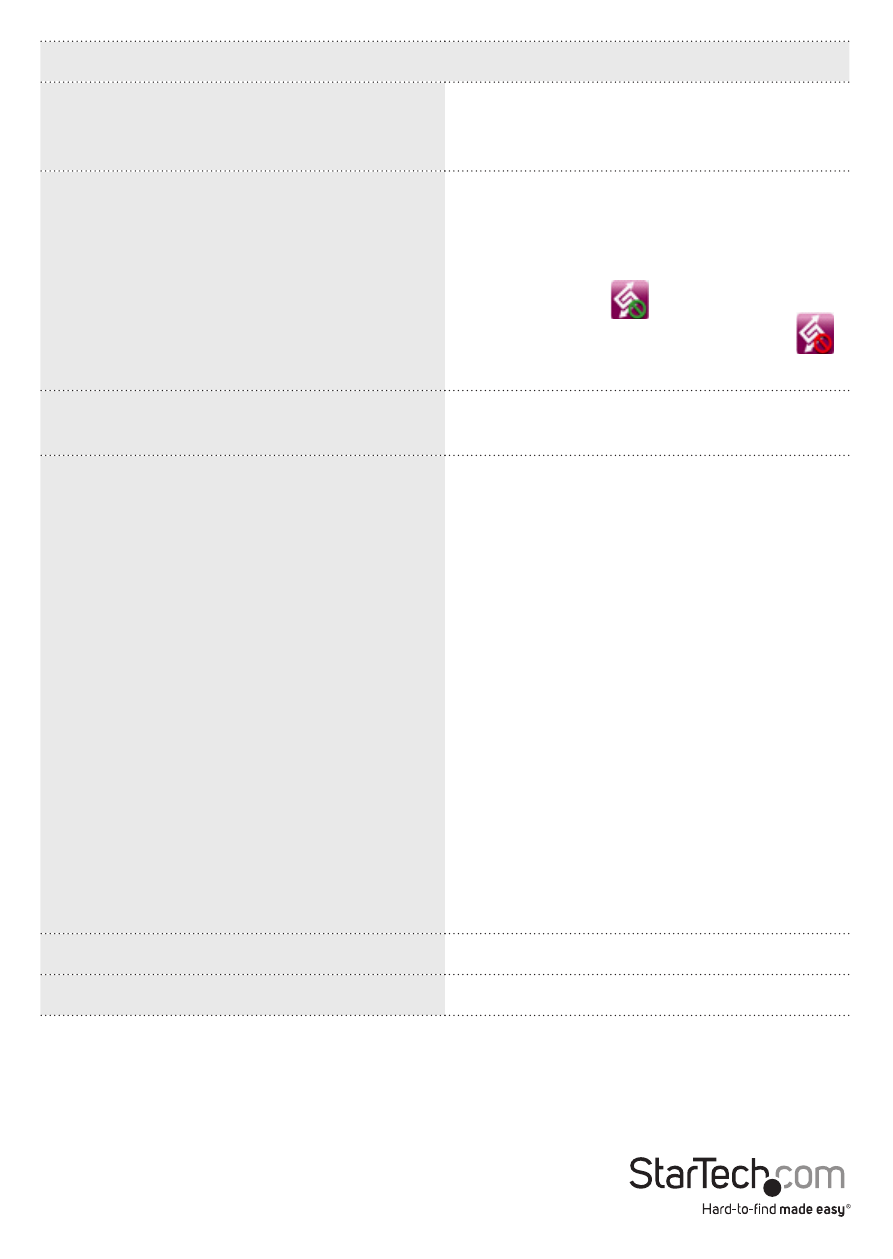
Instruction Manual
8
Menu Option
Description
The position of Other PC
Set up the physical position of the other
computer by selecting one of the 4
options (Right/Left/Up/Down)
Disable (Enable) the Keyboard and
Mouse Control Temporarily
+
Disable (Enable) Clipboard Share
Temporarily
You can quickly Disable or Enable
sharing if necessary
If Disabling one of those functions
temporarily, the
icon (green circle)
will be shown. If Disabling both, the
icon (red circle) will be shown
Preferences
Detailed configuration settings (see
below for further explanation)
Check New Update/ Online Update
Checks for the latest version of software
available (recommended)
*Internet access is required, please DO
NOT unplug the SVKMS2 during the
update process
Instructions:
1. Connect ONLY ONE SIDE of the
SVKMS2 USB to the system you are
updating on
2. Click Check New Update or Online
Update
3. After finishing the update, repeat the
steps on the other system if necessary
4. Unplug and re-connect the SVKMS2
device to both computers
About USB Magic Switch
Software version Information
Exit
Shuts down the SVKMS2 software
