Operation, Front panel, Hotkey control – StarTech.com SV431DPU3A User Manual
Page 8: Front panel hotkey control
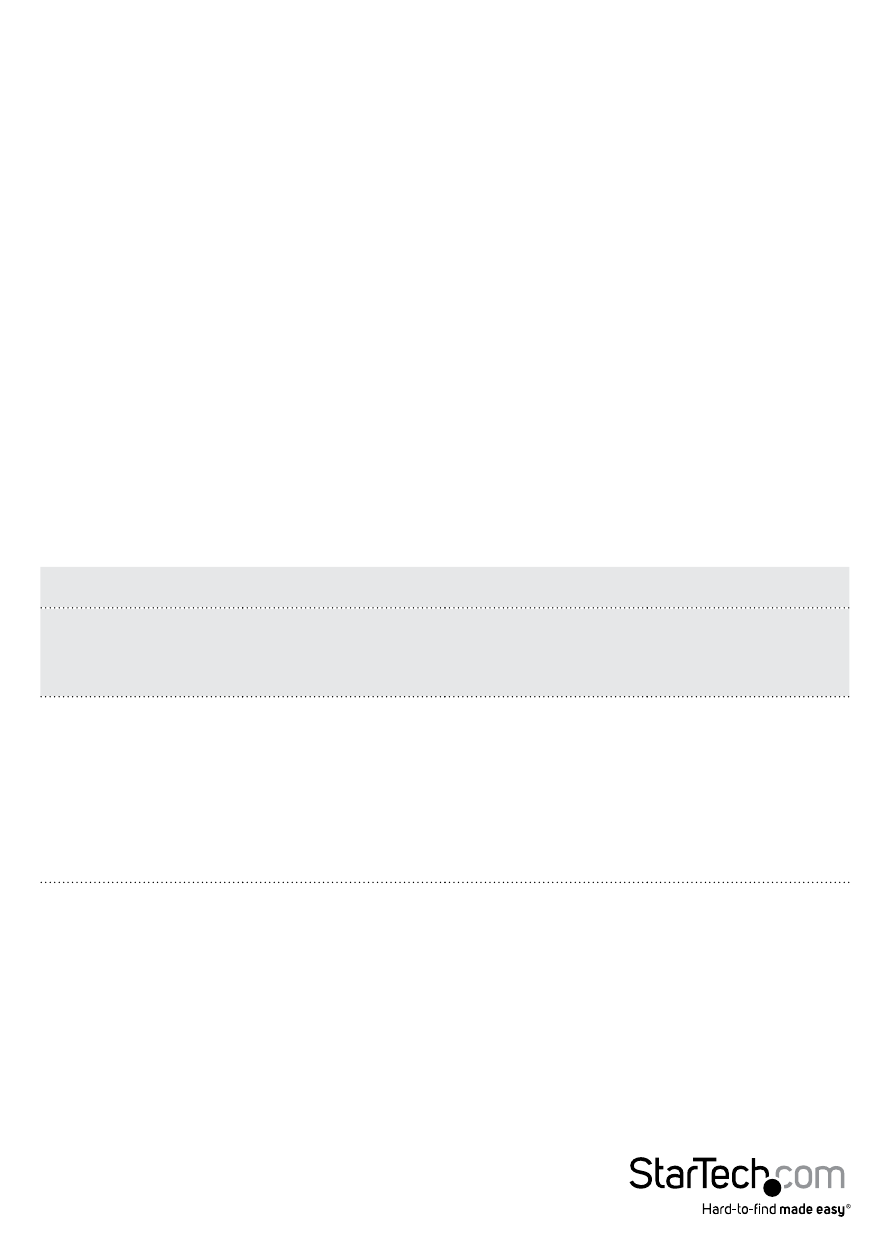
Instruction Manual
5
Operation
Front Panel
The front-panel Smart Touch button allows you a direct control over KVM switching
operation. Simply press the button to switch to the respective PC port. For more
operation about Smart Touch button, please refer to “Quick Reference Sheet”.
Hotkey Control
A Hotkey command is a short keyboard sequence for selecting a computer, activating
computer scan, etc. A hotkey sequence starts with two left
(successively within 2 seconds) followed by one or two more keystrokes. A built-in
tone generator creates a high-pitch beep for correct hotkey command; otherwise, one
low-pitch beep is generated for errors and the bad key sequence will not be forwarded
to the selected computer.
Please refer to the “Quick Reference Sheet” for available commands
Quick Reference Sheet
Command
Hotkeys
Front-Panel
Smart Touch
Button
Description
Select PC Port
(Jointly select
PC port/ hub
port control/
audio&mic,
if binding is
enabled)
ScrLk + ScrLk +
(1~2/1~4)
Touch the
corresponding
button to select
the active PC port.
Select the PC port
