Installation – StarTech.com SV215MICDVIA User Manual
Page 7
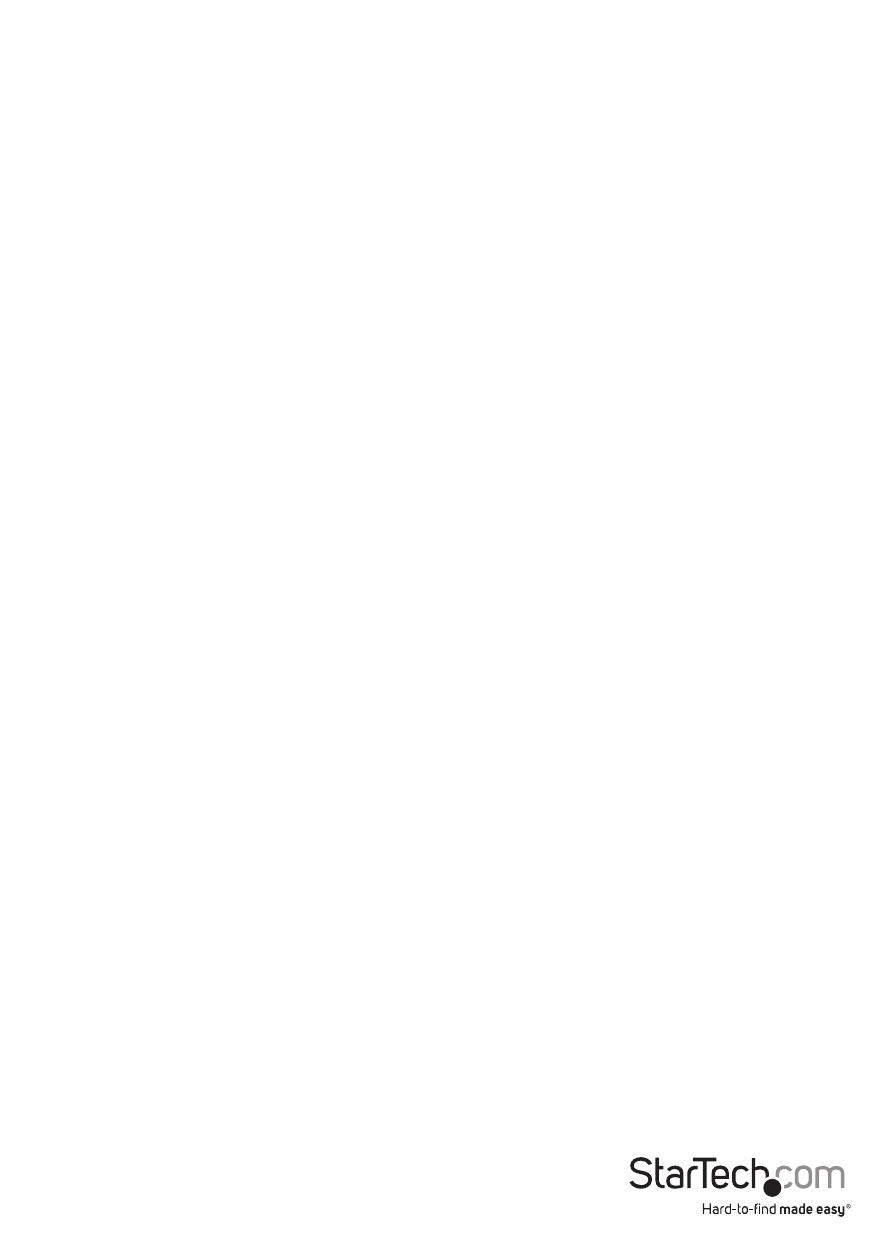
Instruction Manual
4
Installation
Before you begin, ensure that the power to all the devices you will be connecting
has been turned off. You must unplug the power cords of any computers that have
the Keyboard Power On function. Otherwise, the switch will receive power from the
computer. To prevent damage to your equipment, make sure that all the devices you
will be connecting are properly grounded.
1. Plug your keyboard, monitor, mouse, microphone and speakers into
the appropriate connectors at the end of the console cable. The ports are color
coded and labeled with an identifying icon.
Note: Plug the keyboard in before plugging in the mouse. The
mouse connector (black) is actually a USB 2.0 port, and can accept
any USB compatible peripheral. You can even connect a hub to
install multiple USB devices.
2. Plug the keyboard, monitor, mouse, microphone, and speaker
connectors of the KVM cables into their respective ports on the
computers you are installing.
3. If you choose to use the remote selection switch, plug its cable into the
port selection switch jack, located on the right side of the unit.
Note: The switch can be operated with hotkeys only, so connecting the port
selection switch is optional.
4. Turn on the power to the computers.
Note: By default the switch links to the first computer that is turned on.
