Special Projects Audio Evo User Manual
Page 9
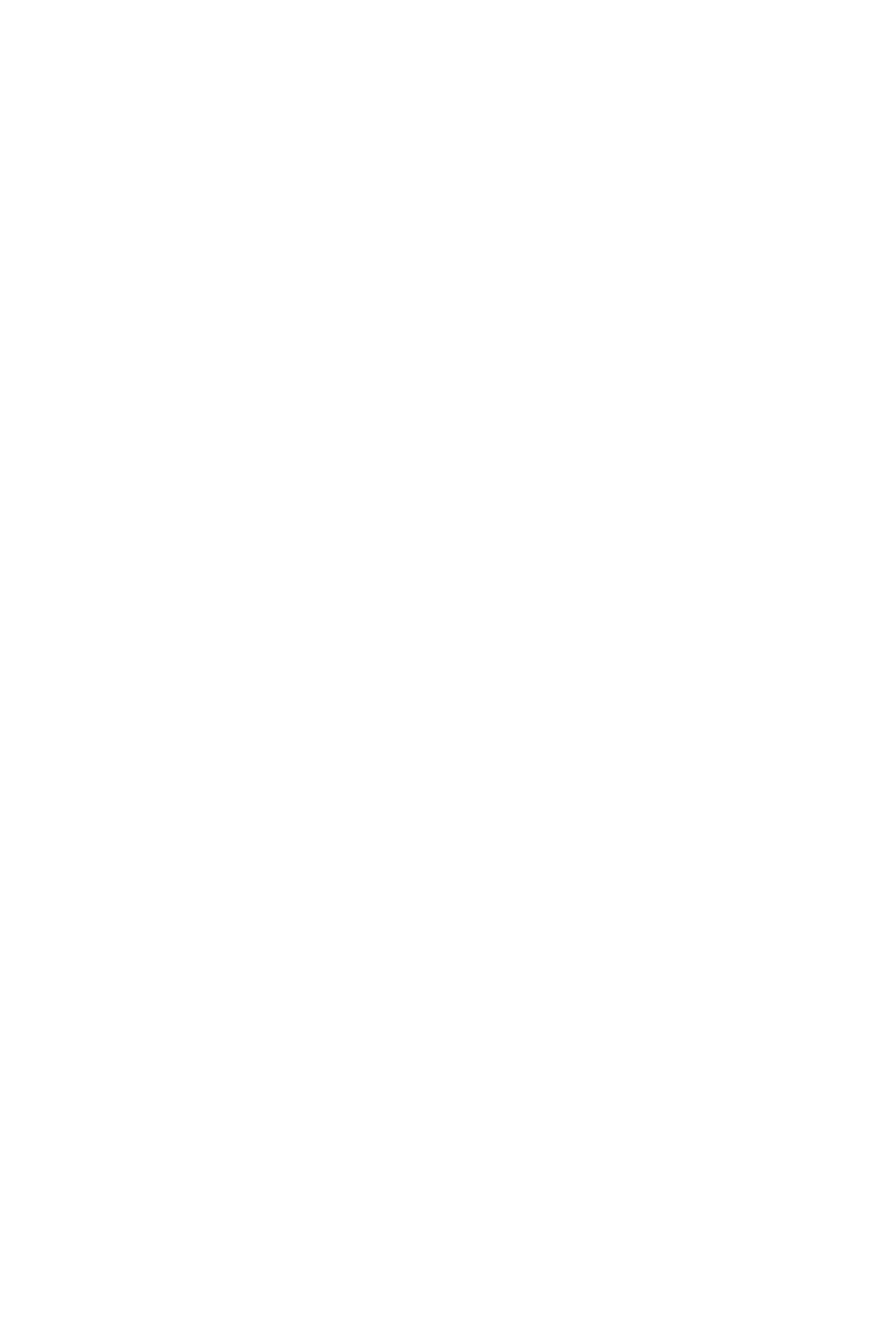
6.2 Continued: AW-25R and SP-25R receiver
1. Power: Press for 2 seconds to power the receiver on or off.
2. Channel Display: LED channel displays the channel number.
3. Button : When the LED display starts flashing, press this button to change the channel
△
forward.
4. Button : When the LED display starts flashing, press this button to change the channel
▽
backward
5. Set / Scan Button:
Auto Scan: Press 5 seconds to search to the next clear channel automatically.
OR
Manual Channel Set: Press 1 second, LED display will flash. Press the channel button
or to change the channel. Wait for the LED channel display to flash five times to
△
▽
lock the channel or press SET button for 1 second to lock the channel.
6. RF Indicator: LED glows red to indicate the presence of a wireless signal on that
channel. If this LED does not light when your headset is on, check to see that both the
headset and receiver are on the same channel.
7. AF Indicator: LED glows green to indicate an audio signal. Speaking into the mic will
activate this LED to show that audio is reaching the receiver.
8. Volume Control: Use this rotary control to adjust the receiver output level to match the input
sensitivity of an audio mixer or an amplifier.
9. Antenna: Fixed-length UHF antenna, removable, BNC connector. Remote mounting kit
available.
10.
Antenna Position Adjust: For best results, position antennas pointing upward and away
from each other, approximately 45 degrees from horizontal.
11.
Balanced Output: 3-pin XLR connector provides balanced low-impedance output.
12.
Unbalanced Output: Unbalanced ¼ inch mono jack audio output for connecting to
unbalanced mixer input.
13.
Mic/Line Switch: Select output of XLR balanced connector or ¼ in. unbalanced phone
jack. It can be set for microphone (-20dB) or line-level (0dB).
14.
Squelch Adj. : The squelch adjusts the receiver’s sensitivity to help prevent external
interference. Setting the squelch too high will reduce the range of the system. Think of it
as adjusting the size of the operating area, but remember that as 'operating area' grows, so
does possible interference. For most users, the factory setting is good.
15.
AC IN: AC input connector for the supplied AC adapter.
7
