Pcount - front panel parts counting, Units - unit of weight selection – Scientech HC Series User Manual
Page 8
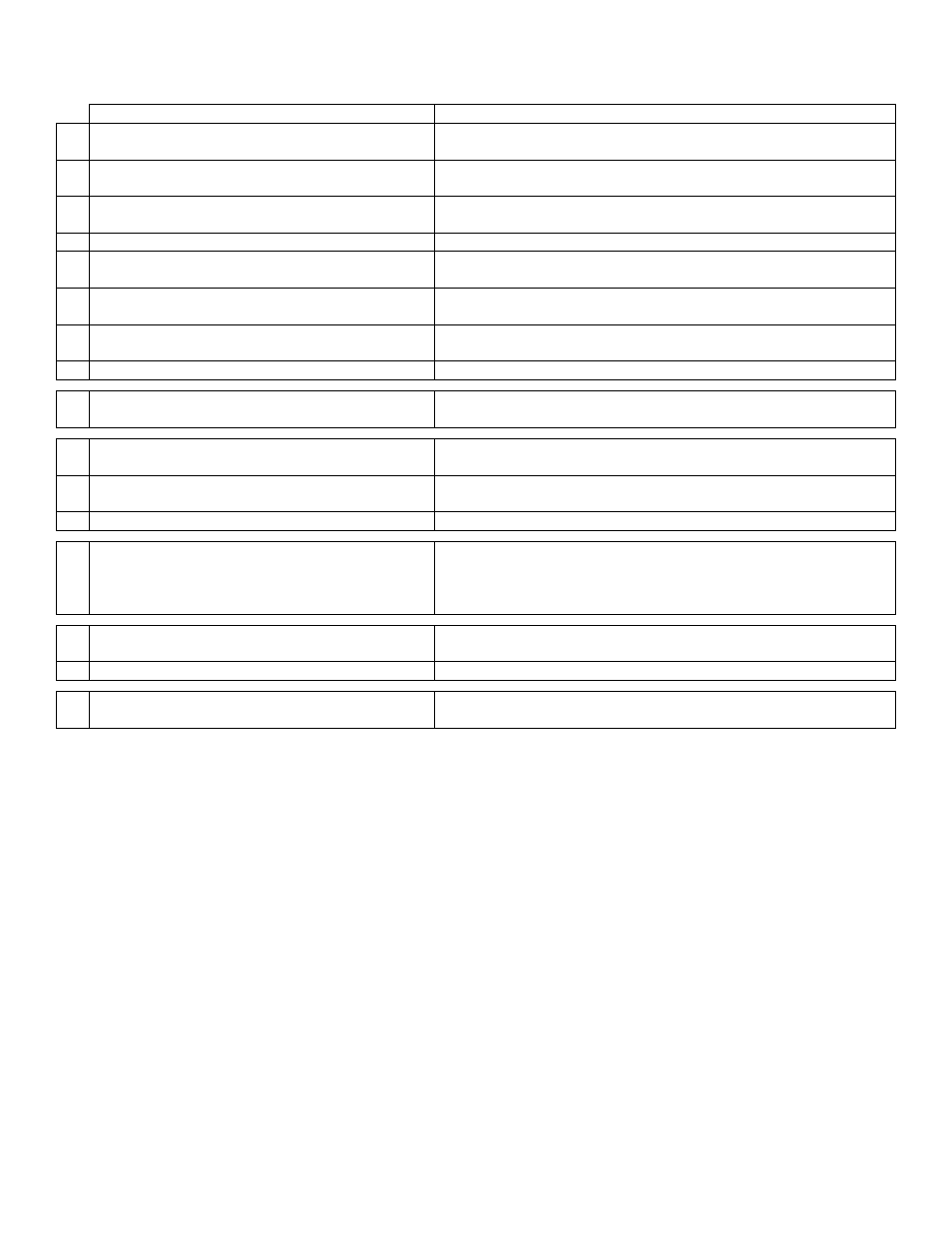
PCount - Front Panel Parts Counting:
Front panel parts counting is a standard feature of the High Capacity Series balances. However, if an optional specific gravity
determination function (SHCSG) is purchased it is installed in place of the front panel parts counting function. High Capacity Series
balances can have either front panel parts counting or specific gravity determination, but not both.
User Action
Balance Response
1 Remove any weighing samples or containers from
the weighing pan, then press the TARE button.
Zeros are displayed.
2 Place the empty container in the center of the
weighing pan, then press the TARE button.
Zeros are displayed.
3 Press the MENU button repeatedly until PCount is
displayed.
PCount is displayed.
4
Press the PRINT button.
nc 10 is displayed. This indicates the number of samples required.
5 Press the MENU button repeatedly to change the
sample size.
The options of nc 10, nc 25, nc 50, nc 100 and MAnuAL are displayed.
6 Press the PRINT button to select the desired sample
size.
A series of dashes followed by LoAd and the required number of
samples are displayed.
7
Place the required number of samples in the container
and press the PRINT button.
LoAd will flash while the balance is processing the weight, then the
number of pieces is displayed.
8
Load the parts to be counted into the container.
The balance displays the number of parts.
9 If the weight of the individual samples is too light
for the balance.
Error is displayed. These parts must be counted on a balance with more
resolution.
10 If the individual sample weight is acceptable, but
the sample size is too small.
Add is displayed.
11 Place additional samples in the container and press
the PRINT button.
If the sample size is large enough the number of pieces is displayed. If
not, Add will be displayed.
12 Repeat step 11 until the sample size is large enough. The number of pieces is displayed.
13 To update the sample size at any time, place any
quantity, up to 255 pieces, into the container and
wait approximately 10 seconds.
The balance will display the number of samples for approximately 10
seconds, then display a series of ▼’s and will beep.
The sample size has now been updated to the displayed quantity.
14 To see the actual weight of the samples in the
container, press the MENU button.
The weight of the samples and a series of ▼’s is displayed.
15 To return to parts counting, press the MENU button
The number of pieces is displayed.
16 To exit the parts counting function, press the
ON/OFF button
The balance returns to the normal weighing mode.
UnitS - Unit of Weight Selection:
To change the units of measure proceed as follows.
• Repeatedly press the MENU button until UnitS is displayed.
• Press the PRINT button to select this function.
• Press the MENU button repeatedly to scroll through the available units of measure.
o GrAM
Grams Designated
by
a▼ on the display
o CArAt
Carats Designated
by
a▼ on the display
o OUncE
Ounces Designated
by
a▼ on the display
o Pound
Pounds Designated
by
a▼ on the display
o Penn
Pennyweights
o OUncEtr.
Troy ounces
o GrAin
Grains
o tAELHon
Hong Kong taels
o tAELSGP
Singapore taels
o tAELroc
R.O.C. taels
o MoMME
Momme
• Press the PRINT button to select the desired unit of weight and return the balance to its normal weighing mode.
8
