23 english 22, English – Clarion DXZ735MP User Manual
Page 12
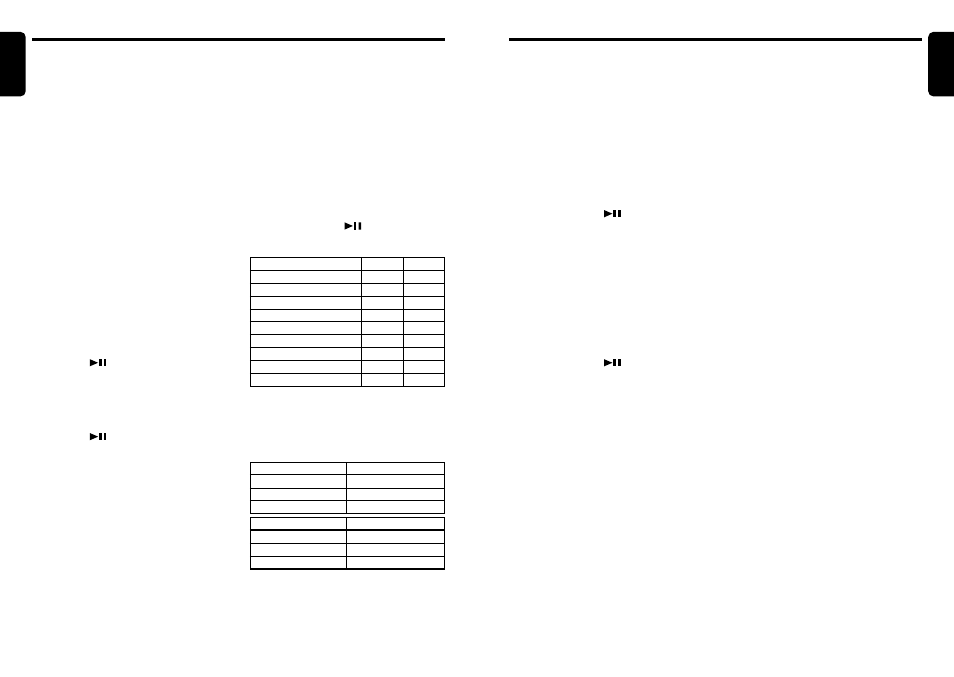
DXZ735MP
23
English
22
DXZ735MP
English
Operations Common to Each Mode
(for example Sirius digital tuner CD/MD/DVD
changer TV(VTR) Aux) at same time.
Each of 2 sound sorces output to 2 listening
zones. they are called main zone and sub zone.
Main zone source is output from vehcle speak-
ers and sub zone source is output from wireless
head phone system WH100/200 (sold
seperately).
Notes:
• Simultaneous use of internal sound souces or
use of external sound sources are not available
except Aux.
• TV tuner mode automaticaly select VTR input.
• ISR function is not operating while Dual zone ON.
• Audio mode and Z-enhancer function only avail-
able in main zone.
• Color setting are possible to both main and sub
zone indpependently.
Dual zone operation
Factory default setting is Dual zone OFF, Dual
zone operation mode is main zone, sub zone
function is Aux.
Turning on/off the dual zone mode
1. Press and hold the [DZ] button for 1 second
or longer to turn on or off the dual zone mode.
“DUAL ZONE” indicator appears in the dis-
play.
Select the function
1. Press the [DZ] button to switch the control
zone between main zone or sub zone.
2. Press the [FNC] button to select the function
in the control zone.
Volume control
Only a main zone is possible for volume control.
volume control of sub zone is only by wireless
head phone system WH100/200.
1. Turn the [ROTALY] knob clockwise or coun-
terclockwise to main zone volume increase
or decrease.
Reverse function
This unit can switch the Sound sorce between
main or sub zone.
Press and hold The [I] button to switch the main
and sub zone sound source. “REVERSE” ap-
pears on the display for 2 seconds.
3. Press the [D] button and display the main.
4. Press the [T] button.
5. Press the [
a] or [d] button to move the
cursor.
6. Press the [D] button to select a character.
Each time you press the [D] button, the char-
acter changes in the following order:
Capital letters
➜ Small letters ➜ Numbers
and Symbols
➜ Umlaut ➜ Capital letters…
7. Turn the [ROTARY] knob to select the de-
sired character.
8. Repeat steps 5 to 7 to enter up to 10 charac-
ters for the title.
9. Press and hold the [
] button for 2 sec-
onds or longer to store the title into memory
and cancel title input mode.
Clearing titles
1. Select and play a CD in the CD changer or
tune in to a TV station for which you want to
clear the title.
2. Press the [D] button and display the main.
3. Press the [T] button.
The display switches to the title input display.
4. Press the [BND] button.
5. Press and hold the [
] button for 2 sec-
ond or longer to clear the title and cancel title
input mode.
Triggered audio mute for cellular
telephones
This unit requires special wiring to mute the au-
dio signal automatically when a cellular tele-
phone rings in the car.
∗ This function is not compatible with all cellular tele-
phones Contact your local authorized Clarion dealer
for information on proper installation and compat-
ibility.
AUX function
This system has an external input jack so you
can listen to sounds and music from external
devices connected to this unit.
Dual zone
Dual zone function is operating 2 sound sorces
at same time for multi users. This unit can con-
trol and output the internal sound source (for ex-
ample, Tuner CD/MP3/WMA Aux) and sound
sorce from external unit connected with Ce-NET
●Setting COLOR SCAN mode
As selecting “COLOR SCAN”, the color auto-
matically changes.
∗ The factory default setting is “COLOR SCAN”.
∗ After 3 second the color changes to the other.
●Setting USER mode
The factory default setting is “R>8 G>8”.
As selecting “USER”, press and hold the
[COLOR] button 1 second or longer “R>8 G>8”
appears in the display.
1. Press the [
a] or [d] button to move the
cursor.
2. Turn the [ROTARY] knob clockwise or coun-
terclockwise to select from 0 to 8.
3. Press and hold the [
] button for 2 sec-
onds or longer to store the color in memory
and cancel setting mode.
Entering titles
Titles up to 10 characters long can be stored in
memory and displayed for CD, CD changer and
TV stations. The number of titles that can be en-
tered for each mode are as follows.
1. Press the [FNC] button to select the mode
you want to enter a title (TUNER, CD, CD
changer or TV).
2. Select and play a CD in the CD changer or
tune in to a TV station for which you want to
enter the title.
COLOR
RED
MANDARIN
ORANGE
AMBER
YELLOW
Y-GREEN
LIME
GREEN
D-GREEN
R
8
8
8
8
8
6
4
2
0
G
0
1
2
4
6
8
8
8
8
Operations Common to Each Mode
4. Press the [T] button to return to the previous
mode.
Selecting AUX IN sensitivity
Make the following settings to select the sensi-
tivity when sounds from external devices con-
nected to this unit are difficult to hear even after
adjusting the volume.
∗ The factory default setting is “MID”.
1. Press and hold the [T] button for 1 second or
longer to switch to the adjustment selection
display.
2. Press the [
a] or [d] button to select
“AUX SENS”.
3. Turn the [ROTARY] knob clockwise or coun-
terclockwise as needed and select from
“HIGH”, “MID” or “LOW”.
4. Press the [T] button to return to the previous
mode.
Setting the clock
1. Press and hold the [T] button for 1 second or
longer to switch to the adjustment selection
display.
2. Press the [
a] or [d] button to select
“CLOCK”.
3. Press the [
] button.
4. Press the [
a] or [d] button to select the
hour or the minute.
5. Turn the [ROTARY] knob clockwise or coun-
terclockwise to set the correct time.
∗ The clock is displayed in 12-hour format.
6. Press the [
] button to store the time into
memory.
7. Press the [T] button to return to the previous
mode.
Note:
• You cannot set the clock when it is displayed with
only the ignition on. If you drain or remove the
car’s battery or take out this unit, the clock is reset.
While setting the clock, if another button or opera-
tion is selected, the clock set mode is canceled.
Setting the button illumination
Press the [COLOR] button to select a color type.
Each time you press the [COLOR] button, the
type changes in the following order:
COLOR SCAN
➜ RED ➜ MANDARIN ➜
ORANGE
➜ AMBER ➜ YELLOW ➜ Y-GREEN
➜ LIME ➜ GREEN ➜ D-GREEN ➜ USER ➜
COLOR SCAN…
CD changer mode
Number of titles
DCZ625 connected
100 titles
CDC655Tz connected
100 titles
CDC1255z connected
50 titles
Mode
Number of titles
CD mode
50 titles
TV mode
20 titles
Tuner mode
30 titles
