Channel edit – Philips 30PW6341-37 User Manual
Page 8
Attention! The text in this document has been recognized automatically. To view the original document, you can use the "Original mode".
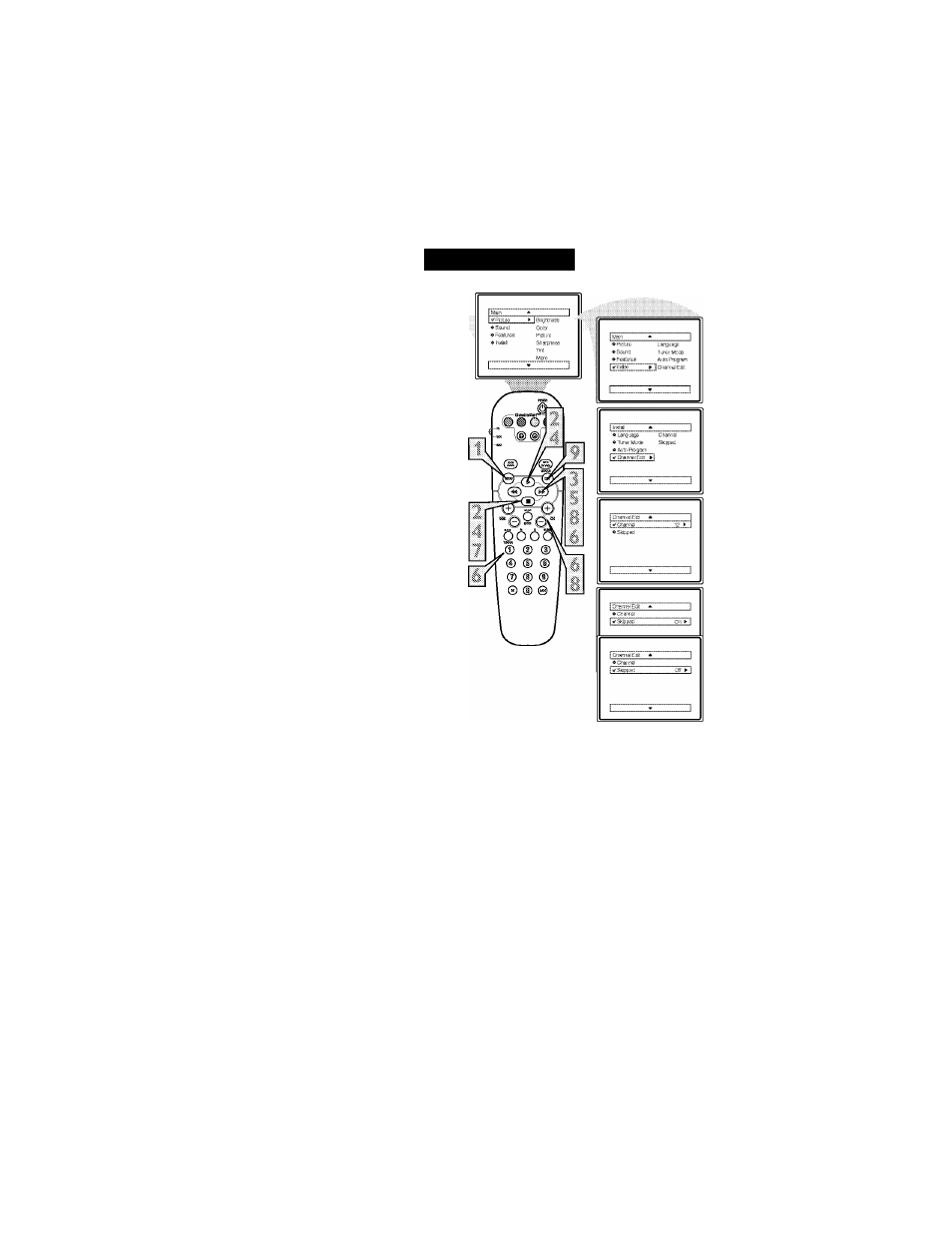
C
hannel
E
dit
J
C
Channel Edit makes it easy for you to
ADD or DELETE channels from the
list of channels stored in the TV’s memory.
M Press the
MENU
button
on the
i remote control to show the onscreen
^ menu.
Press the CURSOR UP ► or
#
DOWN ■buttons
to scroll though
jjjg onscreen menu until the word
Install
is highlighted.
Press the CURSOR RIGHT ►►
%
button
to display the
Install
menu
features.
J Press the CURSOR UP ► or
ifc
DOMW
■
buttons
to scroll
^ through the Install features until the
words
Channel Edit
are highlighted.
^ Press the CURSOR RIGHT ►►
^
button
to display the Channel Edit
options.
#' With the Channel Edit options dis-
played,
and
Channel
hightighted;
^ you can use the cursor buttons to
scroll through all available channels
that you wish to add (skipped OFF)
or delete (Skipped ON) fiom the
TV’s memory. You can also use the
NUMBERED buttons to go directly
to a specific numbered channel that
you want to add or skip. Or, you can
also use the CH+ or CH- to quickly
scan through the channels that have
not been sMpped.
^ Using the CURSOR DOWN«
^
button,
scroll the menu to highlight
^ the word SKIPPED.
#1 Now use the CURSOR RIGHT
0
^^ button to t(^le between On
or Off.
If ON is selected the chan
nels is skipped when scrolling chan
nels with the CH-f or CH- buttons. If
OFF is selected the channels is not
skipped when scrolling channels
with the CH-r or CH- buttons.
When finished, press the STA-
TUS/EXn button
to remove the
menu fiom the screen
Uni.ri LT. ¡¡¡.MS
An “X” appearing in front of
any channel will indicate that
channel has skip on. When the
CH + or CH - buttons are used,
those channels will be skipped.
