Helpful hint, D (d (d, 2,4f – Philips 32PT830H User Manual
Page 18
Attention! The text in this document has been recognized automatically. To view the original document, you can use the "Original mode".
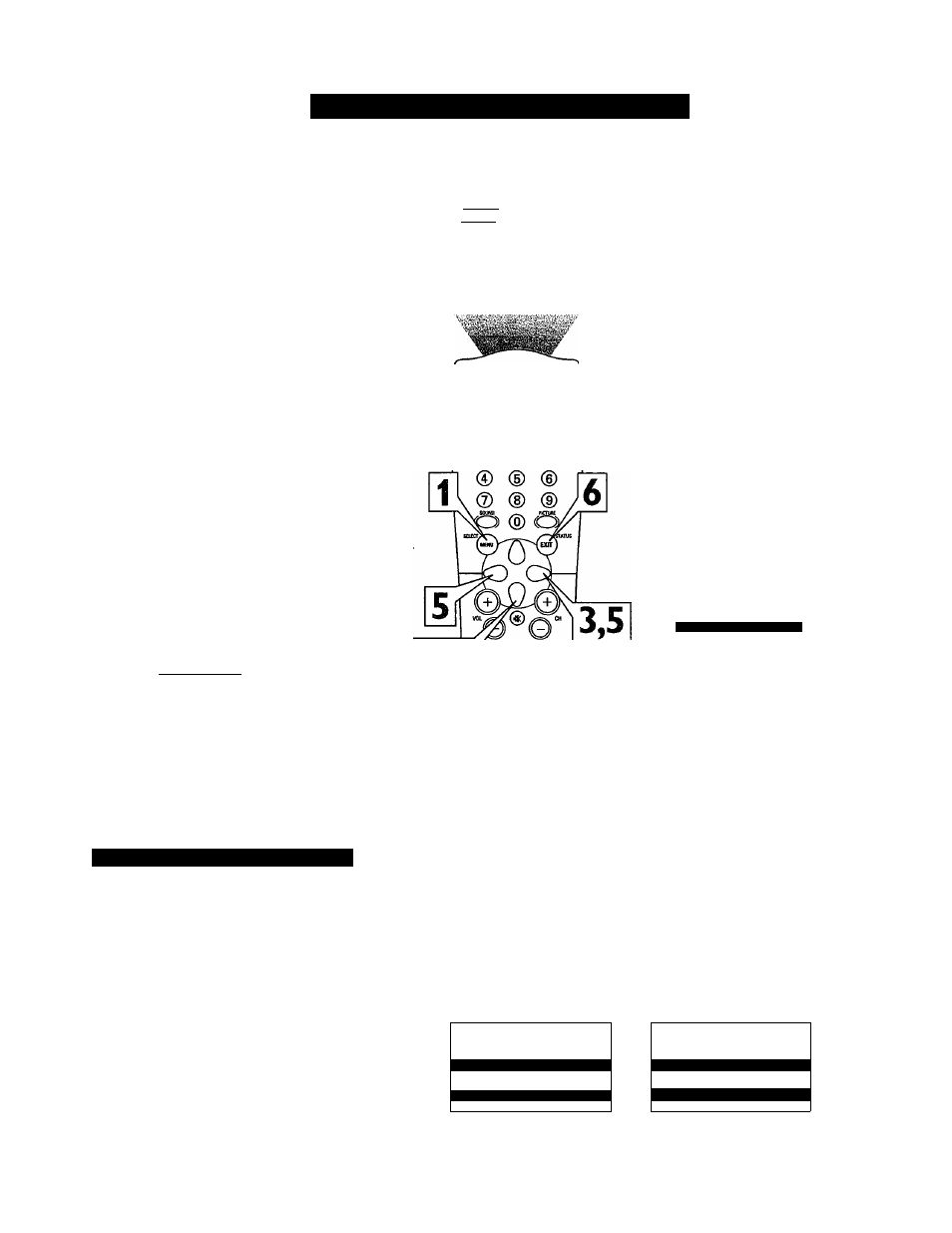
How
TO S
et
the
S
tereo
C
ontrol
y
ou can receive broadcast stereo TV pro
grams. The TV has both an amplifier and
twin speakers through which the stereo sound
can be heard.
1
2
3
4
5
6
Press the MENU button on the
remote control to show the onscreen
menu.
Press the CURSOR DOWN button
once to highlight SOUND.
Press the CURSOR RIGHT button
and the menu will shift to the left.
TREBLE will be highlighted and an
adjustment bar will be shown to the
right.
Press the CURSOR DOWN button
repeatedly until STEREO is highlight
ed.
Press the CURSOR RIGHT or CUR
SOR LEFT button to select STEREO
or MONO.
Press the STATUS/EXIT button to
remove the menu from the screen.
H
elpful
H
int
Remember, if stereo is not present on a
selected show and the TV is placed in the
STEREO mode, the sound coming from the
set will remain monaural.
PICTURE
Hllllilll
FEATURES
INSTAU
TREBLE
BASS
BAUNCE
AVL
INCR. SURROUND
o
powet
o
' O O O O
. JSC. WRP noeuu
O O
®
un
(D (D (D
2,4f® ®® ®
0 @
______
SOUND
• BASS
• BAUNCE
• AVL
I
INCR. SURROUND
SOUND
• BASS
• BAUNCE
• AVL
INCR. SURROUND
OR
SOUND
• BASS
• BAUNCE
• AVL
INCR. SURROUND
< STEREO
MONO
SAP-S
econdary
A
ldio
P
rogram
An SAP is an additional part of the stereo
broadcast system. Sent as a third audio
channel, an SAP can be heard apart from the
current TV program sound. TV stations are
free to use SAP for any number of purposes.
If an SAP signal is not present with a select
ed program, the SAP option cannot be select
ed. Also, if SAP is selected on a channel
(with SAP) and you select another channel,
when you return to the original channel, SAP
will be OFF. You will have to reselect the
SAP feature.
SOUND
i
I BALANCE
• AVL
• INCR. SURROUND
• STEREO
SOUND
1
I
BAUNCE
• AVL
• INCR. SURROUND
• STEREO
IF SECONDARY AUDIO PROGRAMING
IS BEING BROADCAST:
IF SECONDARY AUDIO PROGRAMING
IS NOT BEING BROADCAST:
1^ SAP •►AVAILABLE 1
1^ SAP •►NOT AVAILABLE
OR
OR
< SAP •►OFF 1
1
*
SAP •►OFF
__________________________________ 1
18
