How to set up and use your tv, Television, Remote – Philips PR1908C User Manual
Page 4: How to s, Your, I—cüs¡5
Attention! The text in this document has been recognized automatically. To view the original document, you can use the "Original mode".
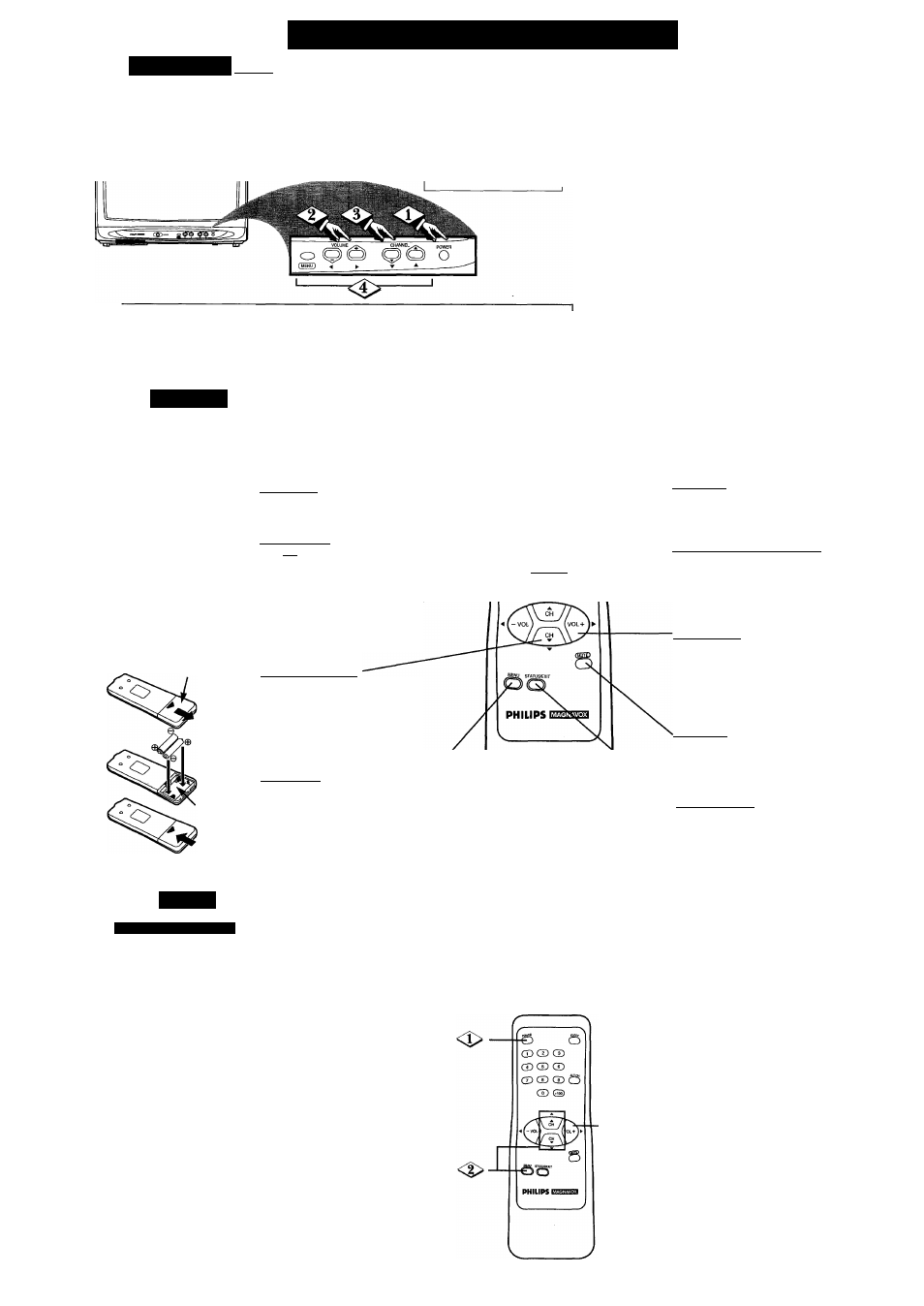
How TO S
et
U
p
and
U
se
your
TV
T
elevision
^BEGIN>
Press the POWER
button to turn the TV ON.
Be sure to connect the TV
power cord to a standard AC
outlet.
1
Press the VOLUME
(+) or (-) button to adjust the
sound level.
Press the CHANNEL
(A)
or
(T)
button to select
TV channels.
Note (PR1908B models only):
You can connect earphones (not supplied) to the EARPHONE jack on the front of the cabinet if you want to
enjoy private personal listening.
Press the MENU button to dis
play the TV’s on screen menu.
Press the CHANNEL
(A)
or
(T)
buttons to scroll through the list of on
screen feature controls.
Press the VOLUME (+) or (-) but
tons to adjust the selected on screen
(MENU) feature.
Note; Select the word EXIT (with the
TV’s on screen Arrow) and then press
the VOLUME (-t-) button to clear the
Menu from the TV screen.
------------------------------------------------
The tuned ^
channel number
will always briefly
appear when the TV
is first turned ON
(and with channel
changes). To display
the channel number
at all times, press
the STATUS/EXIT
button. To remove
the channel number,
press the
STATUS/EXIT but
ton again.
rm
R
emote
T
j. h
o load the supplied batter
ies into the remote:
---- CBE.QIN>
1. Slide off the battery com
partment lid on the
remote control.
2. Insert two AA batteries
(supplied) into the bat
tery compartment as indi
cated by tbe polarity (-
1- / -)
markings inside the battery
compartment. Batteries
installed with incorrect
polarity may damage the
remote control.
3. Replace the lid.
Battery
Compartment
Lid
Battery
Compartment
Point the remote con
trol toward the remote sensor
window on the TV when oper
ating the TV with the remote.
Power Button --------------------
Press to turn TV ON and OFF.
-o
SLEEP
o-
Number Buttons ----------------------------
Press two number buttons to select TV
channels. For example: to select channel
6... press "0" first, then "6."
When you select cable channels which
are equal or greater than the number 100,
press the +100 button, then press the last
two digits of the channel you want. For
example, to select channel 117, press the
+100 button, 1,7.
Channel Scan Buttoms
Press to scan up or down through pro
grammed channel numbers.
(Also can be used with the MENU but
ton to select on screen controls. With the
Menu displayed, press Channel
A or T
buttons to move up or down the list of
controls.)
Q3 G3 CD
CD CD CD
CD CD CD
CD CD
o
Menu Buttons ------------------------------
Press to show on screen controls. Press
Channel
A or ▼ buttons to move
through the list of controls. Press the
Volume (+, -) buttons to adjust the
MENU controls.
-Sleep Button
Press to set the TV to automatically turn
itself OFF.
-Alt. Ch (Alternate Channel! Button
Press to return to the TV channel you
were viewing immediately before switch
ing to your current channel.
Volume Buttons
Press to adjust the TV sound level. When
used with the MENU button, press to
adjust the selected on screen (MENU)
feature controls.
Mute Button
Press to turn the sound OFF on the TV.
Press again to return the sound to its pre
vious level.
’’Status/Exit Button
Press to see the current channel number
on the TV screen. Also press this button to
clear the TV screen after control adjust
ments.
□
M
enu
I—Cüs¡5>
■ <í>
CllANM I, A t K )
i
M
f
MO
C
hannel Auto Memo (or
Initial First Time Setup)
takes care of some basic TV
control settings for you. Follow
the steps in this section:
• to set the Language of the
TV’s on screen Menu
controls
* to quickly add area channels
into the TV’s program
memory
• to set the TV for Antenna or
Cable TV signal connec
tions (at the rear of the set).
Press the POWER
button to turn the TV ON. The
language selection menu
appears on the TV screen.
SELECT LANGUAGE
> ENGLISH
ON
ESPAÑOL
SELECT AT OR
PRESS MENU TO CONTINUE
Press the CH
(A)
or (▼)
buttons to select the desired
Enghsh or Spanish on screen dis
play option.
Then, press the
MENU button.
^^^^Press the VOL (+) button to
begin automatic channel setup.
When setup is complete,
“CHANNELS ARE SET’’ will
appear on screen.
____________________________
Press the
remote’s
STATUS/EXIT but
ton (or use “EXIT”)
to back out of the
SETUP menu.
-
4
-
