Cadillac 2011 Escalade EXT User Manual
Page 224
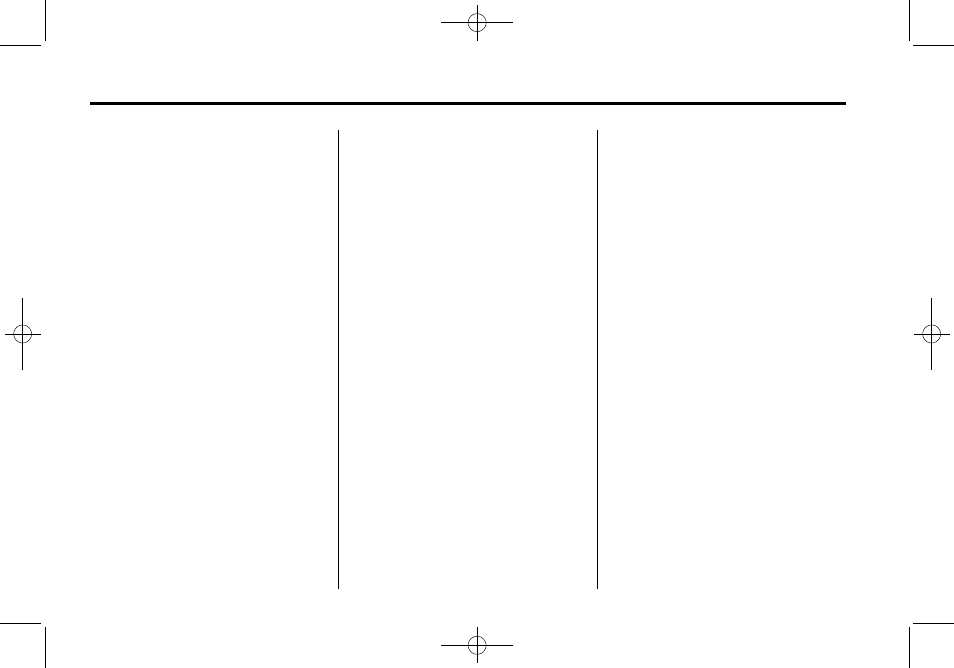
Black plate (34,1)
Cadillac Escalade EXT Owner Manual - 2011
7-34
Infotainment System
See “Using the Auxiliary Input
Jack” under Auxiliary Devices on
page 7‑29 for more information
about changing the source.
How to Change the RSE Video
Screen Settings
The screen display mode (normal,
full, and zoom), screen brightness,
and setup menu language can be
changed from the on screen setup
menu. To change any feature:
1. Press the
z
(display menu)
button on the remote control.
2. Use the remote control
n
,
q
,
p
,
o
(navigation) arrows and
the
r
(enter) button to use the
setup menu.
3. Press the
z
button again to
remove the setup menu from the
screen.
Audio Output
Audio from the DVD player or
auxiliary inputs can be heard
through the following possible
sources:
.
Wireless headphones
.
Vehicle speakers
.
Vehicle‐wired headphone jacks
on the RSA system, if the
vehicle has this feature.
The RSE system always transmits
the audio signal to the wireless
headphones, if there is audio
available. See “Headphones” earlier
in this section for more information.
The DVD player is capable of
outputting audio to the wired
headphone jacks on the RSA
system, if the vehicle has this
feature. The DVD player can be
selected as an audio source on the
RSA system. See Rear Seat Audio
(RSA) System on page 7‑40 for
more information.
When a device is connected to the
A/V jacks, or the radio's auxiliary
input jacks (front auxiliary jack or
the USB port), the rear seat
passengers are able to hear audio
from the auxiliary device through the
wireless or wired headphones as
long as the rear seat audio is turned
on. The front seat passengers are
able to listen to playback from this
device through the vehicle speakers
by selecting AUX as the source on
the radio.
Video Screen
The video screen is located in the
overhead console.
To use the video screen:
1. Push the release button located
on the overhead console.
2. Move the screen to the desired
position.
When the video screen is not in
use, push it up into its locked
position.
