Selecting a layout type – Canon CP-330 User Manual
Page 39
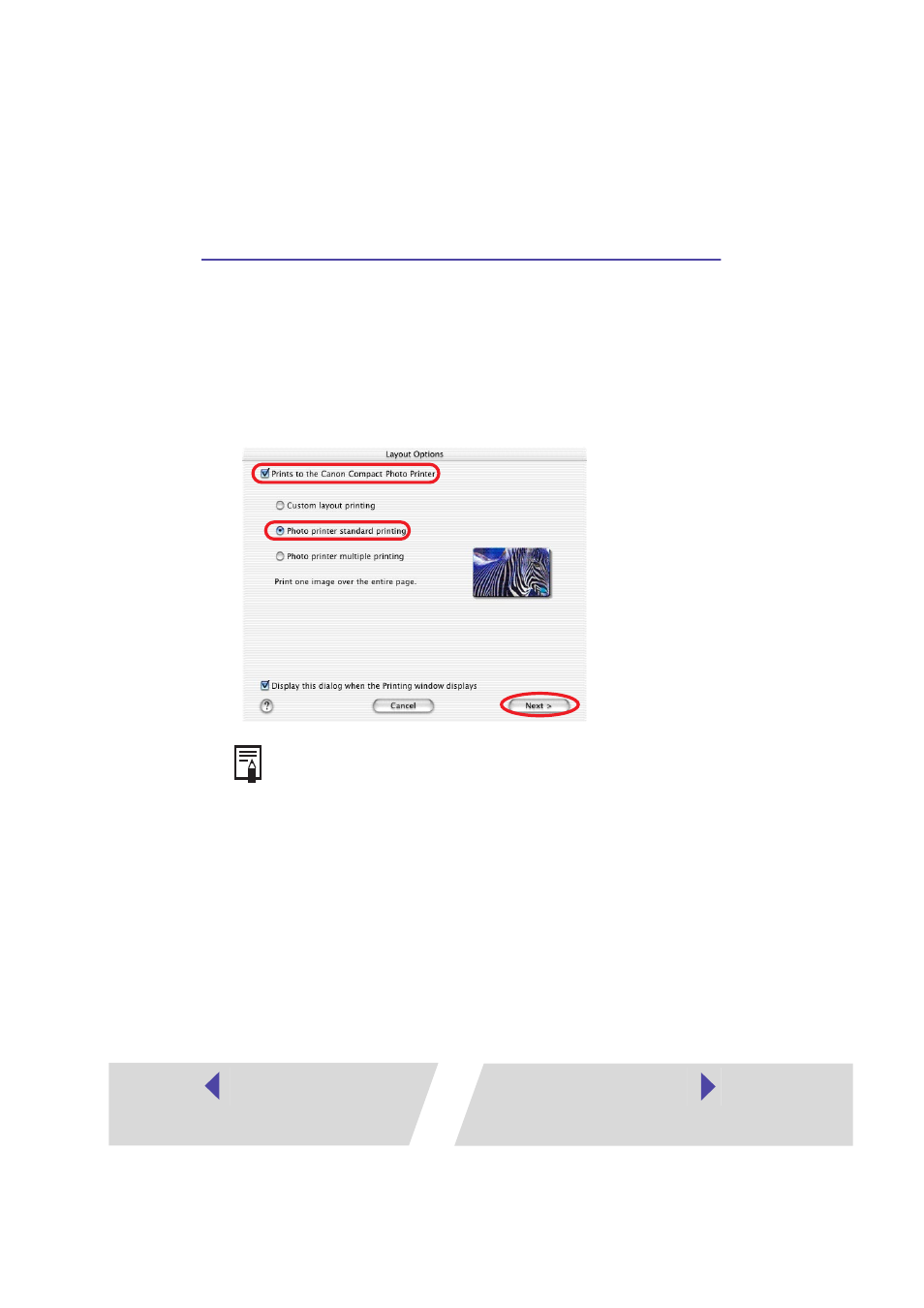
39
Selecting a Layout Type
This section describes how to select a layout type, and then print on
standard sheets or full-size label sheets. For information on how to print on
8-label sheets, see
Printing Duplicate Images on an 8-Label Sheet
(
➡
p.46)
or see
Printing Different Images on an 8-Label Sheet
(
➡
p.49).
1
In the Layout Options window, select “Prints to the Canon
Compact Photo Printer”, select “Photo printer standard printing”,
and then click the [Next] button.
2
Click the [Page Setup] button.
Selecting “Custom layout printing” in the Layout Options window allows
you to freely specify the size and position of images for printing. You can
also use this option to add text in the Print window to create greeting
cards and so on. There are 3 methods for adding text, as shown below.
• To add a caption to an image: Click the image and select [Edit
Caption] from the [Edit] menu.
• To edit the page title:
Select [Edit Header] from the [Edit]
menu.
• To insert text:
Select [Add Text] from the [Edit] menu.
