Manual recording from a digital source, Automatic recording from a digital source, Recording – Philips CDR880BK User Manual
Page 14
Attention! The text in this document has been recognized automatically. To view the original document, you can use the "Original mode".
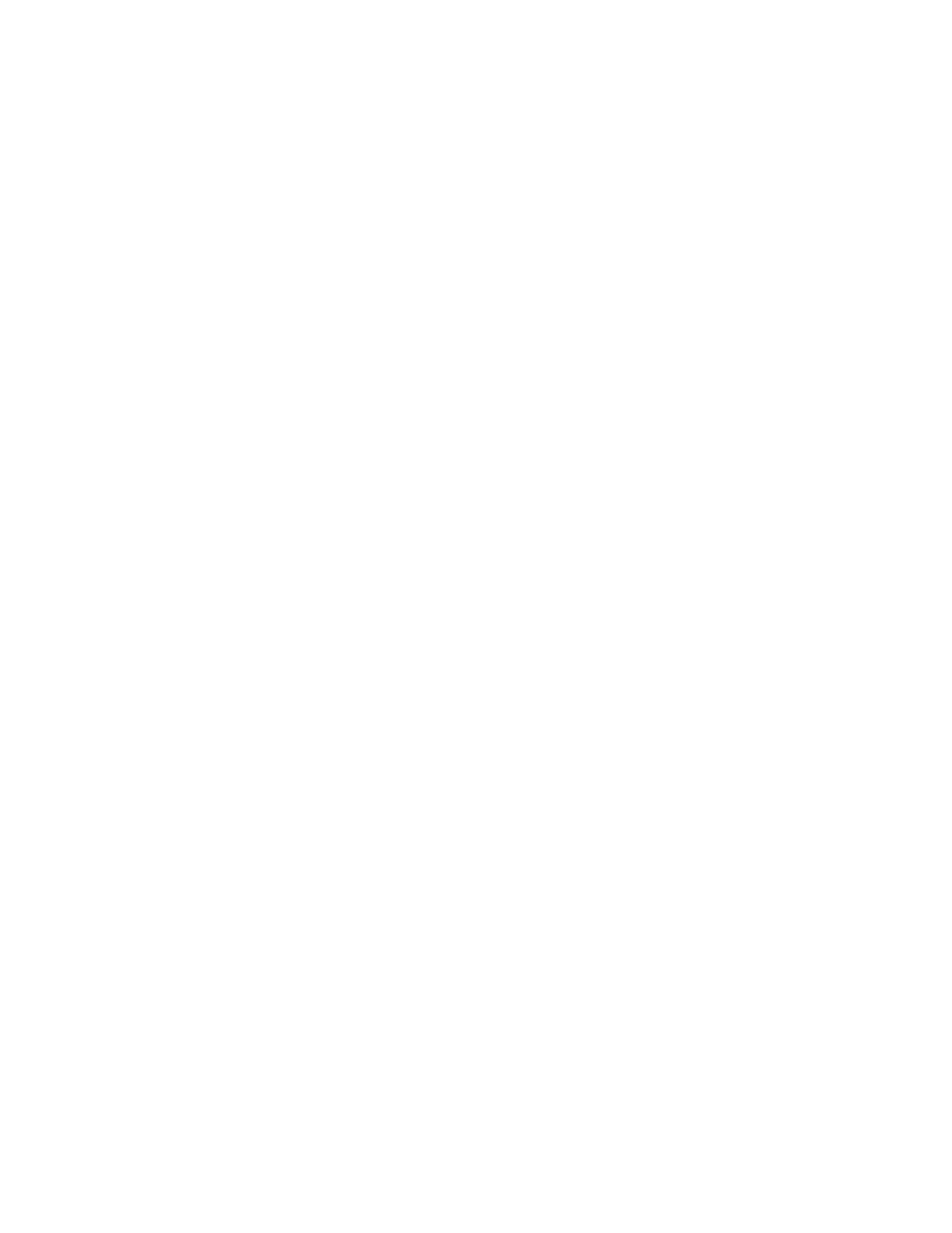
RECORDING
I
S'
The numbers between parentheses refer to the front fold-out.
Manual recording from a digital source
Preparations for recording
in order to record from a CD, DCC, DAT or MD
1
Press the iNPUT button (19)
a number of times untii (depending
on the connection used) DIG COFiX IRL
or DIG
OFT ICRL
appears on the display.
2
By pressing AUTO/MANUAL (17),
you can optain for manual or
automatic increments for the track numbers. If ‘automatic’ is
selected, ‘AUTO TRACK’ (33)
will appear on the display.
In Auto mode, track numbers are automatically detected from the
digital source material. In this mode, you cannot insert track
numbers manually.
In the manual mode, you can add track numbers at any point by
pressing on REC (7)
or TRACK INCR (51)
(on the remote
control). The minimum track length is four seconds. Increments
cannot be inserted after recording.
Note: (ONLY FOR CDR880)
-
With the CDR880, direct recordings can be made from sources
with an ‘Input Sample’ Frequency of 44.1 kHz +/-100 ppm. The
Sample Rate Converter will then be automatically switched off. In
all other cases, the Sample Rate Converter will translate the input
signals into CD signals (44.1 kHz).
To start recording
1
Activate the record-waiting setting by pressing the REC (7)
button. The display indicator ‘RECORD’ (29)
will start flashing.
-» If the digital connection is incorrect, the display indicator ‘DIG’
(34) will flash.
-*
it you want a pause at the beginning of a new number, press the
PAUSE button (14).
A three-second pause (silence) will then be
recorded.
2
Press the PLAY button (13)
to start recording and immediately
start the digital source.
The relevant track number and the recording time used will
appear on the display. Press DISPLAY (18) to view the
remaining recording time.
3
Press STOP (15)
to stop recording in either the manual or
automatic mode.
In the automatic mode, recording will stop after a twenty-second
pause (silence) on the original.
Note:
- You can also use the PAUSE button (14) Instead of the STOP (15)
button if you want to make more than one recording.
- After recording, the temporary table of contents will be
automatically up-dated. During this process, the display will
indicate UFORTE.
Attention!
If you want to play the disc in a different, regular CD-
player, the disc must be finalized. See ‘Finalizing discs’
p. 9.
Automatic recording from a digital source
In order to make recordings easily and quickly, the recorder is
equipped with the handy CD-SYNC function. This function can be
used to synchronously record individual tracks or entire discs. The
original may be a CD, DCC, DAT or MD.
Preparations for recording
1 Press the INPUT button (19)
a number of times until (depending
on the connection used) DI )5
CORK I RL
or DI
G
OFT I
CRL appears on the display.
-> Do not start the digital source yet.
To start recording
1
To record a single track, press CDSYNC (10)
once to record one
track;
SYNC-
/will appear on the display. To record all tracks,
press CDSYNC (10) twice in rapid succession to record all
tracks:
SYriC
will appear on the display.
Wait until the record-waiting setting is activated and the display
indicator ‘RECORD’ (29)
starts to flash. If the digital connection is
incorrect, the display indicator ‘DIG’ (34) will flash.
2
Press Play (13) on the digital source.
-> The CD-Recorder will now automatically start to record. If you
start the source in the middle of a track, automatic Synchro
recording will not commence until the beginning of the next track.
-> The relevant track number and the recording time used will
appear on the display.
To view the recording time remaining, press DISPLAY (18).
3
Press STOP (15)
to stop recording.
-> In the automatic mode, recording will stop after a twenty- second
pause (silence) on the source.
Note:
- You can also use the PAUSE button (14) instead of STOP (15) to
make more than one recording.
- After recording, the temporary table of contents will be
automatically up-dated. During this process, the display will
indicate UFDRTE.
Attention!
If you want to play the disc on a different, regular CD
player, the disc must be finalized first. See ‘Finalizing a
disc’, p. 9.
Note:
- If you do not want a twenty-second pause to be recorded, you
must manually stop recording.
