ClearOne comm 50 User Manual
Page 30
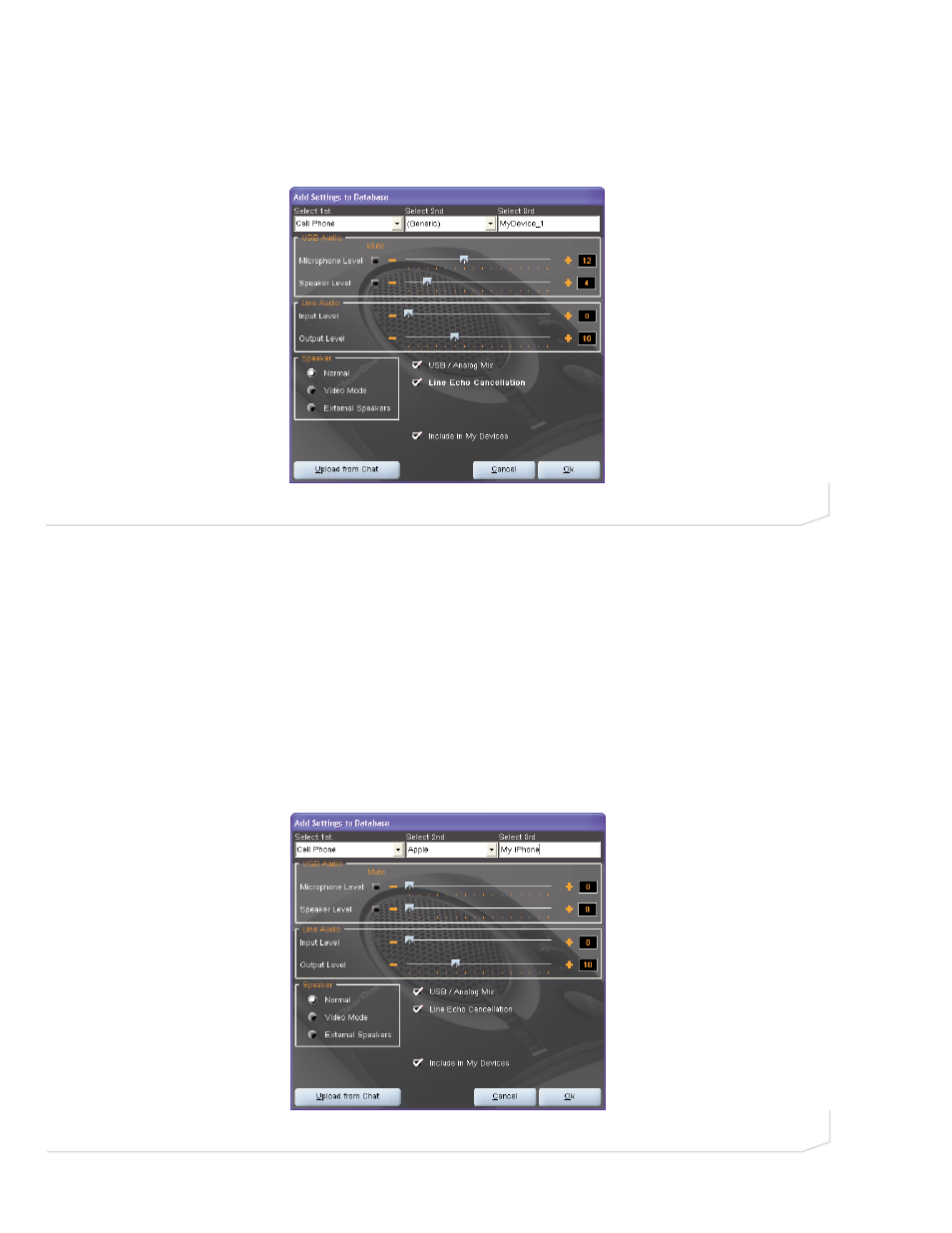
26
Technical Support: 800-283-5936
Chapter 3: Using The Chat Software 26
Create A New Device
To create a new device with custom audio settings, use the following procedure:
1.
Click the New button. The Add Settings to Database dialog appears (see Figure 3.14).
2.
Adjust the audio settings as needed, or click Upload from Chat to upload and display the Chat 50’s
current audio settings.
3.
Use the Select 1st and Select 2nd lists to select a device type and manufacturer for the device; select
either the Other or the All if no appropriate setting is available. Enter a custom name for your device in the
Select 3rd entry field.
4.
The Include in My Devices checkbox is selected by default to include this device in My Devices. When you
are finished, click OK.
The device is now available in the My Devices and Device Setup screens.
Editing Custom Devices
To edit custom devices, select the device in the Advanced Settings: Database screen, then click the Edit
button that appears instead the View button that is shown for pre-configured ClearOne devices. The Edit
Database Record appears (Figure 3.15). Change the device name and/or settings as needed, then click Ok.
FIGURE 3.14
Add Settings to Database dialog
FIGURE 3.15
Edit Database Record dialog
