ClearOne comm 50 User Manual
Page 25
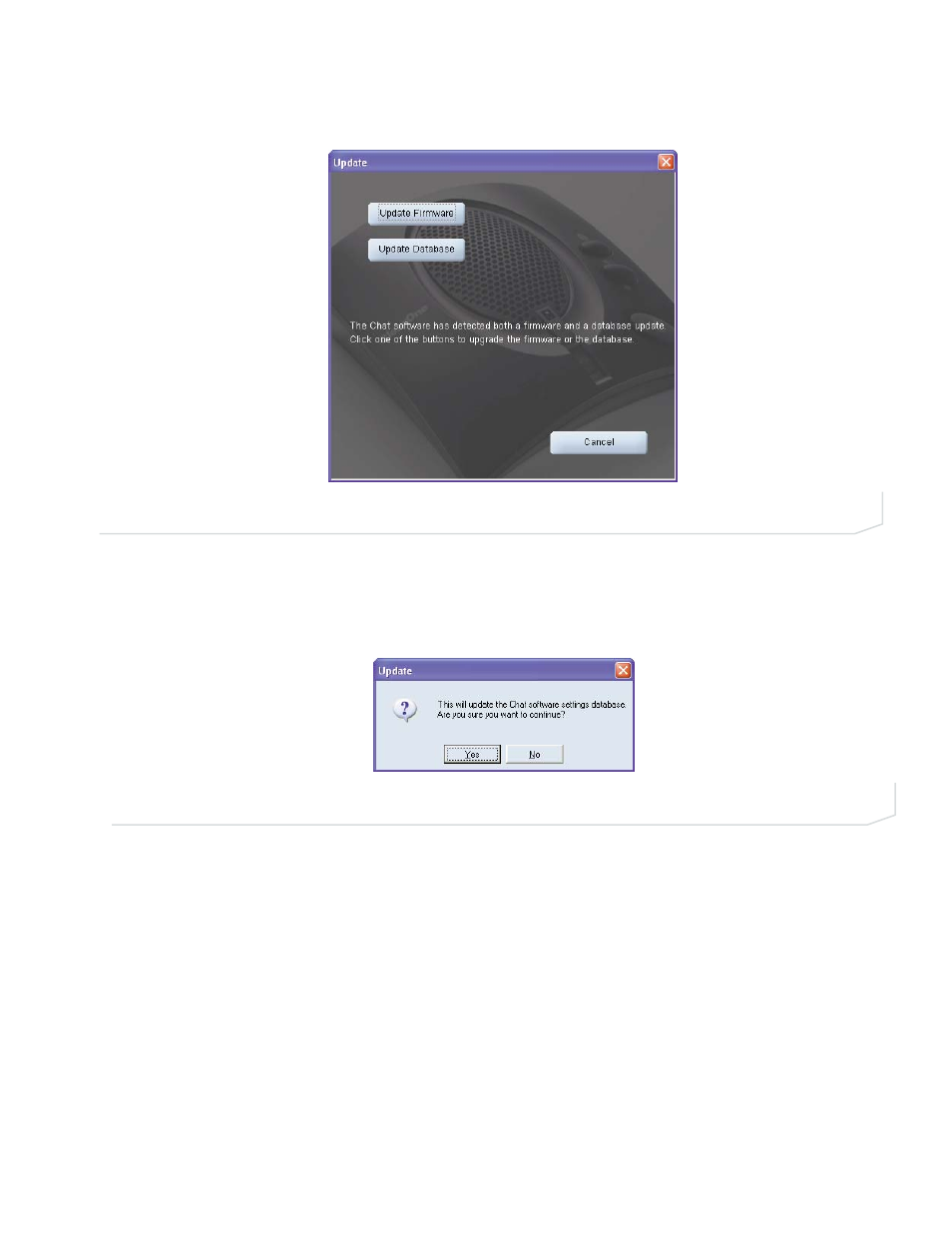
Chapter 3: Using Chat 50 Configuration Software 21
3.
Click the Update button to install available updates. The Update dialog box appears (see Figure 3.6).
4.
Click Update Firmware to update firmware only.
Click Update Database to update the device database only.
Click Cancel to cancel the update procedure and return to the Update Firmware screen.
5.
If you choose to update the device database, a warning dialog appears (see Figure 3.7).
6.
Click Yes to proceed with the firmware or device database update.
7.
A second warning dialog appears. Click Yes to proceed.
8.
A series of messages appears below the progress bar indicating that the updates are in progress.
>
Note: Windows Vista will prompt you to unplug and then reconnect the Chat 50 to complete the
firmware update.
9.
When the update is complete the following messages appear below the progress bar:
• "Update Successful! The firmware for Chat has been changed to revision level> is the new firmware revision number. • "Update Successful! The database has been updated to level> is the new database version number. The most recent firmware and device database updates are now loaded. FIGURE 3.6 Update Dialog FIGURE 3.7 Update Warning Dialog
