MyGica ATV582 User Manual
Page 11
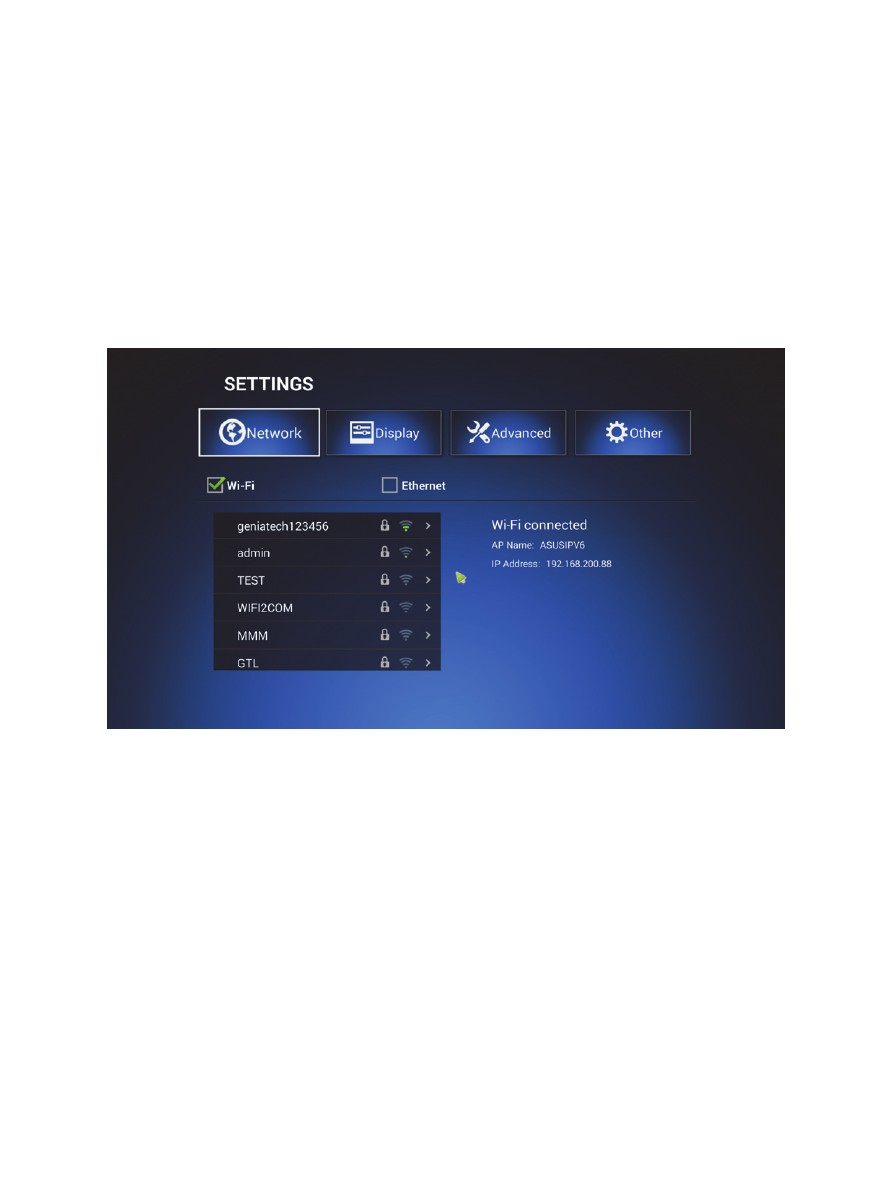
10
the “Native Android Settings Menu”
Clicking on one of the highlighted icons as shown above, using the OK button on the IR remote control
will open to that part of the settings menu that you want to edit.
3.2 WiFi Setup
3.2.1 The available WiFi networks in your area will be scanned when “ON” is selected.
3.2.2 Connect to the WiFi network that is available to you. If connecting to a secured WiFi network, the
corresponding password will need to be entered in firstly. Or you will get “failed to connect” and need
to re-enter the password.
3.3 Ethernet Setup
To connect your box via an Ethernet connection, you must use a RJ45 Ethernet Cable, connect
it to the Ethernet port on the back of your ATV 582 and then connect the other end to your
Router, Ethernet Switch or Powerline Adapter.
You must turn on the Ethernet connection by checking the Ethernet box and this will connect
to a network automatically.
