The rear panel, Power connection, Placement (optional) – Longshine LCS-WR5-2214-A User Manual
Page 10
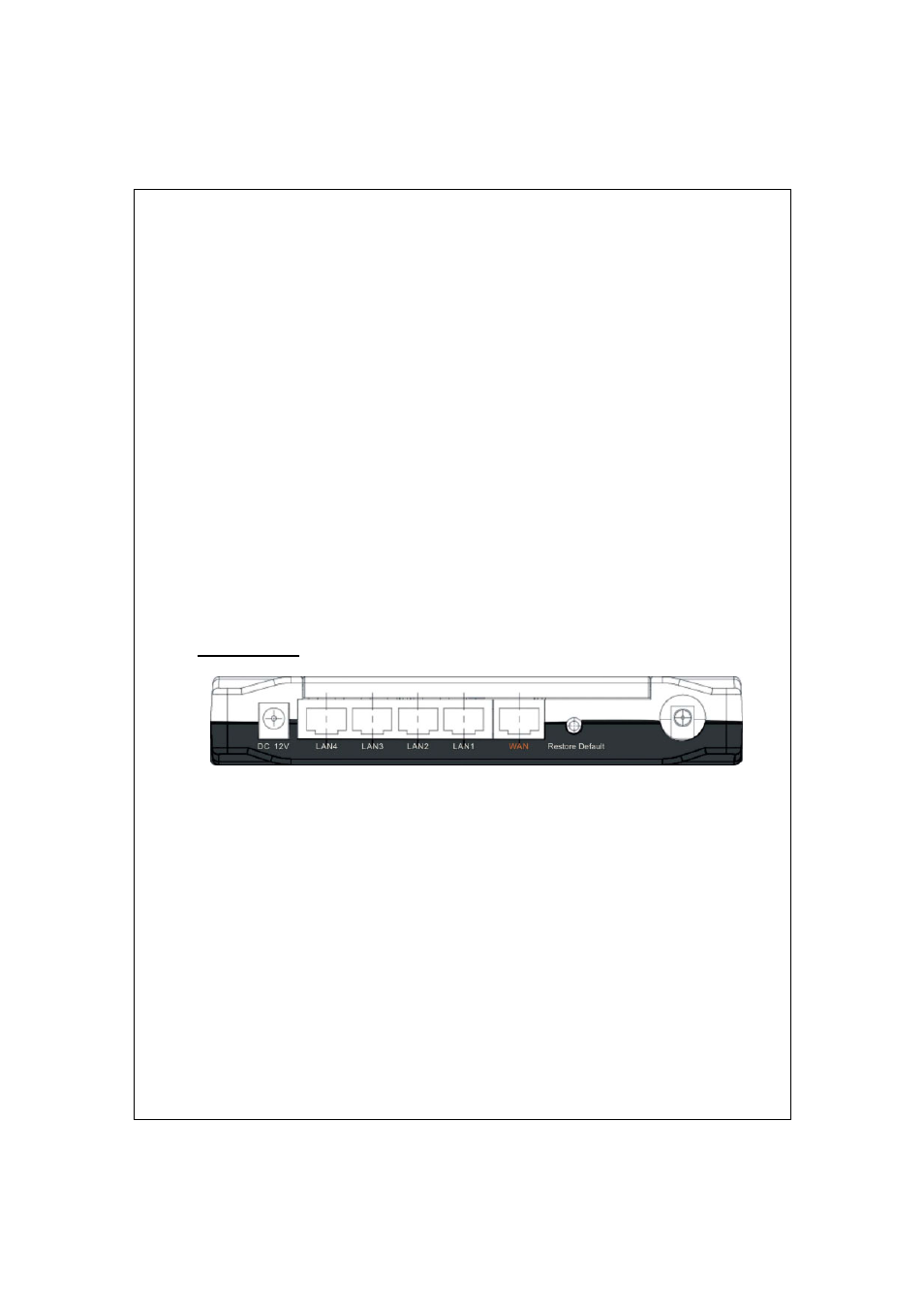
5
Port LEDs (WAN)
Port LED (WAN) indicators locate on the front panel for showing the
operating status of WAN port.
Act/Link LED
The LED stays light (green) means the port has good linkage
to its associated devices.
The LED will blink green when there is traffic transverse the port.
Port LEDs (LAN)
Port LEDs (LAN) indicators locate on the front panel for showing the
operating status of 10/100Mbps Fast Ethernet switching ports.
Act/Link LED
Every port has a Act/Link LED. Steady green (link state) indicates
that the port has good linkage to its associated devices. Flashing
green indicates that the port is receiving or transmitting data between
its associated devices.
The Rear Panel
Power Connection
Plug the circle end of the power adapter firmly into the rear panel of the
Wireless Router, and the other end put into an electric service outlet then the
system is ready.
Placement (Optional)
There are three ways to place the Router. The first way is to place the Router horizontally
on a surface. The second way is to attach the router to the wall. The third way is to stand
the Router vertically on a surface. These options are explained in further detail below.
Desktop Option
1. The Router has one plastic stand that can be divided into two parts.
2. Combine one part of stand with the side of router.
