LAARS NeoTherm NTV (Sizes 150–850 MBTU/h) - Users Manual User Manual
Page 8
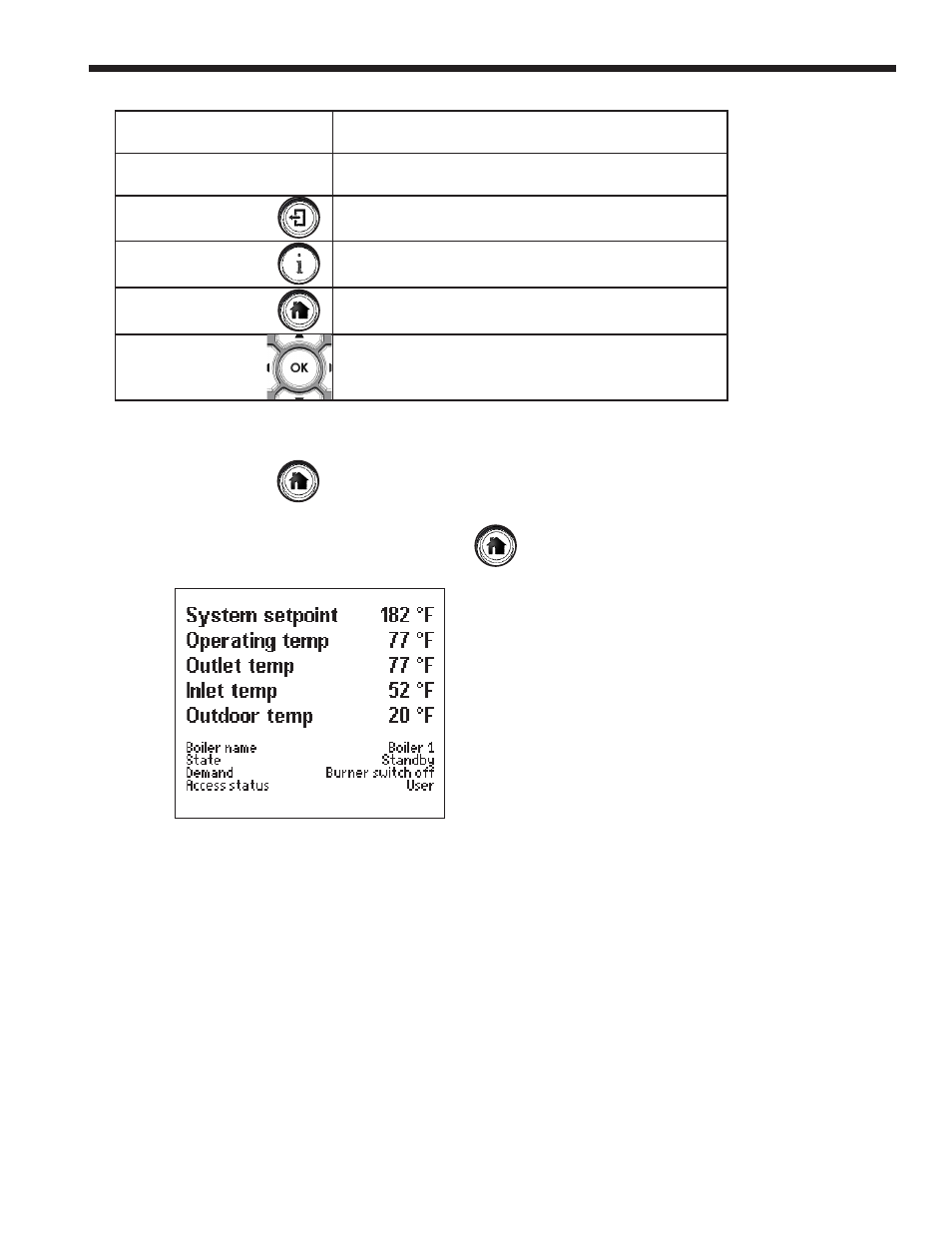
Page 7
NeoTherm Boilers and Water Heaters
Up/ Down Arrow buttons
Use these to go to the choice you want to select in the
display area, then press the round OK button.
Left/ Right Arrow buttons
Use these to go to the choice you want to select in the
display area, then press the round OK button.
Back button
Use this to go back to the previous display.
Info/ Install button
Press this button at any time to go to the sub-menus
that allow you to set up and monitor the controller.
Home button
Press this button at any time to go back to the Home
display. (See the section on “Home Display.”)
Round OK button
Use the round OK button to confirm a value or action.
Button Functions on User Interface
Home Screen Button
Home Screen
The Home Screen has three sections:
• The upper section of this screen shows the most important operating information. In
this example, the display is showing the system setpoint, the operating temperature,
the outlet and inlet temperatures for the water entering and leaving the boiler, and the
outdoor temperature.
(Note that the five lines at the top of the screen are customizable, and may be arranged
differently on your system.)
• The central section shows some additional operating and setup information. In this
case, this area lists the boiler name, boiler state, current demand, and the current
password level (the “access status”).
• The lower section shows any current lockouts, holds, or alerts.
When the boiler is operating normally, the boiler controller will display the Home Screen on the
display. Or you can press the Home Screen Button at any time to get to this Home Screen.
Display
This area displays several different kinds of
information, including current operating information,
setup parameters, and messages from the system.
