When you have finished reading, Viewing locations, page numbers and progress – Kindle 2nd edition User Guide User Manual
Page 14
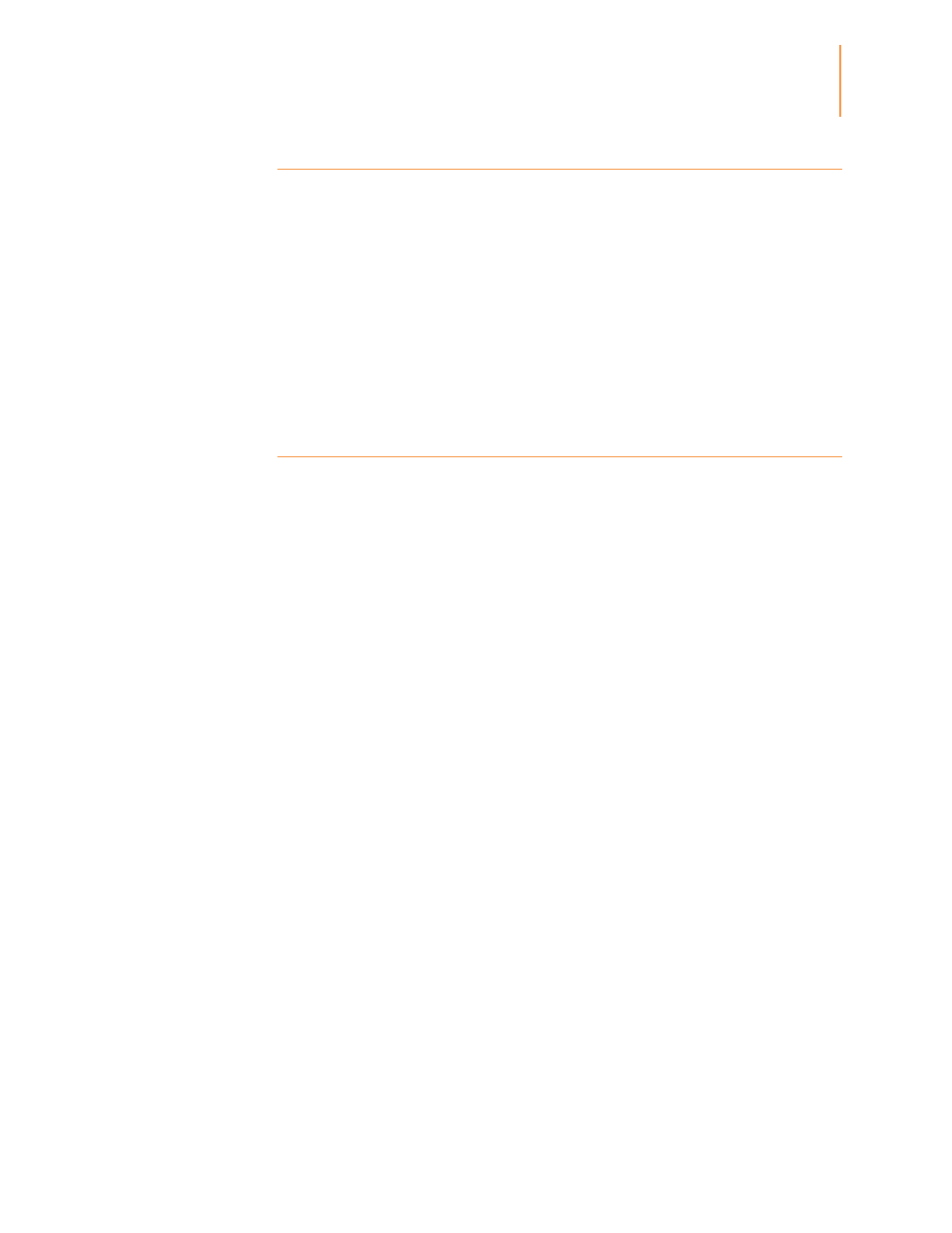
Kindle User's Guide
2nd
edition
13
Chapter 3
Reading Kindle
Documents
Viewing locations, page numbers and progress
Because Kindle books can be read on devices with different screen sizes, locations
identify specific places in a book, just like a page number would for a printed book.
Location numbers allow you to direct a friend to exactly the same place in a Kindle book
you are reading, and are always displayed.
To view page numbers when reading books that have them, use the Menu button. The
current page and total number of pages will be displayed above the progress bar at the
bottom of the screen. Note that not all Kindle books include page numbers. On the Home
screen, a series of dots are displayed below the book title, indicating how long the book is,
with bold dots showing how far you have read. In a book with chapters, the tick marks in
the progress bar indicate the start of each chapter.
When you have finished reading
Your Kindle will automatically go into sleep mode after a few minutes of inactivity. When
your Kindle is asleep, you will see an image on the screen; this static screensaver uses no
battery power. To wake up your Kindle, press the power button.
If you need to turn off your Kindle completely, such as when travelling on an aeroplane,
press and hold the power button for several seconds until the screen goes blank, then
release the button. When your Kindle is turned off, the screen will be blank.
