Adjusting white balance of a recorded image – Casio EX-Z120 User Manual
Page 141
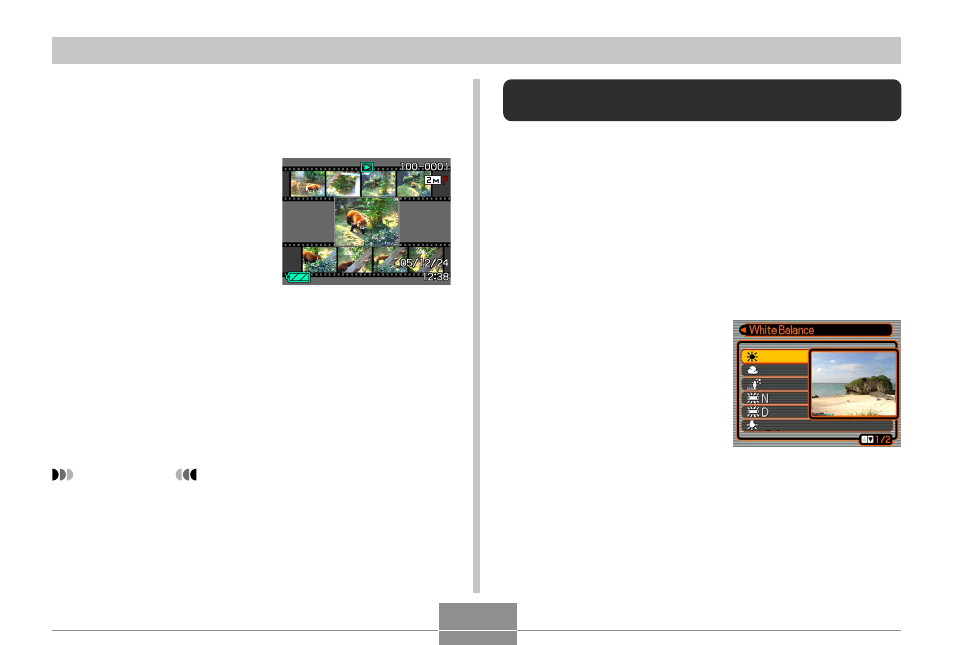
141
PLAYBACK
5.
Use [
̇] and [̈] to display the frame that you
want to use as the main image.
• Holding down either button scrolls at high speed.
6.
After selecting the
frame you want, press
[SET].
• This displays the
resulting still image.
• If you selected “9
frames” for the layout,
the frame you selected
in step 4 will be the
main image, and the
frames on either side of
it will be used as the
background frames.
• If you selected “1 frame” in step 4, an image of the
frame you selected in step 6 appears here.
IMPORTANT!
• MOTION PRINT is not possible for movies not
recorded with this camera.
Adjusting White Balance of a Recorded
Image
You can use the white balance setting to select a light
source type for a recorded image, which will affect the
colors of the image.
1.
In the PLAY mode, use [
̇] and [̈] to display
the image whose white balance setting you
want to change.
2.
Press [MENU].
3.
Select the “PLAY”
tab, select “White
Balance”, and then
press [
̈].
• Note that the above
step is possible only
when there is a
snapshot displayed on
the monitor screen.
