2 assign a door type, 3 export data, Time and attendance – Keri Systems Time and Attendance User Manual
Page 4
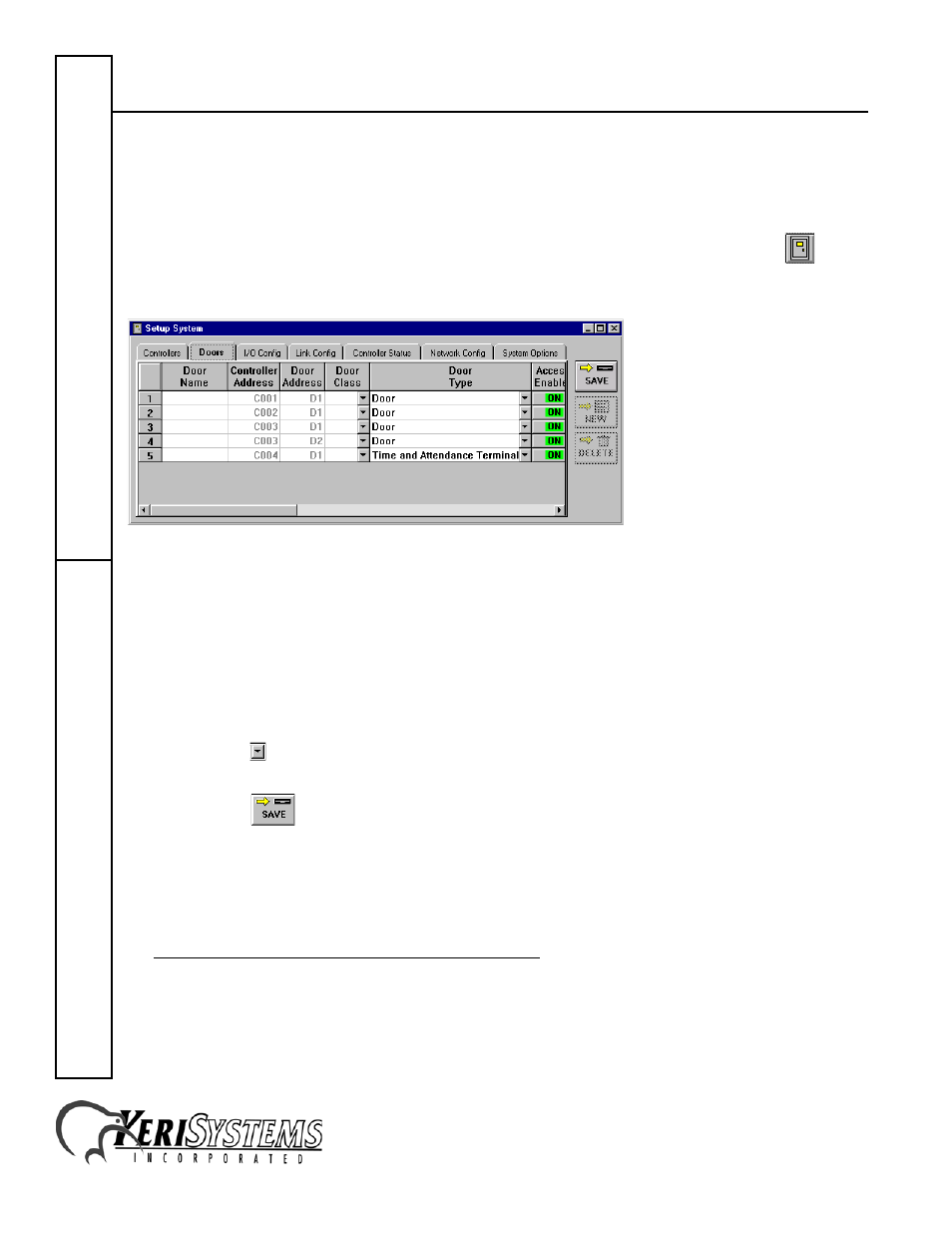
Time and Attendance
2305 Bering Drive
01943-001 Rev. B
San Jose, CA 95131 USA
(800) 260-5265 (408) 435-8400 FAX (408) 577-1792
Web: www.kerisys.com E-mail: [email protected]
Page 4 of 4
Application Note
PXL-500 / PXL-510
2.2
Assign a Door Type
After the Time and Attendance Terminal control option has been enabled, the Time and Attendance
Terminal door type must be assigned to a specific door.
1. To assign a door type, click on the Setup
System pull-down menu or click on the
tool
bar button. Then click on the Doors tab (see Figure 2).
Figure 2: Setup System - Select Door Type
2. Scan down the door name and controller/door address columns and locate a door to be assigned
a Time and Attendance Terminal.
3. Scan across the row and locate the “Door Type” column.
NOTE: If you did not enable the Time and Attendance Terminal control feature as described on
page 2, this column will not appear as an option.
4. Click on the
arrow and a list of available door types appears. Scroll up and down this list and
select the option of Time and Attendance Terminal.
5. Click on the
button. If the changes are not saved before clicking any other button or
exiting the system setup window, the data entered is lost and must be re-entered.
2.3
Export Data
For instructions on how to export the Time and Attendance data from the Doors program, refer to
the Doors Event File Export Program Application Note (P/N 01867-012).
