Kenton Linn LM-1 User Manual
Linn lm-1 drum computer, User instructions for kenton midi retrofit for
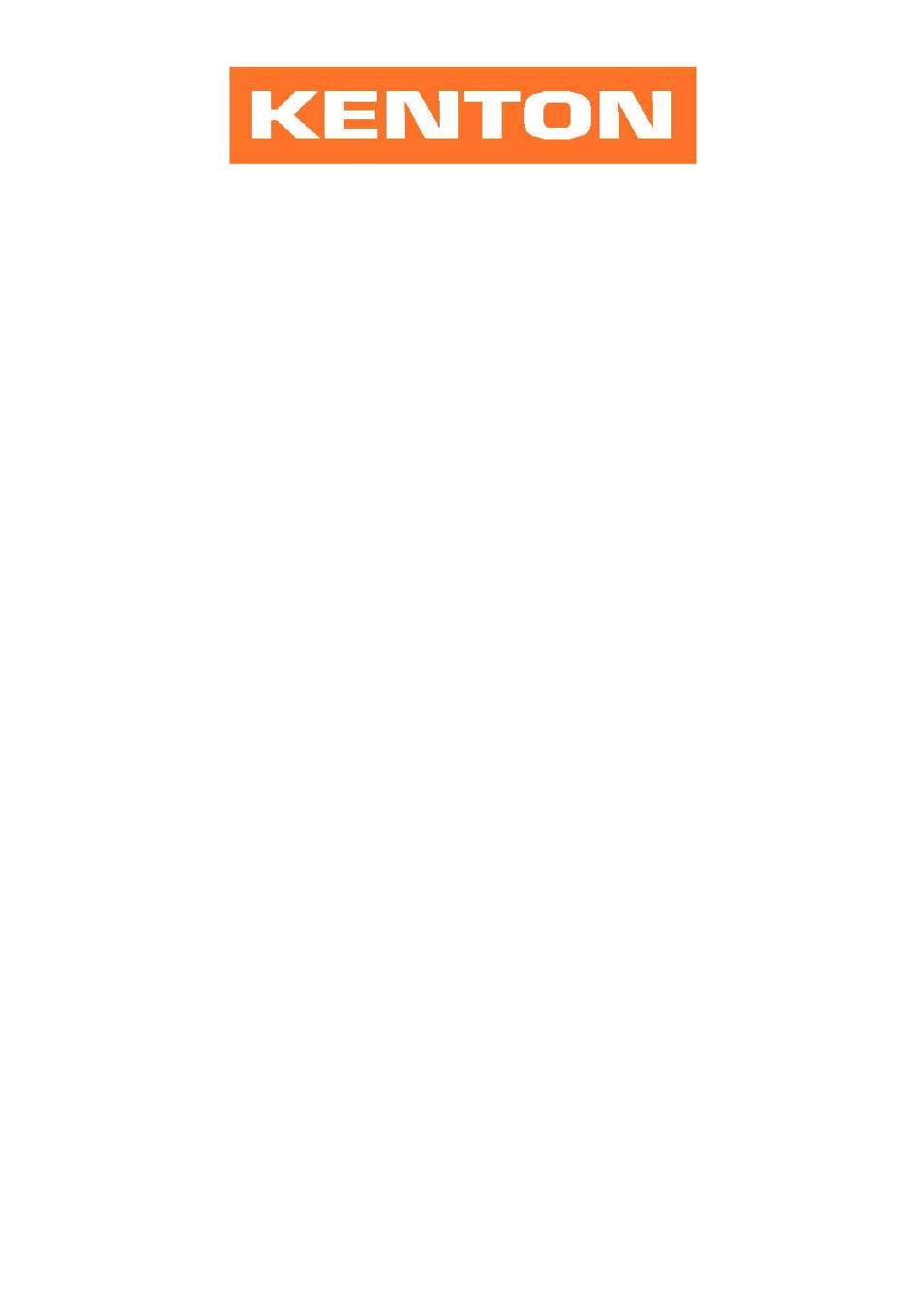
1
User instructions for Kenton MIDI retrofit for
LINN LM-1 DRUM COMPUTER
These instructions are for LM-1 MIDI retrofit kits produced after 21
st
April 2013 – Firmware LIN16002 or later.
Different instructions apply to earlier LM-1 MIDI retrofit kits.
Your LM-1 drum machine is now equipped to send and receive MIDI information. When turned on it will function
normally but will also send and receive MIDI note & velocity information on the MIDI channels you have selected. It
will also send and receive MIDI clock information.
The factory default settings are:
Receive channel 10
Transmit channel 10
Clock Stop/start receive ON
Continue=Start ON
You can return to the factory default settings at any time by turning the LM-1 on while holding the red push button
pressed. Hold for a couple of seconds – then release.
The LM-1 will auto switch between internal and MIDI clock. If the LM-1 is already playing from its internal clock, then
MIDI START commands are ignored. If the LM-1 is stopped, then when a MIDI Start command** is received, the
LM-1 will take its timing information from the MIDI clock source. The LM-1 will then only resume playing from its
internal clock once a MIDI stop command has been received. ** (or SPP = zero + continue – see below)
Some sequencers do not send a MIDI start command and instead send a Song Position Pointer zero followed by
Continue message, this is recognised by the LM-1 as a MIDI start. Continue messages received with SPP not zero
will be ignored if Continue=Start is OFF. However the default setting for continue=start is ON.
You can make the LM-1 ignore start/stop/continue commands by selecting it using the programming mode
described in the next paragraph, when set to disable the LM-1 will not respond to start, stop, or continue
commands, this is to enable the LM-1 to function as a sound module in systems where MIDI clock is being used to
drive other devices.
You can also set the LM-1 to MIDI receive OFF, this will enable the LM-1 to run in time with MIDI clock, but ignore
any incoming notes. MIDI transmit can be turned off too. This applies to notes only, not clock.
Using the red push button to program the MIDI settings
Two modes are available by pushing the red push button. Before you do press the red button however, make sure
the LM-1 drum is not playing, otherwise the results may be unpredictable.
1) SETUP MODE - Changing MIDI channels and other settings
Give the red push button a short press (half a second) - then release. Use the drum sound buttons to select MIDI
channels, continue=start, stop-start enable/disable as described on the next page. Alternatively follow this with a
single note on the remote MIDI keyboard as detailed on page 4. After pressing any key (whether valid or not) you
will be automatically returned to playing mode. Set-ups are stored in non volatile memory.
2) MAPPING MODE - assigning MIDI notes to sounds
Press the red button hold for about four seconds (the cabasa will sound to indicate) - then release. Follow this with a
single press of the drum sound button that you want to map (which will play cabasa), followed by any MIDI note on
the remote MIDI keyboard. The drum sound specified by that drum sound button will be mapped to the key you
pressed. Press the CABASA button (bottom row right), to be returned to normal play mode. To map the cabasa use
only the top row cabasa button. On page 3 is a fuller description of the process.
Note: When in setup and mapping modes the LM-1 will receive on ALL MIDI channels.
