Home screen, Extended home screen – Verykool s758 User Manual
Page 19
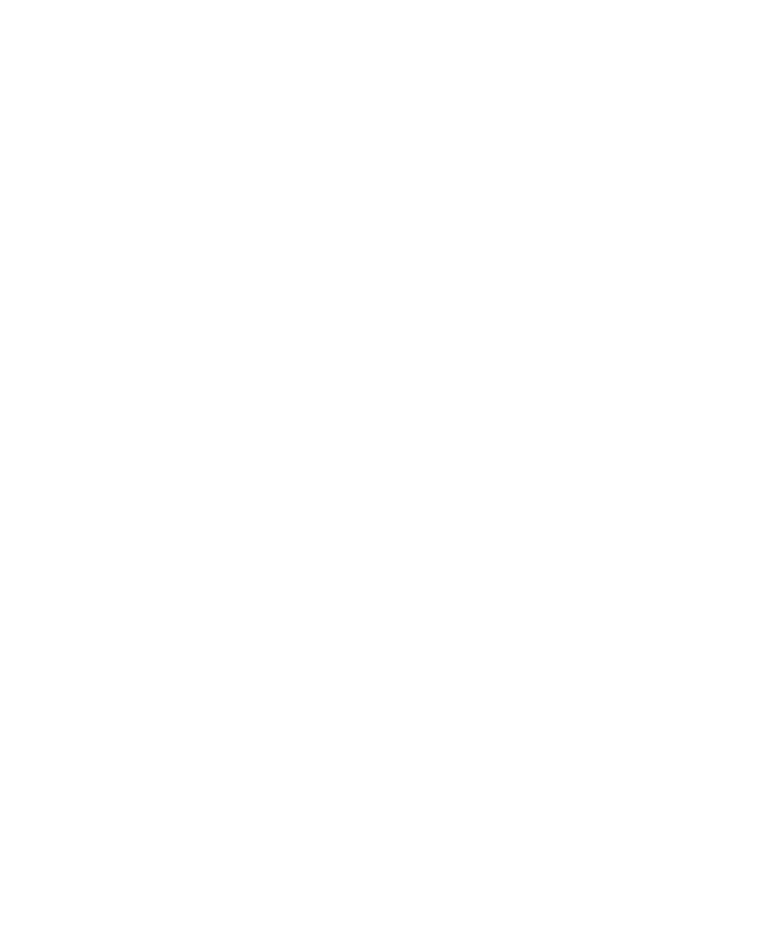
1. Tap the buttons, icons, or applications to select items or
to open applications.
2. Flick the screen to scroll up, down, left or right.
3. Point, drag and drop to move particular items across the
screen.
4. Double-tap the screen to zoom in/out an image.
NOTE: You can view the phone screen in portrait or
landscape orientation simply by holding it upright or turning it
on its side. Not all screens are viewable in landscape.
Home Screen
In the Home screen, besides the shortcut icon is displayed,
you can also set your own wallpaper, add the widgets or
application shortcuts you need, or remove them as you
like.
Extended Home Screen
The Home Screen extends beyond the screen width, giving
you loads more space to add more stuff. Simply slide your
finger to the left or right.
Choosing Your Wallpaper Press Home Key to return
to the Home Screen.
5. Tap Menu Key and select Wallpaper.
6. Tap Gallery, Live Wallpapers, Video Wallpaper, or
Wallpapers and choose the image or animation you
want to use as the wallpaper. Some cropping may be
19
