Appendix, Appendix a: guidance on entry methods, The icons of input methods – Verykool i310 User Manual
Page 26: How to switch between the input methods, How to input special symbols
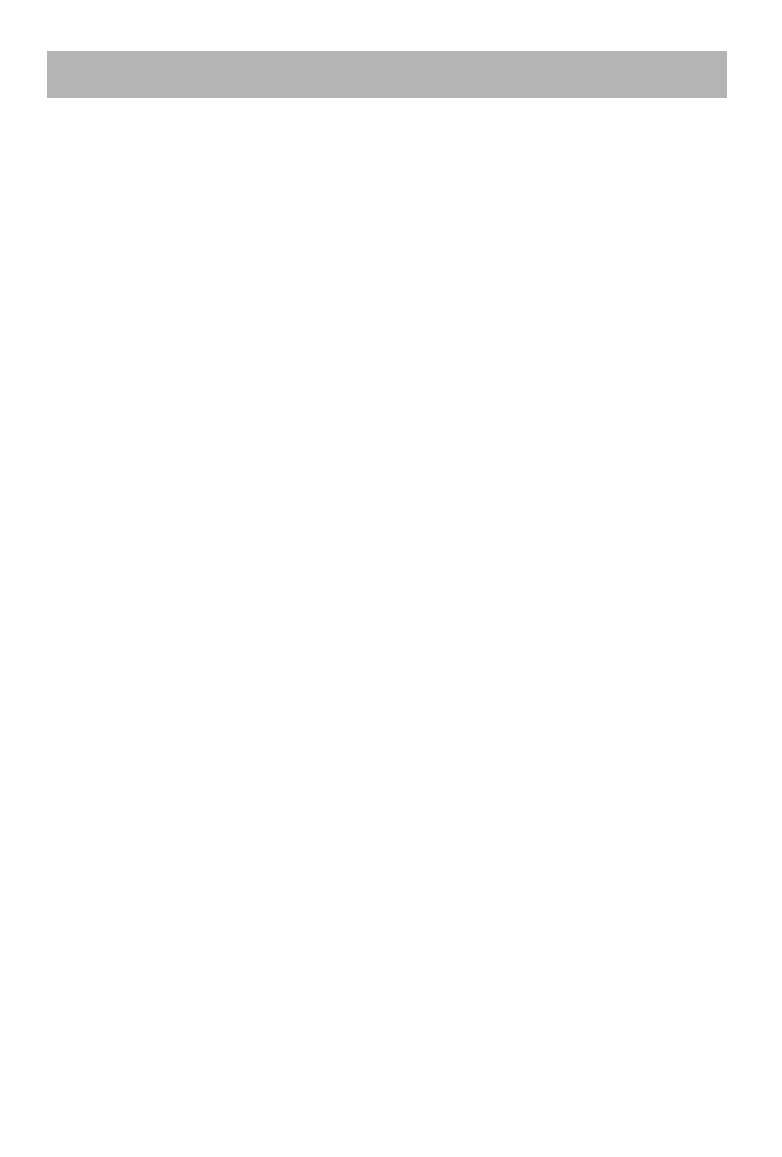
22
APPENDIX
Appendix A: Guidance on Entry Methods
This phone provides input methods, which can be used in editing the Phone Book,
short messages, alarms and other text applications.
The Icons of Input Methods
After entering different kinds of edit windows (including edit phonebook, short
messages. etc.), the icons of input are as follows:
“123”: The Entry method of Numeric appears as: “123”
“ABC”: The entry method of Multitap ABC appears as: “ABC”
“Abc”: The entry method of Multitap Abc appears as: “Abc”
“abc”: The entry method of Mulitap abc appears as: “abc”
“Gb ENG”: The entry method of Smart ABC appears as: “Gb ENG”
“Gb eng”: The entry method of Smart abc appears as: “Gb eng”
“Gb Hi”: The entry method of Smart Hindi appears as: “Gb Hi”
“Hi”:The entry method of Multitap Hindi appears as: “Hi”
How to Switch Between the Input Methods
Press the # key to switch the input methods.
e.g.: If the current input is Smart ABC the screen will show “Gb ENG”. Press the #
key, to go to Smart abc, and the screen will show “Gb eng”.
Numeric, Multitap ABC and Multitap abc Input Methods
Numeric
When the icon of the input method is “123”, press the number keys to enter the
numbers directly.
Multitap ABC and Multitap abc
When the icon is “ABC” or “abc”, press the number keys(2 to 9)repeatedly until
desired letters appear in the text area. Press the number key once for the first letter.
Press twice for the second letter. So, press number keys to reach the desired letter in
the same way.
Press 0 to enter a blank space or “0”.
Note: while using the Numeric entry, please switch to the method of Multitap ABC
and Multitap abc first if a blank space is required, and then press 0 to enter a blank
space.
How to Input Special Symbols
If you want to input special symbols, such as ". ! ? = < >”, Etc., please following steps
as below:
Press the left soft key to access Menu of “options > Input Method > Insert
Symbols > Select Symbol”. Press the Up/Down, or Left/Right Key to move the
cursor in the symbol table, and select one symbol. Press the right soft key to cancel
the symbols selection.
In the edit mode, you can press the * Key to display the symbols.
