Samsung galaxy s5 mini – Samsung GALAXY S5 Mini User Manual
Page 3
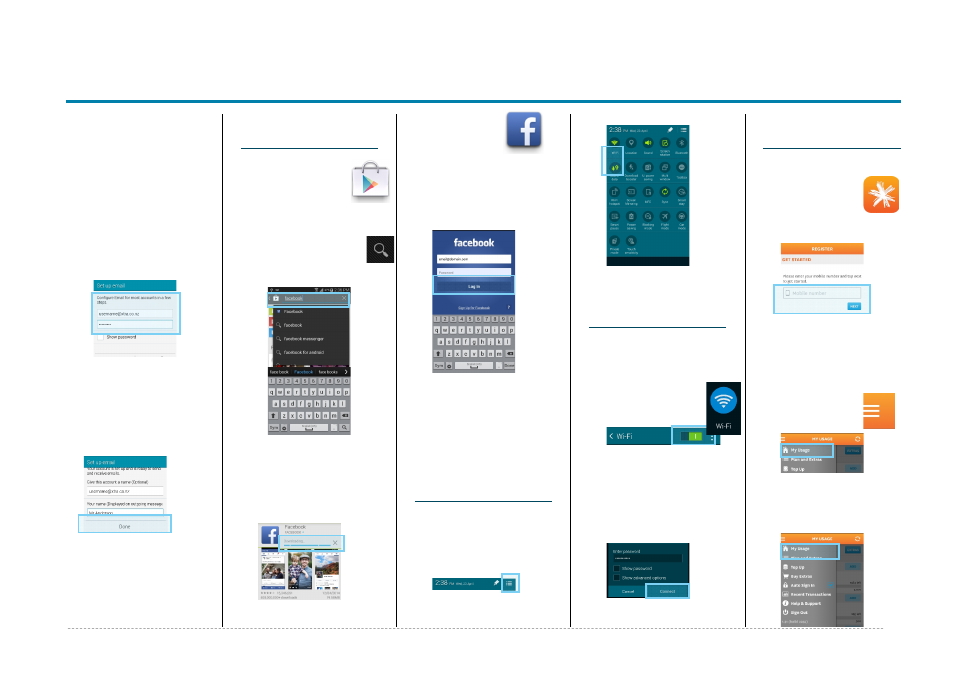
Samsung GALAXY S5 Mini
Samsung GALAXY S5 Mini - Quick Start Guide: Page 3 of 3
How to setup a
Yahoo!Xtra email
account
1. From your Home screen,
tap Email.
2. Tap Xtra.
3. Enter your Xtra email
address.
4. Enter your Xtra
password.
5. Tap Next.
6. Set the desired Inbox
Checking Frequency.
7. Tap Next.
8. Amend Name fields then
tap Done.
9. Your email account will
Sync and you are now
ready to send and
receive email.
How to Connect
to Facebook
1. You will first need
to download the
Facebook app
from Play Store.
2. From your Home
screen, tap Play Store.
3. Tap the Search icon.
4. Enter Facebook into
the seach field.
5. Tap Facebook.
6. Tap install.
7. Tap Accept.
8. Wait for the download to
finish then tap the Home
key.
9. On your Home screen,
tap Facebook.
10.Enter your
address.
11.Tap the Password field.
12.Enter your password
details.
13.Tap Log in.
14.Tap the Home Key to
exit.
How to Toggle
Mobile Data on
or off
1. From your Home screen,
swipe down the
Notification bar.
2. Tap the Add Toggles
button.
3. Tap Mobile Data to turn
on or off.
How to Connect
to a Wi-Fi
Network
1. From the Home screen,
tap Apps.
2. Tap Settings.
3. Tap Wi-Fi.
4. Tap the Wi-Fi slider
so it is switched to
ON.
5. Tap the word Wi-Fi.
6. Tap the desired network
you wish to connect with.
7. If the network is secured,
enter the password.
8. Tap Connect.
View Usage on
the Spark NZ App
1. From your app drawer,
tap the Spark
icon.
2. Tap Register.
3. Enter your
mobile number and tap
Next.
4. Enter the SMS
validation code and
your desired password in
the required fields.
5. Tap Sign In.
6. Tap the Menu
button in the
top left corner.
7. Tap My Usage.
8. Optional: Tick the Auto
Sign in option to be
automatically signed into
the app in the future.
