CyberResearch CPEN GX-333-X User Manual
Page 88
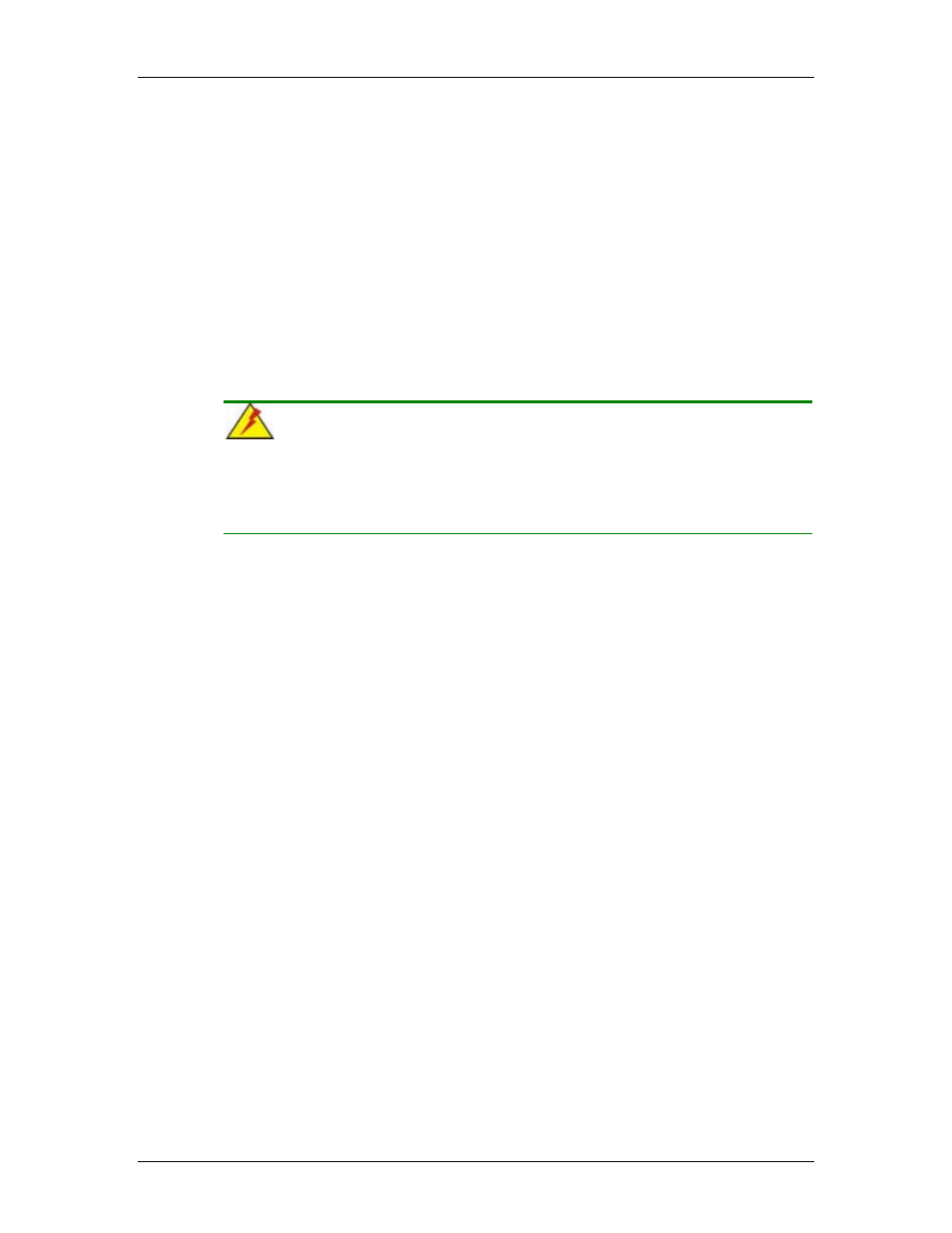
CPEx GX-333-X
CyberResearch
®
CPU Cards
86
©Copyright 2007 CyberResearch, Inc.
2.2
Create RAID1 Mirroring for Reliability
Step 1.
To create a RAID1 array, use your arrow keys to highlight and press Enter
to activate this item. An ‘M’ flashing character will appear at the Drive
Selection Menu where you can choose the member drives to be included in
the RAID1 array.
Step 2.
Use the Space key to select members of the RAID1 RAID configuration.
The flashing cursor should change to a lower case ‘m’ character once any
of the connected disk drives has been selected. Follow the same method
to select another member drive.
Step 3.
You should then be prompted by a “Create RAID1(Y/N)” confirm box.
Step 4.
Press Y and then some necessary information will be written to the
selected disk drives.
WARNING!
All data previously stored on the member drives of a RAID configuration will
be destroyed during the RAID initialization process. If you use “used” drives
to create a RAID array, make you have moved or backed up your data
before creating a RAID array out of these disk drives.
Step 5.
Next you will be prompted to provide a nickname for the created array.
Upper and lower case alphabetic, numeric, space, and underscore
characters are all applicable for naming an array.
Step 6.
Once an array is successfully created, it will be listed in the list of the
configured arrays.
Step 7.
Lastly a prompt will require you to proceed with drive copy. The Source
and Destination drives will be indicated as “M” and “m” in the Drive
Selection Menu.
