Xaeped, Menu^*^ buttons, And (+) buttons – Philips 7P6051C User Manual
Page 3: Volume buttons, 2 i\inera/b button, Tva^cr button, Sleen/enter button, Smart button, Power button, Status/light button
Attention! The text in this document has been recognized automatically. To view the original document, you can use the "Original mode".
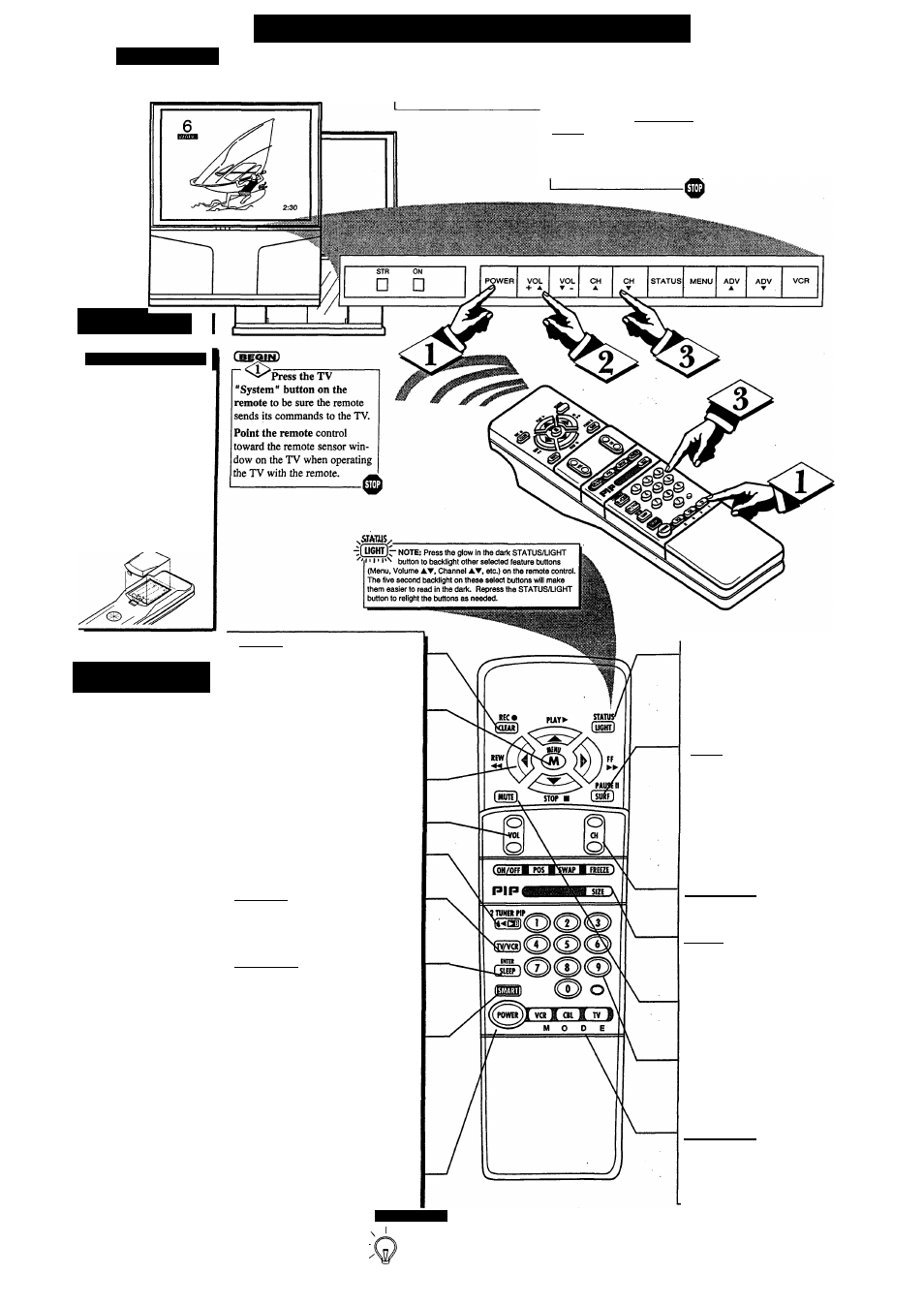
TV AND R
emote
C
ontrol
O
peration
T
elevision
XaEpED"
ri
III
R
emoti
B vriLin iNSlAl.l.VnON
T.
o load the supplied bat
teries into the remote:
1. Remove the battery
compartment lid on the
back of the remote.
2. Place the batteries (3-
AA) in the remote. Be
sure the (+) and (-) ends
of the batteries line up
correctly (inside of case is
marked.)
Reattach the battery lid.
TV-CBL-VCR "S
ystem
"
Bl
l IONS
The remote's TV-CBL-VCR
System buttons control how
buttons on the remote are
used.
For example:
With the "TV" system but
ton pressed:
the Menu, (M)AT, and
(+,-) buttons are used to
select and adjust on
screen TV features.
With the "CBL" system but
ton pressed:
the Power, Channel
Number, and Channel
UpA /DownT buttons on
the remote work with
Cable TV Converters.
With the "VCR" system
button pressed:
the Menu, (M)AT, and
(+,-) buttons on the remote
work Stop, Play, Pause,
and other VCR features.
Note: For more details on
how the TV remote works
with VCRs and Cable
Converters, see the other
owner's manual supplied with
your TV.
Press the POWER
button to turn the TV ON.
Press the VOLUME UP
(A) or DOWN (T) button to
adjust the sound level.
Press the CHANNEL UP
(A) or DOWN (▼) button to
select TV channels.
Note: Always press two number
buttons on the remote when
selecting channels.
For example: press "0" then "6"
for channel 6.
VCR Buttons
For use of VCR buttons see the "Using the
Remote With a VCR" in your other ovraer's
manual. ^
Menu^*^ Buttons
Press the M button to show on-screen con
trols. Press M A or T buttons to move up (or
down), the M-< or ► to move left (or right)
through the list of controls.
(-) and
(+)
Buttons
Press to adjust the selected on-screen (Menu)
feature control.
Volume Buttons
Press to adjust the TV sound level.
2 I\inerA/B Button
Press to select either the ANT(enna) A or
ANT B input (on the rear of the TV) to be
displayed as the TV’s main screen signal.
TVA^CR Button
For use with accessory VCRs. Also can be
used to quickly select channels 3/4, ANT A/B
inputs, AUX1/2/3 modes, as well as the last
viewed channel on the TV.
Sleen/Enter Button
Press to set the TV to automatically turn
itself OFF. Also can be used as an Enter but
ton when sending channel commands to
remote controlled cable converters or VCRs.
Smart Button
Press to select from a list of Smart controls.
Smart Picture for factory preset picture con
trol levels (set for different types of viewing
sources and programs.) Smart Sound to con
trol TV sound levels during program changes
or commercial breaks. Smart Surf to quickly
select up to 10 channels (separate from the
TV’s normal channel scan memory). See the
"Smart Features" section in your other
owner's manual for details.
Power Button
Press to turn the TV (or select VCR/ Cable
Converter) ON and OFF.
Status/Light Button
Press to see the current channel num
ber on the TV screen. Also press to
clear the TV screen after control
adjustments. (See the “LIGHT” button
note for glow in the dark remote but
ton functions.)
iSwrf.BttttQn
Press to select previously viewed
channels. With the TV’s “Smart Surf’
control ON you can place up to 10
channels in memory. Then by pressing
the SURF button you can quickly
view the select channels.
See the "Smart Surf' section (in your
other owner's manual) to see how to
select a series of channels using the
Surf button.
Channel Scan Button
Press to scan up or down through any
programmed channel numbers.
PIP Buttons
Press to operate Picture-In-Picture fea
tures. See "PIP" section in your other
owner's manual for details.
Mute Button
Press to turn the sound OFF on the
TV. Press again to return the sound to
its previous level.
Number Buttons
Press the number buttons to select TV
channels. Press IwQ number buttons to
select single digit channels. For exam
ple: press "0" then "6" for channel 6.
TV-VCR-CBL System
Buttons
Press to send remote signals to either the
TV or accessory VCRs and Cable TV
Converters.
S
mart
H
e l p
Remember, You
^__can press any button on
the front of the TV to
turn the TV ON.
The mned channel number will
always briefly appear when the
TV is first mrned ON (and with
channel changes.)
You can also press the STATUS
button (on the remote) to see
what channel the TV is ON.
3 - EL6239 E001
