Scanner care – Compaq P/N DOC-FB4B User Manual
Page 25
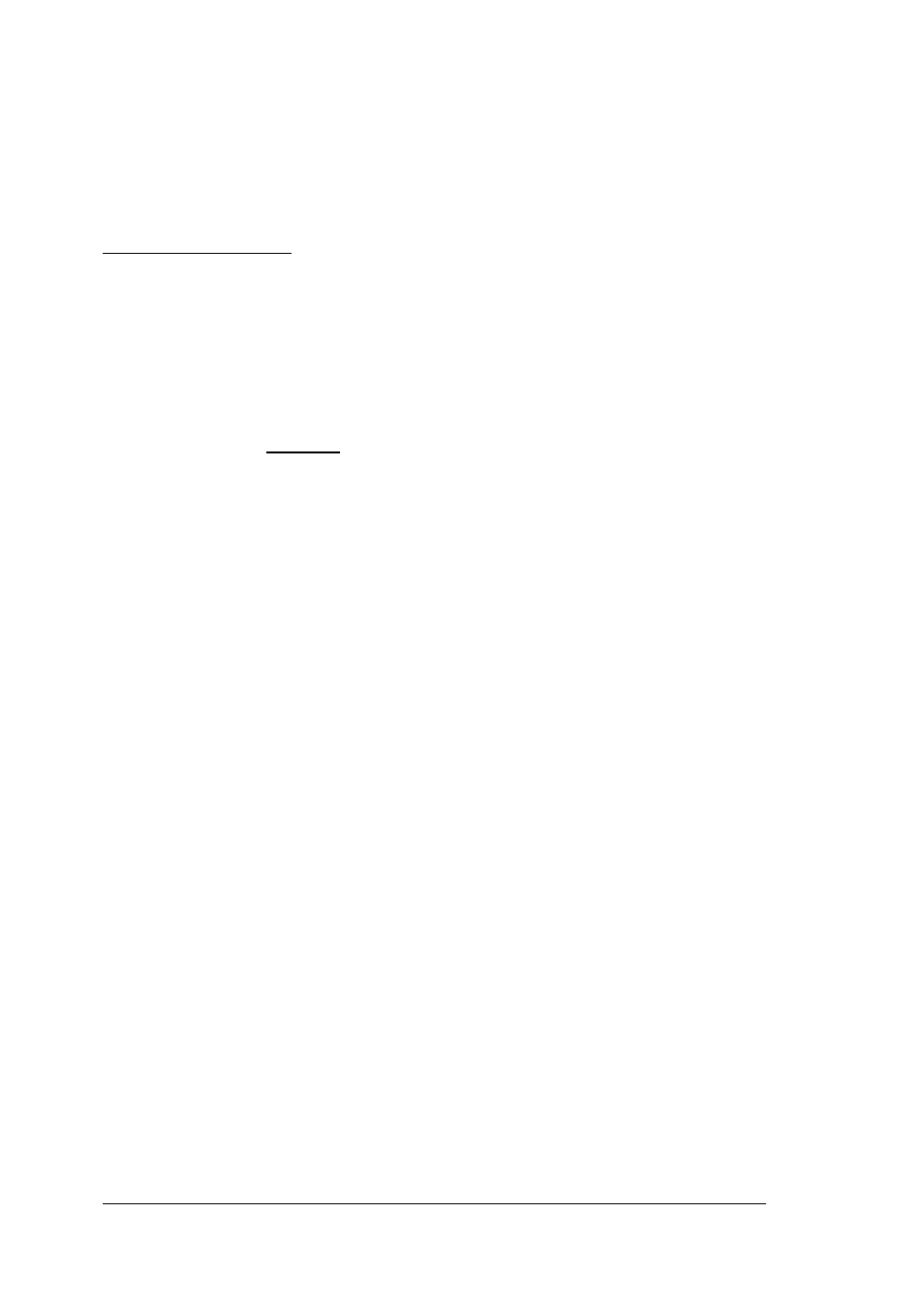
A-2
performance. If you still experience problems with your scanning
speed, follow the directions on page A-2 and A-3 to verify the
scanner’s port address and possibly change your computer’s BIOS
setup.
Printer Problems?
Cannot print to printer
Check the cable connections on the printer and the scanner. Be sure
the cable is plugged into the port marked Printer on the back of the
scanner.
Bi-Directional Printers
The parallel port does not support Bi-directional printers such as those
made by Hewlett-Packard. Therefore you will need to change your
printer port in your computer’s BIOS or CMOS settings to EPP or SPP
instead of bi-directional. In this case, you may also need to disable
your printer’s bi-directional printing option (refer to your printer manual
for instructions) Refer to page A-3 for instructions on changing your
computer’s parallel port mode.
About the pass-through port
About the pass-through port
About the pass-through port
About the pass-through port
About the pass-through port
The ImageReader Express and ImageReader Elite EPP scanners are
both conveniently equipped with a pass-through port. This port allows
you to connect any other parallel port device such as a printer to the
scanner so that they can share the same port from your computer.
To use the pass-through port, connect the printer’s cable to the port
labeled Printer on the back of the scanner. Both the scanner and the
printer are now sharing the same parallel port and can be used at any
time, except in tandem.
TWAIN Errors
If your computer cannot find or does not recognize the scanner:
1. Some computer systems will not recognize an installed scanner
unless the computer has completed it start-process entirely BEFORE
the scanner is plugged-in. Turn off the computer and un-plug the
scanner’s AC power cord from the power outlet, then turn on the
computer. After the computer has completed start-up and is running
windows, plug-in scanner and attempt scan.
