Chapter 3, Using your scanner, Scanning features and controls – Compaq P/N DOC-FB4B User Manual
Page 14: Hardware features
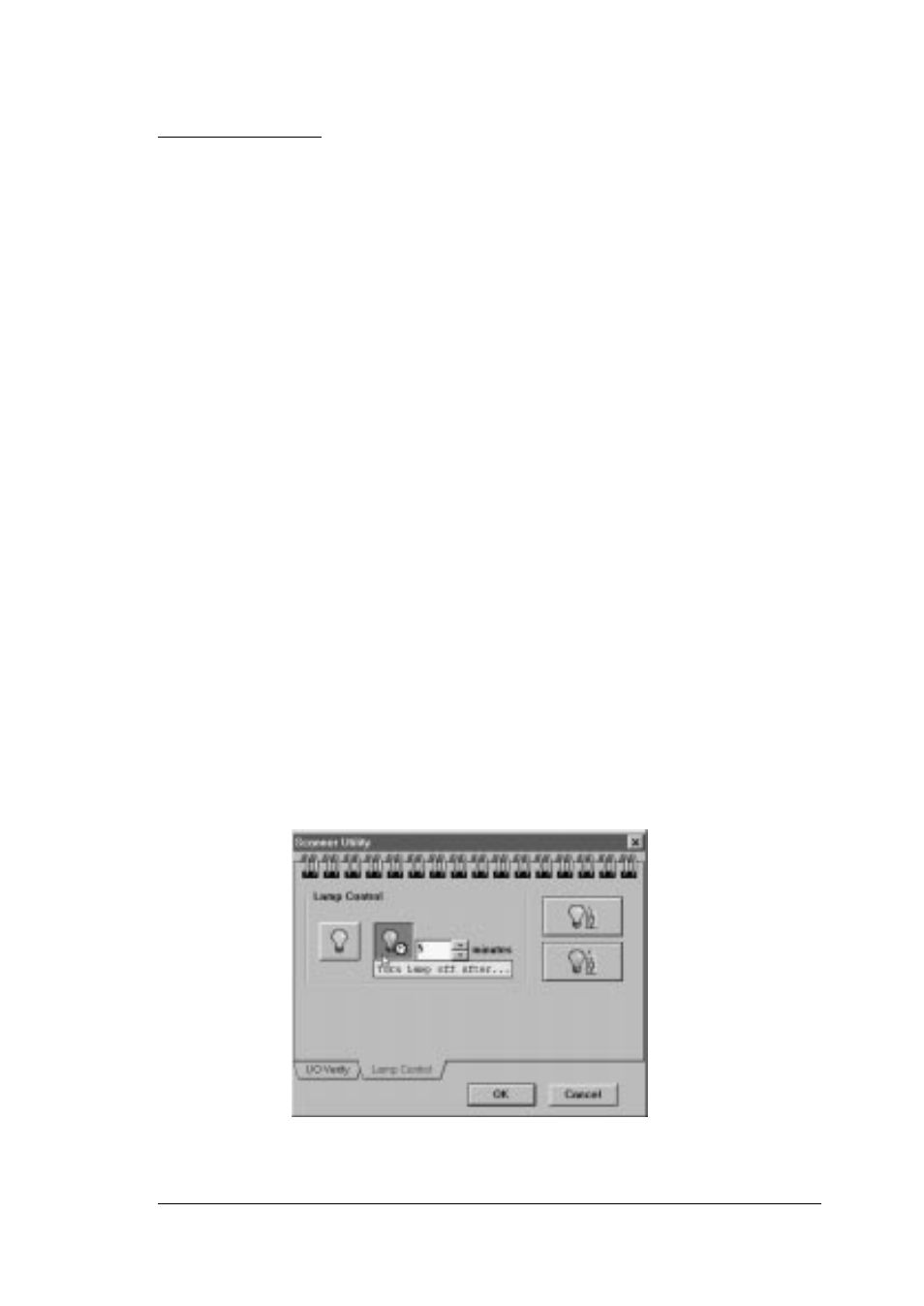
3-1
Chapter 3
Using your scanner
Scanning features and controls
Before scanning images, it is important to understand the scanner’s
basic hardware features as well as the software controls.
Hardware features
Power
The scanner requires its own power source (use the adapter provided).
There is no on/off power switch on the unit. When the scanner is
plugged in to a power source, its power is on and the indicator light is lit.
Please note: The power light may remain dimly lit even when it is not
plugged into a power supply because it receives a small portion of its
power from the computer.
The scanner is activated when first powered
on or when you choose Acquire. By default, the lamp is programmed to
remain on even when the scanner is not in use - indicating that power is
available. You can use the Lamp Control section contained in the
Scanner Utility to adjust the amount of time the scanning light remains
on when the scanner is not in use.
To adjust the Lamp Control options select
Info Tech > Scanner Utility
from your Programs menu and click on the Lamp Control tab.
Figure 3.1
