There is no audio output from the sbx 10 / sbx 20, Unable to record using the built-in microphone – CREATIVE Sound BlasterAxx SB1390 (SBX10) User Manual
Page 26
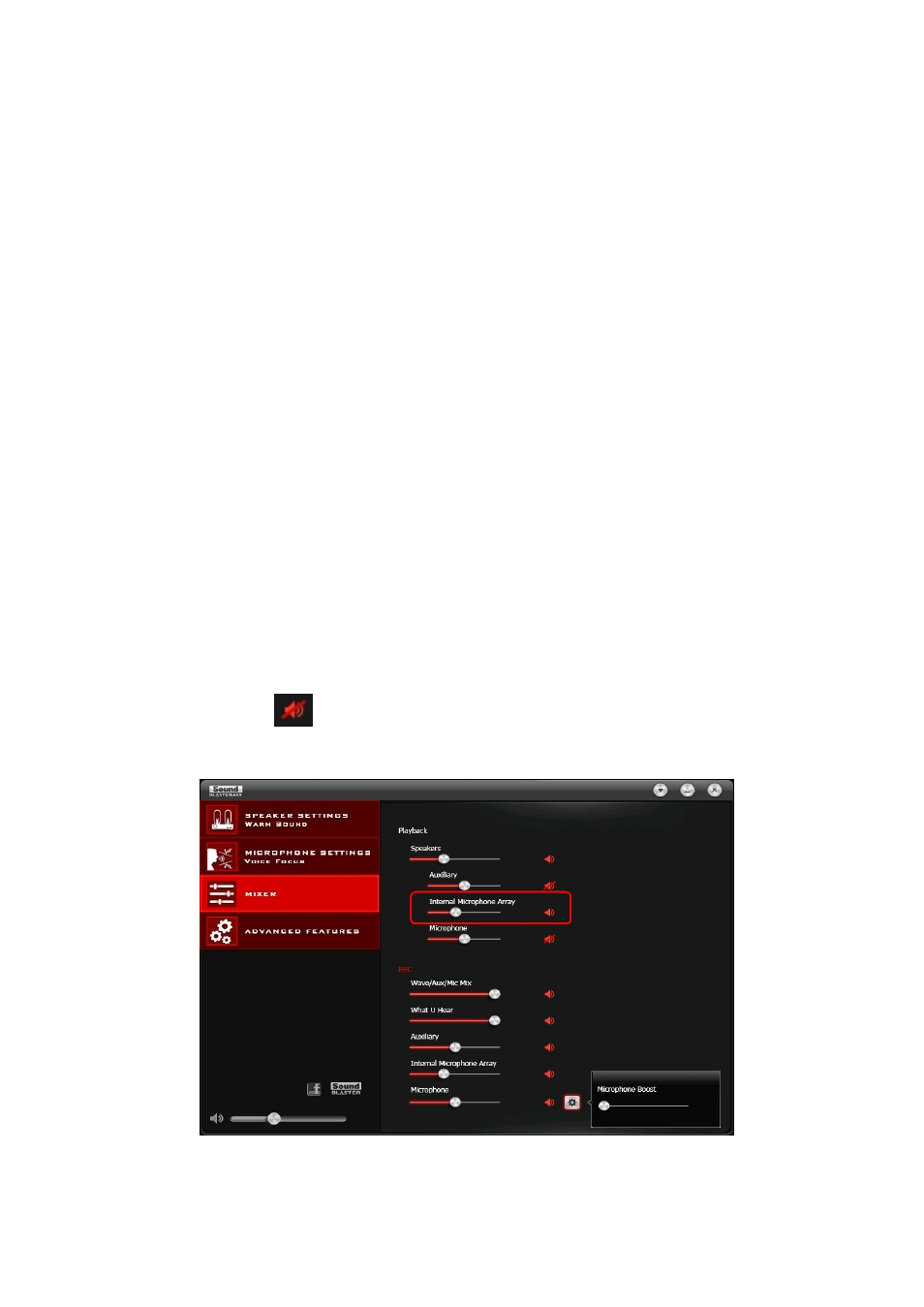
5. There is no audio output from the SBX 10 / SBX 20.
Please check the following:
l
Headphones are not connected to the Sound BlasterAxx. Connecting headphones automatically
mutes the speaker.
l
Check the volume level of the Sound BlasterAxx for the following:
l
Volume mute LED on the touchscreen is not lighted.
l
Master volume slider on the touchscreen is not at 0 bars.
l
Master volume and mute icon on the software is at the appropriate level.
l
The appropriate channel(s) and output types on the Mixer settings interface is not 0.
6. Unable to record using the built-in microphone.
Please check the following:
l
The microphone is not disabled or muted. That is, the microphone mute LED on the touchscreen is
not lit.
l
Microphone volume and the volume of other recording devices on the Mixer settings interface is not
at 0.
l
For Windows systems, navigate to Control Panel > Sound > Recording tab. Right-click on the
recording endpoint to view its Properties. Ensure that the Listen to this device option is disabled.
7. Unable to hear instant playback from microphone input.
The SBX 10 / SBX 20 is equipped with "What Your Hear" and "Wave/Aux/Mic Mix" features that allows
you to record whatever you say into your microphone and hear it played back instantly. To ensure that
the this feature works however, first ensure that the correct microphone input is unmuted by following
the steps below.
i. Launch the Sound BlasterAxx Control Panel and select Mixer.
ii. Check to ensure that your microphone is not muted. For example, if you are using the built-in micro-
phone, click the button
next to the Internal Microphone Array to unmute it. If you are using
an external microphone, such as a headset, please ensure that you unmute the Microphone option
instead.
Then, check that the correct microphone is selected as the system sound input device.
For Windows systems,
