Dvd55rwi, System setup, Default input signal sources selection – Cambridge Audio DVD55RWi User Manual
Page 44: Default recording quality selection
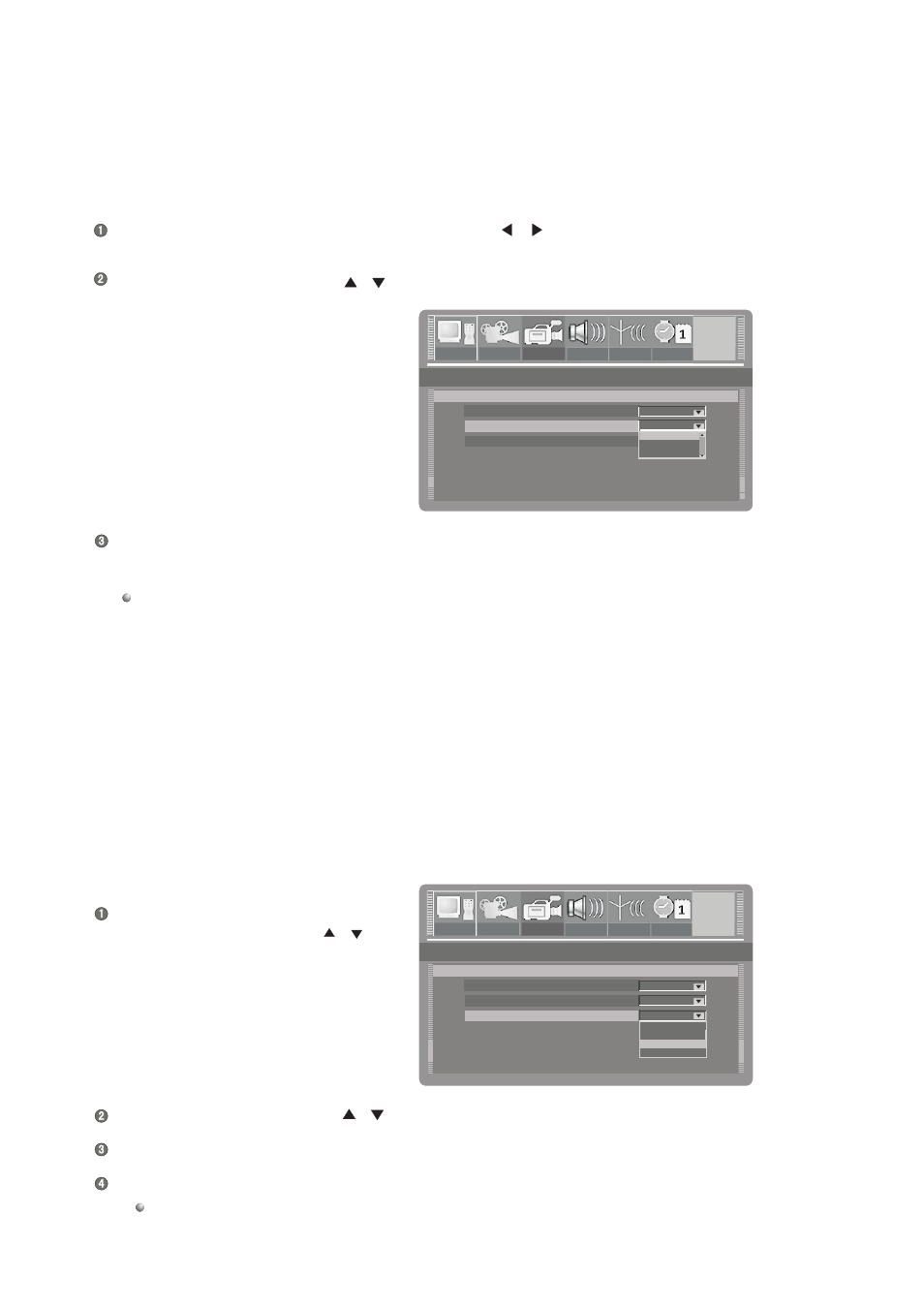
In the record setup menu, select the "Default source" by using the [
], [
] buttons, press the [SELECT] button, then a pop-up
menu will appear:
Select the desired value by using the [
], [
] buttons and then press the [SELECT] button.
Auto chapter marker
Default source
OFF
Default quality
Front A/V
Record Setup
GNRL
PLAY
REC
LANG
TUNER
CLOCK
Auto chapter marker
Default source
OFF
Default quality
Front A/V
Record Setup
GNRL
PLAY
REC
LANG
TUNER
CLOCK
GNRL
PLAY
REC
LANG
TUNER
F-A/V
F-SV
R-A/V
Auto chapter marker
Default source
OFF
SP
Default quality
Standard play, around 120 minutes in a blank disc
Record Setup
GNRL
PLAY
REC
LANG
TUNER
CLOCK
Auto chapter marker
Default source
OFF
Default quality
Front A/V
Record Setup
REC
TUNER
CLOCK
LANG
TUNER
F-A/V
F-SV
R-A/V
Auto chapter marker
Default source
OFF
SP
Default quality
Standard play, around 120 minutes in a blank disc
Record Setup
GNRL
PLAY
REC
LANG
TUNER
CLOCK
GNRL
PLAY
REC
LANG
TUNER
CLOCK
REC
F-A/V
SLP
EP
SP
HQ
Default Input Signal Sources Selection
SYSTEM SETUP
DVD55RWi
Press the [RETURN] button to return to the previous menu and proceed with other settings or press the [SETUP] button to exit.
There are several kinds of input signal sources, they are as the follows. (Please refer to the "Basic Information Illustration of the
Front/Rear Panel " for their position on the unit).
R-A / V Rear panel composite video and audio inputs.
R-SV Rear panel S-video input.
TUNER Rear panel TV tuner input.
F-A/ V Front panel composite video and audio inputs.
F-SV Front panel S-video input.
DV Front panel DV input
Default Recording Quality Selection
In the record setup menu, select the item
"Default quality" by using the [
], [
]
buttons, press the [SELECT] button, a
pop-up menu will appear.
Select the desired value by using the [
], [
] buttons, then press the [SELECT] button.
Press the [RETURN] button to return to the previous menu to proceed other settings.
Press the [SETUP] button to end the setup and exit.
Please refer to the "TERMS" for the difference of the four recording qualities: SP, SLP, EP, HQ.
42.
