Dvd55rwi, System setup, Playback settings – Cambridge Audio DVD55RWi User Manual
Page 40: Tv aspect ratio
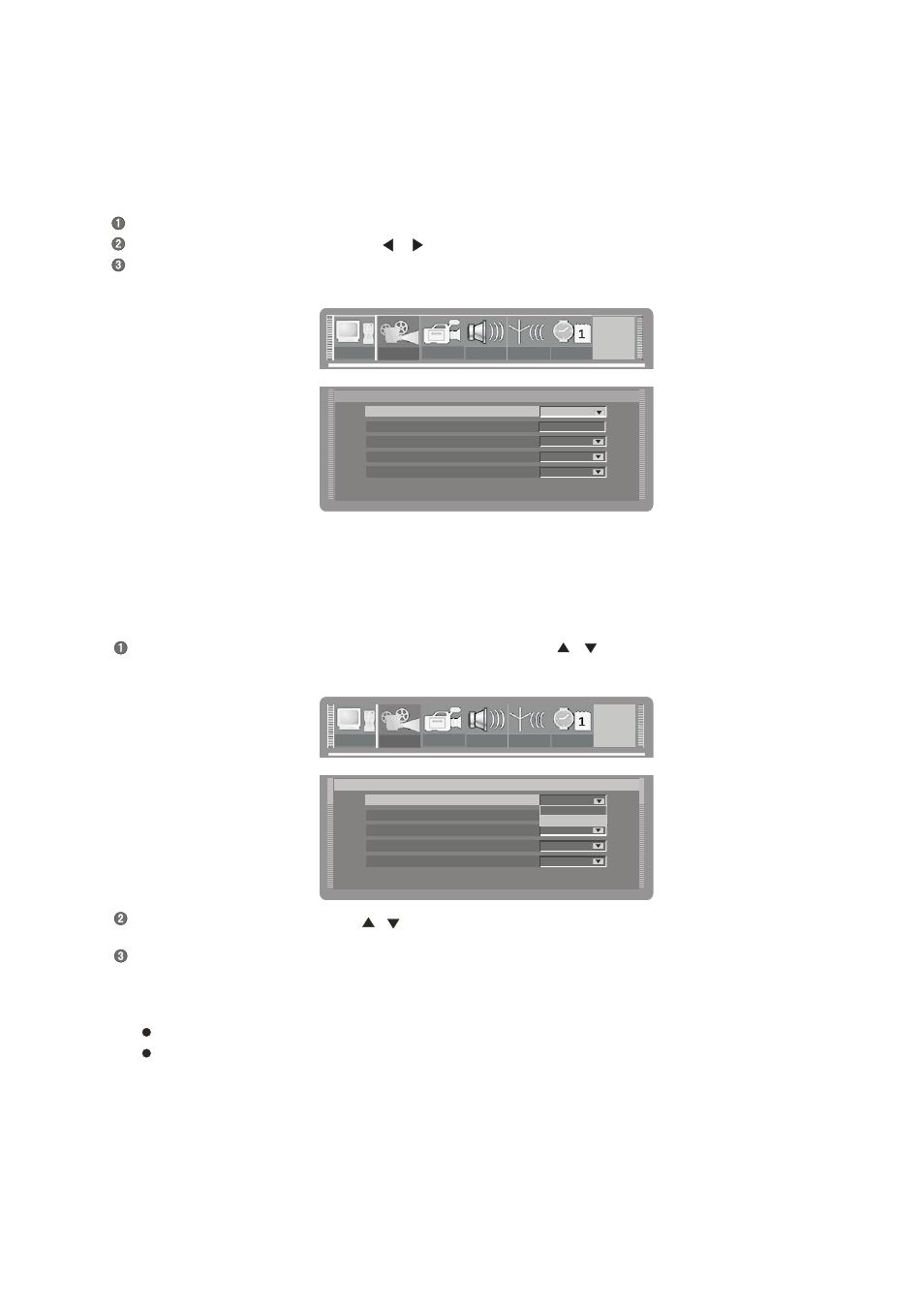
In the playback setup menu, select the item "TV aspect ratio" by using the [
], [
] buttons, then press the [SELECT] button
and the pop-up menu will pop up, which is shown in the following.
TV aspect ratio
Rating level
Pan Scan
OFF
RAW
Digital audio output
Playback Setup
TV aspect ratio
Rating level
Pan Scan
16:9
Letter Box
Digital audio output
Playback Setup
Pan Scan
GNRL
PLAY
REC
LANG
TUNER
CLOCK
TV aspect ratio
Rating level
Pan Scan
OFF
RAW
Digital audio output
Playback Setup
TV aspect ratio
Rating level
Pan Scan
16:9
Letter Box
Digital audio output
Playback Setup
Pan Scan
GNRL
PLAY
REC
LANG
TUNER
CLOCK
GNRL
PLAY
REC
LANG
TUNER
CLOCK
PLAY
GNRL
PLAY
REC
LANG
TUNER
CLOCK
TV aspect ratio
Rating level
Pan Scan
OFF
RAW
Digital audio output
Playback Setup
TV aspect ratio
Rating level
Pan Scan
16:9
Letter Box
Digital audio output
Playback Setup
Pan Scan
REC
LANG
TUNER
CLOCK
PLAY
GNRL
PLAY
REC
LANG
TUNER
CLOCK
GNRL
PLAY
REC
LANG
TUNER
CLOCK
PLAY
OFF
Closed captions
OFF
Closed captions
5.1CH
Analog audio output
5.1CH
Analog audio output
Notes
SYSTEM SETUP
DVD55RWi
Playback settings
Display the system setup control bar.
Move the cursor left and right by using the [
], [
] buttons to select the "PLAY" .
Press the [SELECT] button to enter the playback setup mode. The illustration below is the main menu of playback setup.
TV Aspect Ratio
Press the [RETURN] button to return to the previous menu and proceed to other settings
If a disc is recorded in the aspect ratio OF 4:3, the ratio can only be 4:3, regardless to what screen setting is chosen
This setting should conform to the aspect ratio of the TV set.
Select the suitable option by using the [
],[
] buttons and then press the [SELECT] button.
38.
