Choosing the date / hour format, Dim: x------x - adjust number of digits – ClearSounds CSC50 User Manual
Page 28
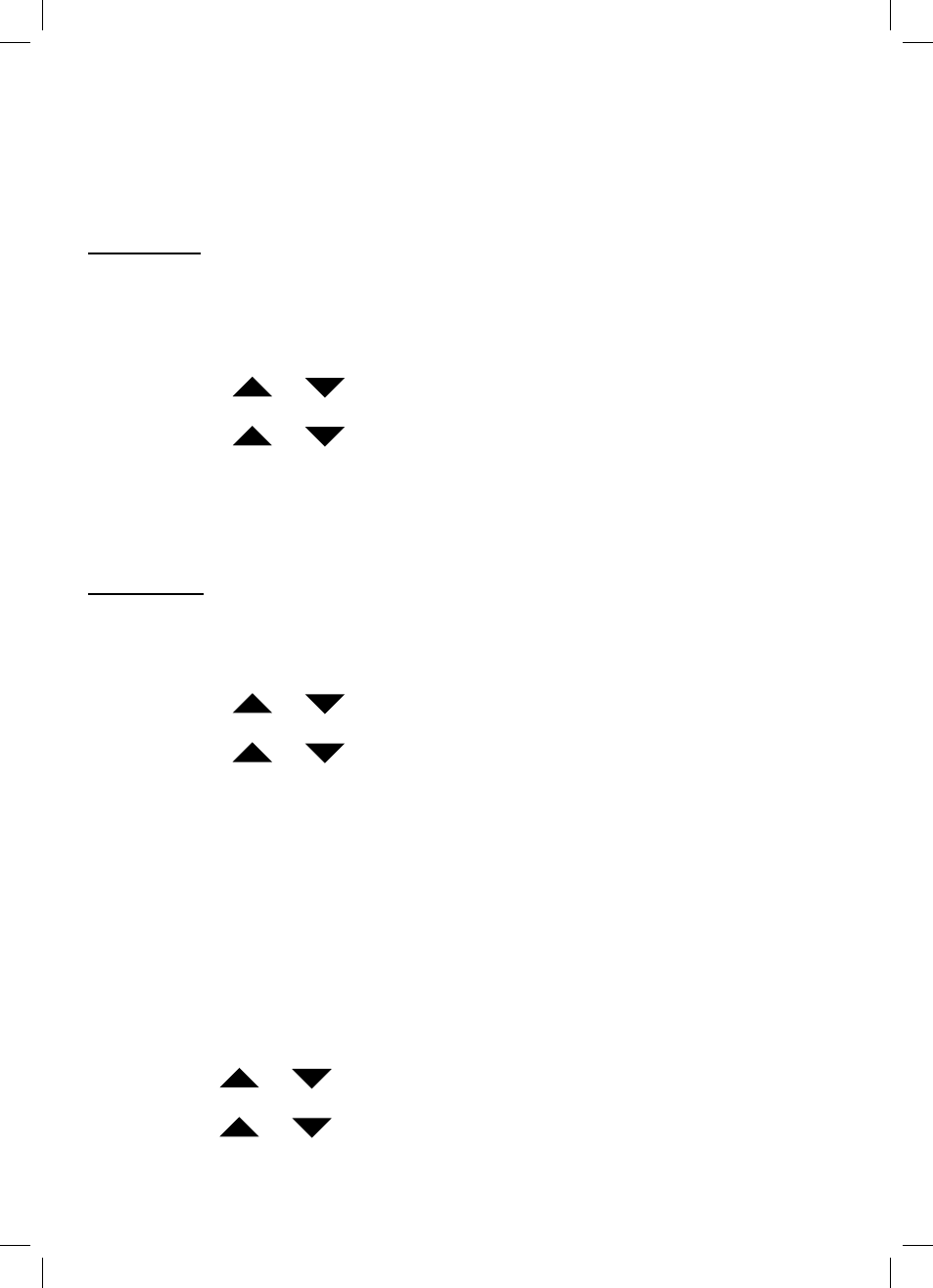
28
Choosing The Date / Hour Format
If you have Caller ID service, the date and hour will be automatically set when you receive
your first call. If you currently do not have Caller ID service through you phone company,
please follow directions below.
You can change the format of the time and date to your preference.
Date format
You can choose between (2) two formats:
Day – Month or Month – Day
In the hook position,
1. Press
the
MUTE button to access the Programming Menu.
2. Using the
or
arrow buttons, highlight <
3. Press
the
OK button to confirm.
4. Using the
or
arrow buttons, scroll to select <
5. Press
the
OK button.
6. Using the arrow buttons, select <
7. Press
the
OK button.
8. Press
the
C button twice to exit.
Hour format
You can choose between (2) two formats:
12 hours or 24 hours
In the hook position,
1. Press
the
MUTE button to access the Programming Menu.
2. Using the
or
arrow buttons, highlight <
3. Press
the
OK button to confirm.
4. Using the
or
arrow buttons to select the desired digit.
5. Press
the
OK button to confirm and pass to the next digit.
6. Press
the
C button twice to exit.
DIM: X------x - ADJUST NUMBER OF DIGITS
This feature allows you to change the number of digits that can be displayed on the screen.
If the DIM:X function is activated, the maximum number of digits that can be shown is 18.
If it is deactivated, the maximum number of digits is 8. It is set to display 18 digits. We
suggest you leave the DIM:X activated as the caller’s complete number will not
appear on the screen if it is deactivated.
In the hook position,
1. Press the MUTE button to access the Programming Menu.
2. Using the
or
arrow buttons, highlight <
3. Press the OK button to confirm.
4. Using the
or
arrow buttons, scroll to select <
5. Press the OK button.
6. Using the arrow buttons to select <
