General midi tone, Changing the settings – Casio CTK710 User Manual
Page 33
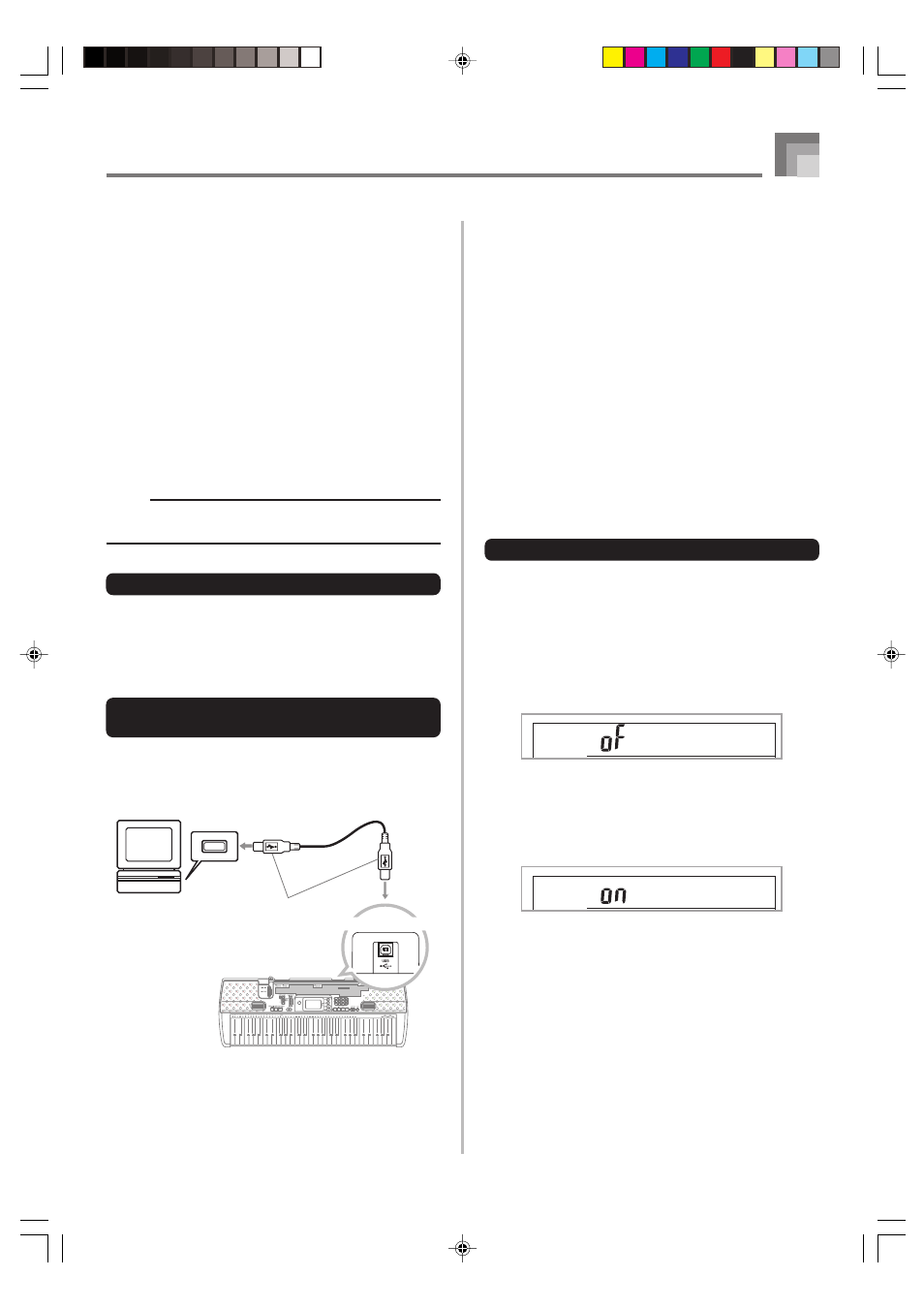
E-31
Connection to a Computer
628A-E-033A
● Windows 2000
1
Log on using an Administrators group account. See
the documentation that comes with Windows 2000
for information about the Administrators group.
2
On the Windows [Start] menu, point to [Settings]
and then click [Control Panel].
3
Click the [System] icon. On the dialog box that
appears, click the [Hardware] tab, and then click
the [Driver Signing] button.
4
On the dialog box that appears, select [Ignore], and
then click [OK].
NOTE
• Company and product names used herein are
trademarks of their respective owners.
Using the USB port
Note that you need to purchase a commercially available USB
cable to connect the keyboard to a computer using the USB
port. Once you establish a USB connection between the
keyboard and a computer, you can exchange data between
them.
To connect to a computer using the
USB port
1
Use a commercially available USB cable to connect
the keyboard to the computer.
Computer
USB port
USB cable
USB connector
Keyboard USB port
General MIDI Tone
The General MIDI standard defines the tone numbering
sequence, the drum sound numbering sequence, the number
of MIDI channels that can be used, and other general factors
that determine the sound source configuration. Because of
this, musical data produced on a General MIDI sound source
can be played back using similar tones and identical nuances
as the original, even when played on another manufacturers
sound source.
This keyboard conforms with General MIDI standards, so it
can be connected to a computer and used to play back General
MIDI data that has been purchased, downloaded from the
Internet, or obtained from any other source.
Changing the Settings
This section tells you how to make the settings required when
connecting to a computer.
GM MODE (Default: Off)
on:
Configures the keyboard for optimal General MIDI data
play (tone specification matching, etc.)
oFF:
Returns to default keyboard setup.
1
Press the SETTING button until the GM MODE
screen appears.
Example: When GM MODE is turned off
2
Use the [+] and [–] or [0] and [1] buttons to turn
the setting on and off.
Example: To turn GM MODE on
GM M o d e
GM M o d e
CTK710_e_28-32.p65
06.1.23, 11:23 AM
31
