Basic operation – COBY electronic KTF-DVD 1093 User Manual
Page 8
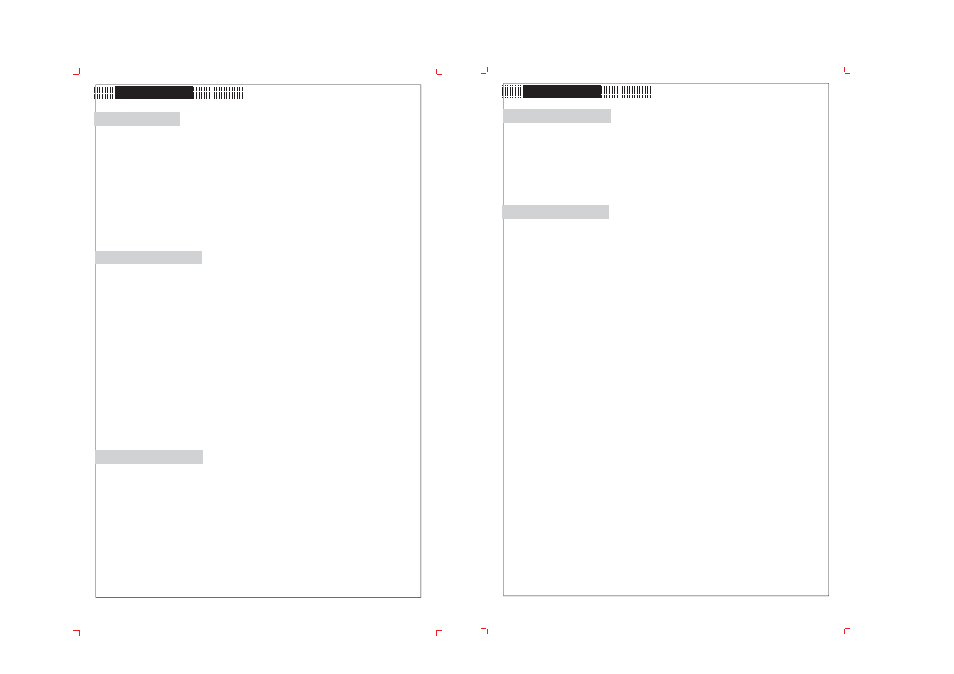
•
Basic Operation
.8.
Time Button
Repeatedly press the TIME button on the main unit to display the following information.
Clock - - > Week - - > Date - - > Alarm - - > Display Off
Time button functions under any living modes.
Set Clock
Press TIME to display the clock, press SET to access the active time interface.
While setting the clock, press the left/right button to move left/right, press the up/down button to adjust, press OK
to confirm.
Set Date/Week/Alarm
Repeatedly press TIME on the main unit to display Date/Week/Alarm, press SET to access the active setting interface.
While setting Date/Week/Alarm, press the left/right direction button to move left/right, press the up/down direction button
to adjust. Press OK to confirm.
Radio Operation
Basic Operation
1. Connect the AM or FM attenna and the power source. Refer to the “Cable Connections” section for details
2. Press MODE to select the tuner mode. Press the FM/AM button to set band.
3. Press TUN+/- briefly to skip forward or backward
Press and hold TUN+/- to search through the entire band and it will stop at the captured channel or you can briefly
press the TUN+/- button to stop searching.
4. Press CH+/- to listen to the preset channel.
There is no channel preset in the memory location upon the initial use.
Refer to “Program Channels” section below for how to program channels.
Program Channels
Manual Program
1. Locate the program you want to save by the TUN+/- button.
2. Press the Memory button on the remote or the OK button on the main unit to save.
3. Press the OK button to confirm. The saved program will be assigned a channel number automatically by the system.
4. To delete the channel, press CH+/- to locate the channel you want to erase, press the Clear button on the remote or the
STOP button on the main unit to erase. Press OK to confrim.
Auto Program
Press Auto on the remote to start auto program. The captured channels will be saved automatically into the memory
location overwriting the previous one.
DVD Operation
1. Connect the power source. Press MODE to set the player into the DVD mode.
2. Press Open/Close to open the disc room. Place a disc onto the holder with the label side facing up, close
the disc room.
3. Press PLAY/PAUSE to start playing. Press STOP to stop. Press VOL +/- to adjust the volume.
Usually a DVD disc contains a root menu. The root menu appears once the data is recognized by the player.
Press the direction buttons to select a file in the root menu, press PLAY/PAUSE to start playing.
Some discs are recorded without the root menu and start playing automatically.
4. Adjust the screen effect through the TFT menu. Press TV-SETUP to display the TFT menu.
NOTE: 1. The player supports discs as follow: DVD, CDR, MP3, JPEG.
2. More DVD functions are listed clearly under the “Function Button” section and the “DVD Setup” section,
please read carefully.
Basic Operation
.9.
TV Operation
1. Connect the cables. Press POWER to turn on the player. Refer to the “Cable Connections” section for details.
2. Press MODE to set the unit into the TV mode.
3. Press CH+/- to skip channels. Press VOL+/- to adjust the volume.
For the initial use, please scan channels under the “Channel Setup” menu.
Refer to “Channel Setup” of the TV Function section for details.
4. Various TV features are preset through the TV setup menu, Press TV SETUP to show the TV setup menu.
Please read the “TV Function” section carefully.
AV Operation
The player has the AV input function. You can enjoy programs from the external sources.
1. Connect the AV cable and the power supply. See “Cable Connections” section.
2. Set the player into the AV mode by the MODE button.
3. Adjust the screen effect through the TFT setting menu. Press TVSETUP to display the TFT menu.
NOTE: When input the AV signal, please see the user manual of the external AV signal source as well.
Be sure to have all necessary connections properly done before connecting the power.
DVD
