F o r ma t, Reading a smartmedia card, Getting ready – Casio LK92TV User Manual
Page 60
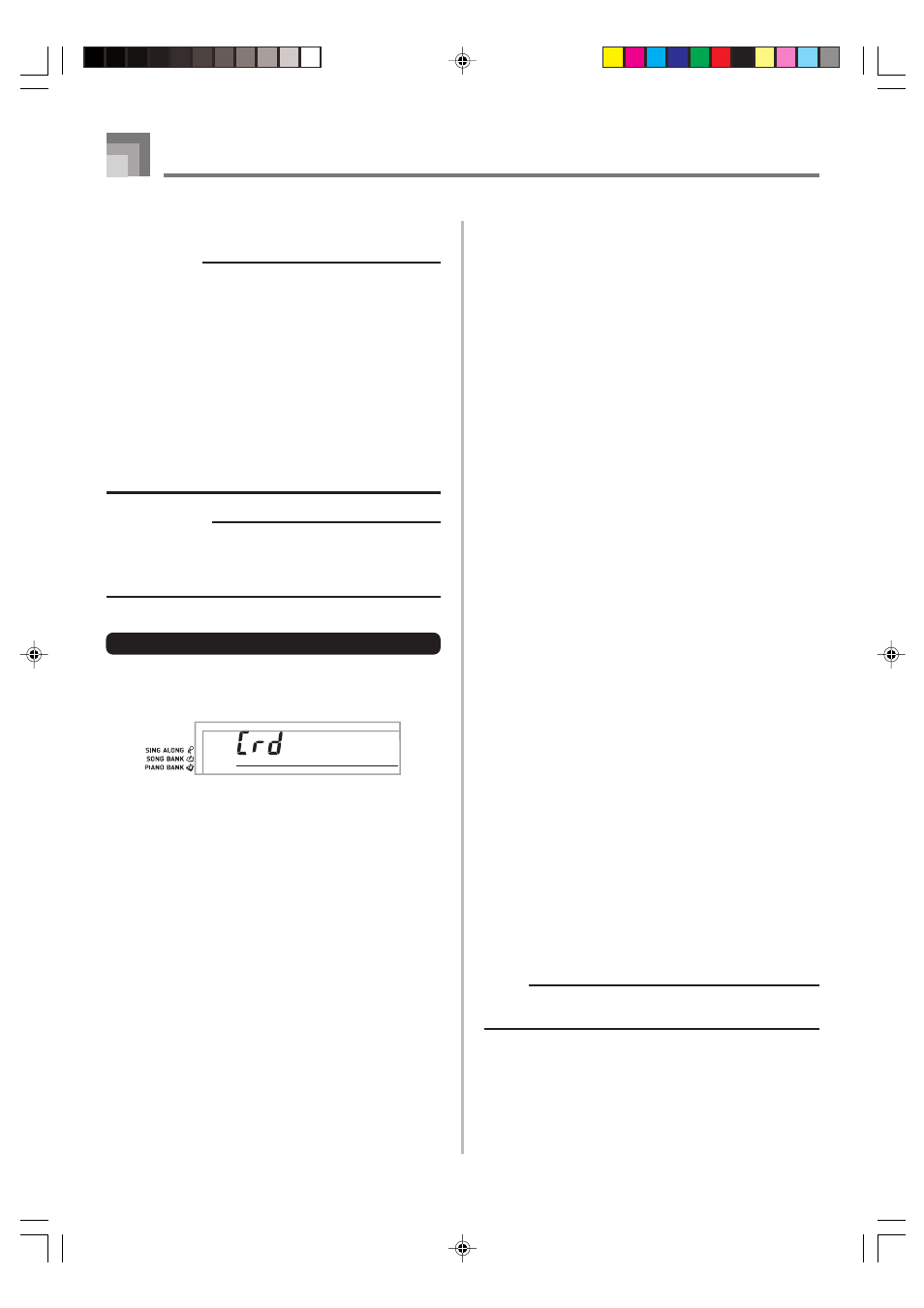
E-58
Using a SmartMedia Card
Reading a SmartMedia card
1
Press the CARD button.
2
Use the number buttons to input the three-digit
number that corresponds to the SMF data you want
to select.
3
Perform one of the following operations.
■ To play back SMF data
3
-1
Press the START/STOP button.
• The keyboard will read the SMF data and play it.
• Repeat operation is not supported while playing
SMF data.
■ To sing along with SMF data
3
-1
Press the PLAY/STOP button.
• The keyboard will read the SMF data and play it in
the Sing Along Mode.
• Repeat operation is not supported while playing
SMF data.
• Playback volume is lower for SMF data part that is
assigned to Channel 4.
• When you select and start playback of a song that
includes lyric data while the keyboard is connected
to a TV, a sing along screen showing the song lyrics
will appear on the TV.
■ To use SMF data in a 3-Step Lesson
3
-1
Press the STEP 1, STEP 2, or STEP 3 button.
• The keyboard will read the SMF data and start a
lesson at the step you selected.
• An error message will appear if the selected SMF
data file is larger than about 80 Kbytes.
• If an error message appears, see “SmartMedia Card
Error Messages” on the following page for
information about what you need to do.
• The channel specified as the navigate channel is
assigned to the right-hand part, while the channel
that is one less than the channel specified as the
navigate channel is assigned to the left-hand part.
• Voice Fingering Guide and on-screen fingering
indicators, are not supported for SMF data.
NOTE
• You cannot loop measures (page E-23) of SMF data
read from a SmartMedia card.
Getting Ready
IMPORTANT!
• Before you can use a SmartMedia card with this
keyboard, you need to perform the procedure below to
format it. After formatting the card, transfer SMF data
from your computer to the card.
• Formatting a SmartMedia card with this keyboard
automatically creates a folder named “CASIO_MD” on
the card. When transferring SMF data from your
computer to the card for use by the keyboard, be sure
to store it in the “CASIO_MD” folder.
• Note that formatting a card that already contains data
causes all of that data to be deleted. Data deleted by
the format operation cannot be recovered. Before
performing the procedure below, check to make sure
that the media does not contain any data you might need.
PREPARATION
• Insert the SmartMedia card you want to format into the
keyboard’s card slot. Make sure that the sticker is
removed from the card’s write area, which enables
writing.
To format a SmartMedia card
1
Press the FUNCTION button a number of times until
the card format setting screen appears.
2
Press the [+] (YES) button.
• This will display a confirmation message asking
whether you really want to format the media.
3
Press the [+] (YES) button to start formatting.
• The message “Pls Wait” will remain on the display to
indicate that a procedure is being performed. Never
try to perform any other operation on the keyboard
while the card is being formatted. After formatting is
complete, the keyboard returns to the mode you were
in before you displayed the setting screen.
• To cancel the format operation, press the [–] (NO)
button. This returns to the card format setting screen.
• If an error message appears on the display, see
“SmartMedia Card Error Messages” on page E-60.
Pressing the FUNCTION button while an error
message is on the display returns to the card format
setting screen.
F o r ma t ?
649A-E-060B
LK90TV_e_45-61.p65
04.8.18, 4:45 PM
58
