Cd/mp3/wma operations, 17 english 16, English – Clarion DXZ756MC User Manual
Page 17: Caution, Mp3/wma
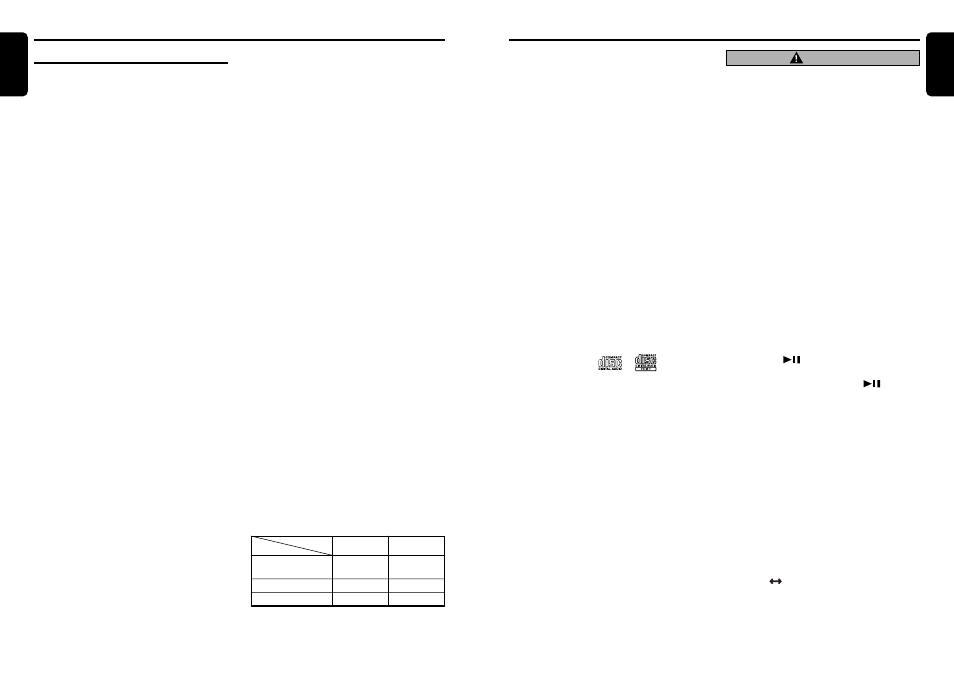
DXZ756MC
17
English
16
DXZ756MC
English
2. Files without MP3/WMA data will not play.
The indication “– –:– –” appears in the play
time display if you attempt to play files with-
out MP3/WMA data.
●
Logical format (File system)
1. When writing MP3/WMA file on a CD-R disc
or CD-RW disc, please select “ISO9660
level 1, 2 or JOLIET or Romeo” as the writ-
ing software format. Normal play may not be
possible if the disc is recorded on another
format.
2. The folder name and file name can be dis-
played as the title during MP3/WMA play but
the title must be within 128 single byte alpha-
betical letters and numerals (including an ex-
tension).
3. Do not affix a name to a file inside a folder
having the same name.
●
Folder structure
1. A disc with a folder having more than 8 hier-
archical levels will be impossible.
●
Number of files or folders
1. Up to 255 files can be recognized per folder.
Up to 500 files can be played.
2. Tracks are played in the order that they were
recorded onto a disc. (Tracks might not al-
ways be played in the order displayed on the
PC.)
3. Some noise may occur depending on the type
of encoder software used while recording.
Multisession function
When a disc contains both normal CD type tracks
and MP3/WMA type tracks mixedly, you can se-
lect which type of the recorded tracks to play.
●
Default value is “CD”.
Each time you press and hold the [BND] button
for 1 second or longer, the mixed mode is
switched between CD type and MP3/WMA type.
1. Types of recording that can be played are as
follows.
2. After making these settings, remove the disc
and then reinsert it.
CD/MP3/WMA Operations
3. When a mixed mode CD is loaded and CD is
set, the track to be played first is MP3/WMA
file data and no sound is heard.
Note:
• When playing a CCCD (Copy Control CD), set the
setting to CD type. When this is set to MP3/WWA
type, the CD cannot be played normally in some
cases.
Disc-In-Play function
As long as the ignition key is turned to the ON or
ACC position, this function allows you to turn the
power to the unit and start playing the disc auto-
matically when the disc is inserted even if the
power is not turned on.
Loading a CD
1. Press the [
Q
] button. The SLOPING
CONSOLE opens.
2. Insert a CD into the center of the CD SLOT
with the label side facing up. The CD plays
automatically after loading.
Notes:
• Never insert foreign objects into the CD SLOT.
• If the CD does not insert easily, there may be an-
other CD in the mechanism or the unit may re-
quire service.
• Discs not bearing the
or
mark and
CD-ROMs cannot be played by this unit.
• Some CDs recorded in CD-R/CD-RW mode may
not be usable.
Loading 8 cm compact discs
∗
No adapter is required to play an 8 cm CD.
∗
Insert the 8 cm CD into the center of the insertion
slot.
Backup Eject function
Pressing the [
Q
] button ejects the disc even if
the power to the unit is not turned on.
1. Press the [
Q
] button. Remove the disc after
it is ejected.
Note:
• Always close the sloping console after opening it
or ejecting the CD.
Set to MP3/WMA
Disc
Mixed with CD and
MP3/WMA type tracks
CD type track only
MP3/WMA type track only
Set to CD
Play CD
Play MP3/WMA
Setting
Play CD
Play CD
Play MP3/WMA
Play MP3/WMA
• Be careful not to catch your hand or fin-
gers while closing the SLOPING CON-
SOLE.
• Do not try to put your hand or fingers in
the disc insertion slot. Also never insert
foreign objects into the slot.
• Do not insert discs where adhesive comes
out from cellophane tape or a rental CD la-
bel, or discs with marks where cellophane
tape or rental CD labels were removed. It
may be impossible to extract these discs
from the unit and they may cause the unit
to break down.
Listening to a disc already loaded
in the unit
Press the [SRC] button to select the CD/MP3/
WMA mode.
When the unit enters the CD/MP3/WMA mode,
play starts automatically.
If there is no disc loaded, the indication “
NO
DISC” appears in the display.
Pausing play
1. Press the [
] button to pause play.
“PAUSE” appears in the display.
2. To resume CD play, press the [
] button
again.
Displaying CD titles
This unit can display title data for CD-text/MP3/
WMA disc and user titles input with this unit.
1. Each time you press the [TITLE] button, the
title changes in the following order:
●
CD-TEXT disc
User title (disc)
➜
CD-text title (disc)
➜
Artist name
➜
CD-text title (track)
➜
User
title (disc)...
●
MP3/WMA disc
Folder
➜
Track
➜
Album
➜
Artist
➜
Title
➜
Folder...
●
M.CATCHER
Folder
Track
CAUTION
CD/MP3/WMA Operations
MP3/WMA
What is MP3?
MP3 is an audio compression method and clas-
sified into audio layer 3 of MPEG standards.
This audio compression method has penetrated
into PC users and become a standard format.
This MP3 features the original audio data com-
pression to about 10 percent of its initial size
with a high sound quality. This means about 10
music CDs can be recorded on a CD-R disc or
CD-RW disc to allow a long listening time with-
out having to change CDs.
What is WMA?
WMA is the abbreviation of Windows Media Au-
dio, an audio file format developed by Microsoft
Corporation.
Notes:
• If you play a file with DRM (Digital Rights Man-
agement) for WMA remaining ON, no audio is
output. (The DRM indicator blinks.)
• Windows Media™, and the Windows® logo are
trademarks, or registered trademarks of Microsoft
Corporation in the United States and/or other
countries.
●
To disable DRM (Digital Rights Manage-
ment):
1. When using Windows Media Player 8, click
on TOOLS
➜
OPTIONS
➜
COPY MUSIC
tab, then under COPY SETTINGS, unclick
the check box for PROTECT CONTENT.
Then, reconstruct files.
2. When using Windows Media Player 9, click
on TOOL
➜
OPTIONS
➜
MUSIC RECORD
tab, then under Recording settings, unclick
the Check box for RECORD PROTECTED
MUSIC. Then, reconstruct files.
Personally constructed WMA files are used
at your own responsibility.
Precautions when creating MP3/WMA disc
●
Usable sampling rates and bit rates:
1. MP3: Sampling rate 11.025 kHz-48 kHz,
Bit rate: 8 kbps-320 kbps / VBR
2. WMA: Bit rate 48 kbps-192 kbps
●
File extensions
1. Always add a file extension “.MP3” or
“.WMA” to MP3 or WMA file by using single
byte letters. If you add a file extension other
than specified or forget to add the file exten-
sion, the file cannot be played.
