Philips SPF1902B User Manual
Page 2
Attention! The text in this document has been recognized automatically. To view the original document, you can use the "Original mode".
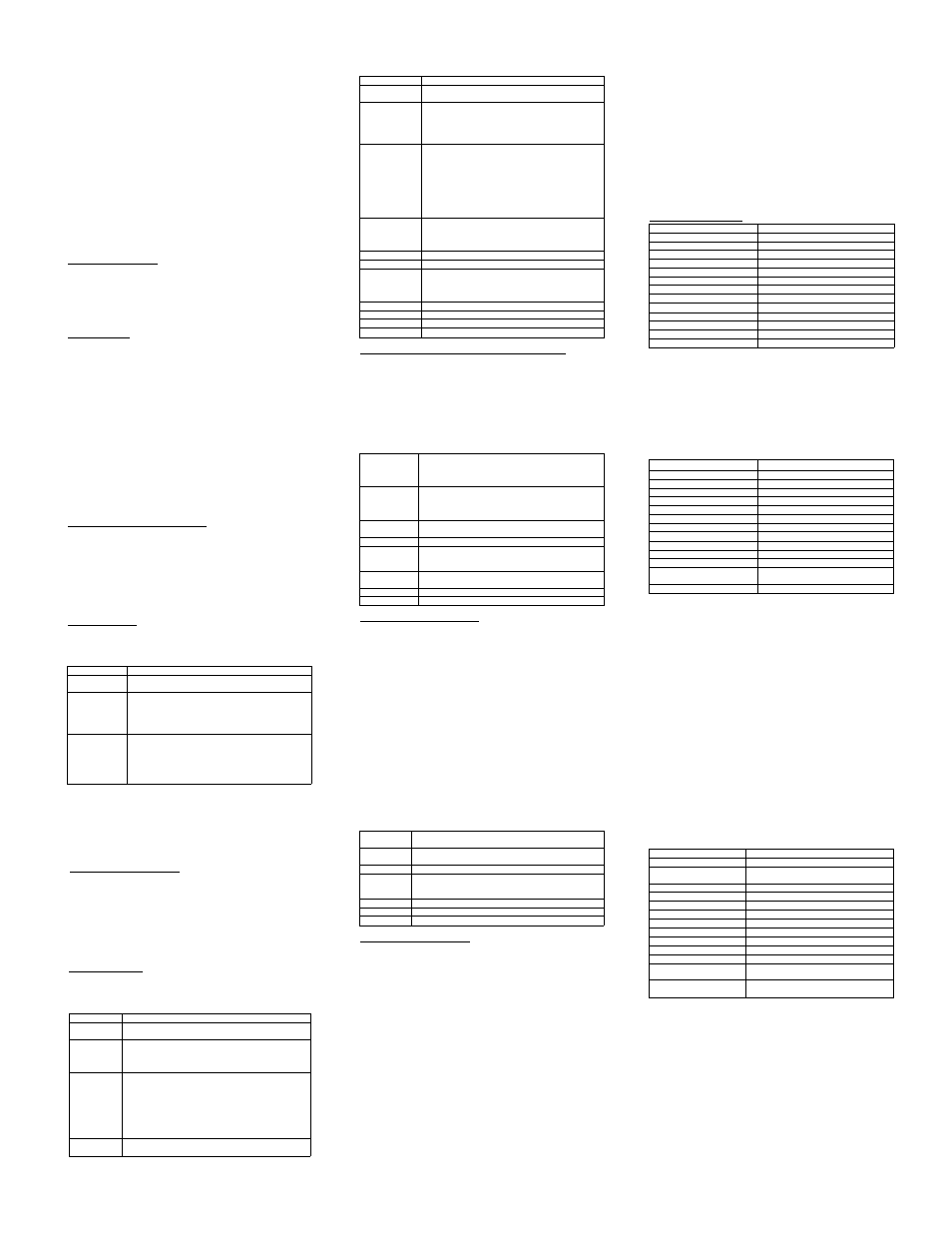
e. Click “Download” to download all files that appear in the right pane to the
digital photo frame.
f. Wait until the download is complete before disconnecting the PhotoFrame
from the computer.
Discmnecb'i^ prior to canptetion ofihe download
could damage die PhotoFrame.
To upload files from the photo frame:
Find the desired photo in the right pane. Click on the photo, then click the
“Save” button to save it to the computer. To upload all photos, click the “Save
Air button to save all of the displayed photos to your computer.
To delete one file from the digital photo frame: Select a photo in the right
pane, then click “Delete.”
To delete all files: click the “All” button to select all files. With all photos
selected, click the “Delete” button to delete all files.
6)
After the file upload has finished, you can safely disconnect the unit from the
computer.
WARNING:
Do not dlscwinect die USB cable during reading or downloading of
images. Doing so may result in damage to die PhotoFrame and will vt»d die
warranty.
NOTE:
The DPF mil be formatted die first dme vidien it is ccmnected to a PC.
Using your PhotoFrame__________________________________
NOTE: Before you can view photos on your PhotoFrame, you must charge the
battery fully and download photos from your computer.
To view photos, press and hold the MENU(4) button to turn on the device. Photos
should appear immediately on the LCD screen. If you have chosen “auto slide
show” the photos will change at the desired intervals. If the PhotoFrame is in
manual mode, briefly press the NEXT(3)(‘^^) button to view the next picture or
press the PREVIOUS (2) (“W^”) button to return to the previous picture.
System Settings_________________________________________
To set up and customize your PhotoFrame, briefly press the MENU(4) button to
display the menu. Press the PREVIOUS(2) ("14^ or NEXT(3) button to
select a menu item, and press the MENU button to confirm your selection. A
submenu will appear.
Below is a list of menu items and their submenus with the corresponding
customized device settings.
Menu
Submenu
USB Connect
■Yes - Connects to the computer.
■No - Disconnects from the computer.
Slide Show
■On - Enables the auto slide show feature. Set the time
interval between slides.
■Off - Disables the auto slide show feature and enables
manual mode.
■Cancel - Exit to previous menu screen.
Clock
■Digital Clock - Displays the current date and time
on-screen in 12hr or 24hr format.
■Analog Clock - Displays the time on-screen as an analog
clock.
■Set Clock - Set the date and time. Press the MENU button
to switch between Year, Month and Day. Press the “K4”
or button to change the date and time.
■Calendar - Displays the calendar on-screen .
■Cancel - Exit to the previous menu screen.
Auto OFF
■On - Set the length of time the device is idle after which
the device turns off automatically.
■Off - Disables auto off.
■Cancel - Exit to the previous menu screen.
Backlight
Sets brightness of the LCD display.
Contrast
Sets contrast of the LCD display.
Delete
■Delete One - Deletes the current picture from the
PhotoFrame.
■Delete All - Deletes all pictures from the PhotoFrame.
-Cancel - Exit
Power Off
Turns off the device.
Language
Selectable: English, Spanish and French
Version
Displays the softwrare version information
Exit
Exits the menu.
Frequently Asked Questions & Troubleshooting Guide_________
The following section will help you to troubleshoot problems, and answer common
questions about the PhotoFrame. If the following answers fail to solve your problem,
please contact customer service. Never attempt to disassemble the device, as this
will void the warranty.
1. Question: What photo formats can be displayed on the PhotoFrame?
Answer: The PhotoFrame can display digital photos that are stored in the
JPEG/BMP/GIF (still) format; TIFF or RAW digital camera photo formats are
not
supported.
2. Question: What should I do if the photos do not download to the
PhotoFrame?
Answer: If there is no transfers of photos occurring from the PC to the PhotoFrame,
disconnect the PhotoFrame from the computer. Then reconnect it to the computer
and try again.
3. Question: What do I do if the frame freezes up or does not respond to
button presses?
Answer: Reset the device. Place the end of an opened paper clip into the "reset”
hole on the bottom of the PhotoFrame. Push it in for 3 seconds then release. This
will reset the device to all of the default settings
Technical Specifications
Item
Description
USB Interface
USB2.0 (full speed)
Built-in Internal Memory
8Mb (NOR Flash)
Photo Fomriat
JPEG/BMP/GIFfstill)
Supported Language
English, Spanish and French
Play Mode
Auto slide show / manual
Display
1.5-inch CSTN screen, 128x 128 pixels
Charge time
About 3h
Standby time
About 8h-10h
Battery Type
Rechargeable lithium-ion battery
Storage Temp*
-20'C --+65"C
Ambient Temp*
ox: —+55'C
Operation Relative Humidity*
20% - 90% C40"C)
Storage Relative Humidity*
20% ~ 93% (40”C)
-5-
-
6
-
7)
Après que le transfert de fichier est terminé, débranchez l'appareil de
l’ordinateur de façon sûre.
REMARQUE: Ne pas débrancher le câble USB lors de la lecture ou du
téléchargement des images. Cela peut endommager le lecteur et annuler la
garantie.
utiliser votre cadre photo numérique_______________________
Avant rutilisation, téléchargez des fichiers image dans l'appareil avec le câble USB
et assurez-vous que la batterie est bien chargée. Si la batterie est fàible, chargez la
batterie en avance.
(1) Appuyez sur et maintenez le bouton MENU pour allumer l'appareil. L'appareil
doit afficher des photos immédiatement.
(2) Appuyez brièvement sur le bouton PRECEDENT/SUIVANT pour passer à
l'image précédente ou suivante.
(3) Appuyez sur et maintenez le bouton PRECEDENT/SUIVANT pour horodater
l'image. Pour masquer la date et l'heure, appuyez et maintenez de nouveau le
bouton PRECEDENT/SUIVANT.
Réglages système_______________________________________
Appuyez brièvement sur le bouton MENU pour faire sortir un menu contextuel. Le
menu propose les réglages pour vous afin de mettre en service l’appareil.
Appuyez sur le bouton PRECEDENT/SUIVANT pour sélectionner un élément de
menu et appuyez sur le bouton MENU pour confirmer votre sélection.
Menu
Sous-menu
Connexion
USB
• Oui - Connecter à l'ordinateur
• Non - Déconnecter de l'ordinateur
Diapositive
• Actif - Activer la projection automatique de diapositives et
définir l'intervalle entre les diapositives.
•
Inactif - Désactiver la projection automatique de
diapositives.
•Annuler-Quitter
Horloge
• Horloge numérique - Affiche la date courante et temps
sur-écran en format de 12 heures ou de 24 heures
• Horloge analogique - Afficher l'heure comme une horloge
analogique
• Régler Horloge - Définir la date et l'heure. Appuyez sur le
bouton MENU pour basculer entre l'année, le mois et le
jour. Appuyez sur le bouton ^ ou ^ pour changer le
chiffre.
• Calendrier - Afficher l'agenda.
•Annuler-Quitter
Auto
DESACTIVE
• Actif - Définir le temps au repos avant que l'appareil
s'éteigne automatiquement.
• Inactif - Désactiver la mise hors tension automatique.
•Annuler-Quitter
Rétro-éclairag
e
Régler la luminosité de l'écran
Contraste
Régler le contraste de l'écran
Supprimer
• Supprimer Un - Supprimer l'image courante.
• Supprimer Tous - Supprimer toutes les images.
•Annuler-Quitter
Mise
hoi«
tension
Eteindre l'appareil.
Langue
Définir la langue du texte à l'écran.
Quitter
Quitter le menu
Spécification Technigue
Question / Guide de dépannage
Ce chapitre présente quelques problèmes de dépannage que vous pouvez
rencontrer lors de rutilisation de l'appareil. Même si le guide suivant ne parvient pas
à résoudre votre problème, veuillez ne pas démonter l'appareil. Laissez les
problèmes au personnel professionnel.
1. Question: Quel genre de photos prend en charge cet appareil?
Réponse: Le cadre affichera les photos numériques au format (immobile)
JPEG/BMP/GIF.
2. Question: Que dois-je frrire si l'outil de transfert de fichier d'image ne fonctionne
pas automatiquement?
Réponse: Lancez l’outil de transfert de fichier DPFMate depuis le disque.
3. Question: Que dois-je faire si l'outil de transfert d'image ne fonctionne pas?
Réponse: Reconnectez votre appareil à l'ordinateur et essayez à nouveau.
Objet
Description
Interface USB
USB 2.0 (pleine vitesse)
Mémoire interne intégrée
8Mb
Format Photo
JPEG/BMP/GIF (immobile)
Langue
Anglais
Mode de lecture
Diaporama automatique / manuel
Affichage
Ecran CSTN 1,5 pouces, 128 x 128 pixels
Durée de charge
Environ 3h
Durée en veille
Environ 8h-10h
Type de batterie
Batterie lithium-ion rechargeable
Temp Stockage*
-
20
x: ~ -Hesr
Temp ambiante*
or ~+55r
Humidité
relative
de
fonctionnement*
20% ~ 90% (40"C)
Humidité relative de stockage*
20% ~ 93% (40r)
NOTA: No desconecte el cable USB al leer o descargar imágenes. Esto podría
provocar daño al reproductor y dejar la garantía inválida.
Usar su marco de foto digital_____________________________
Antes de usar, descargue archivos de imágen en el aparato con el cable USB y
asegúrese de que la batería esté cargada. Si la batería está baja, cargue la batería
primero.
(1 ) Presione y mantenga el botón MENU para encender el aparato. El aparato
exhibirá fotos inmediatamente.
(2)
Presione de manera breve el botón ANTERIOR/SIGUIENTE para saltar a la
foto anterior o siguiente.
(3)
Presione y mantenga el botón ANTERIOR/SIGUIENTE, puede dejar la hora
en la foto. Para ocultar el sello de hora, presione y mantenga el botón
ANTERIOR/SIGUIENTE Otra vez.
Ajustes de Sistema______________________________________
Presione de manera breve el botón MENU, un menú aparecerá. El menú
proporciona ajustes para configurar el aparato.
Presione el botón ANTERIOR/SIGUIENTE para elegir un menú y presione el
botón MENU para confirmar su selección.
Menú
Submenú
Conexión
USB
■Yes - Para conectar al ordenador
■No - Para desconectar del ordenador
Diapositiva
■On - Para activar la diapostiva y configurar el intervalo entre
diapositivas.
•Off - Para desactivar la diapositiva.
■Cancelar - Para salir
Reloj
• Reloj Digital -Muestra la fecha y el tiempo actuales
en-pantalla en formato de 12 horas o 24 horas
■
Reloj Análogo - Para exhibir la hora como un reloj análogo
■
Configurar Reloj - Para configurar la fecha y hora.
Presione el botón MENU para cambiar entre Año, Mes y
Día. Presione “*<’ or ” para cambiar el número.
■Calendar lo - Para exhibir el calendario.
■Cancelar - Para salir
Auto OFF
■ On - Para configurar el tiempo de espera para que el
aparato se apague automáticamente.
■
Off - Para desactivar el apagado automático.
■
Cancelar - Para salir
Retrollumina
do
Para configurar el brillo del monitor
Contraste
Para configurar el contraste del monitor
Borrar
• Borrar Uno - Para borrar la foto actual.
• Borrar Todo - Para borrar todas las fotos.
■ Cancelar - Para salir
Apagarse
Para apagar el aparato.
Idioma
Para configurar el idioma del texto en el monitor.
Salir
Para salir del menú
Preaunta/Guía de Resolucién
Anexo
Este capítulo presenta algunas preguntas que podría enfrentar al usar el aparato.
Incluso si no puede solucionar el problema, no desmonte el aparato, sin embargo
pida ayuda al profesional.
1. Pregunta: ¿Qué tipo de fotos no son compatibles con este aparato?
Respuesta: El marco exhibirá fotos digitales que están guardadas en fonnato
JPEG/BMP/GIF (inmóvil).
2. Pregunta: ¿Qué tengo que hacer si la herramienta de transferencia de
archivo de imagen no funciona automáticamente?
Respuesta: Ejecute la herramienta de transferencia de archivo DPFMate del drive
duro.
3. Pregunta: ¿Qué tengo que hacer si la herramienta de transferencia de
imagen no funciona?
Respuesta: Reconecte su aparato al ordenador e intente otra vez.
Item
Descripcin
Interfaz USB
USB2.0 (toda vejocjdad)
Memoria
Interna
Incorpordada
8Mb
Formato de Foto
JPEG/BMP/GIF ( an
)
Idioma Compatible
Ingis
Modo de Reproducen
Diapositiva automtica / manual
Monitor
1.5 pulgada CSTN monitor, 128 x 128 pixels
Tiempo de Carga
Aproximadamente 3h
Tiempo de Espera
Aproximadamente 8h-10h
Tipo de Batera
Batera de litio recarg able
Temperatura de Almacaje*
-20“C ~ +65“C
Temperatura Ambiental*
0"C - +55"C
Humedad
Relativa
de
Funcionamiento*
20% ~ 90%(40"C)
Humedad
Relativa
de
Almacenaje*
20% - 93%(40"C)
