iStorage diskAshur Pro Manual User Manual
Page 13
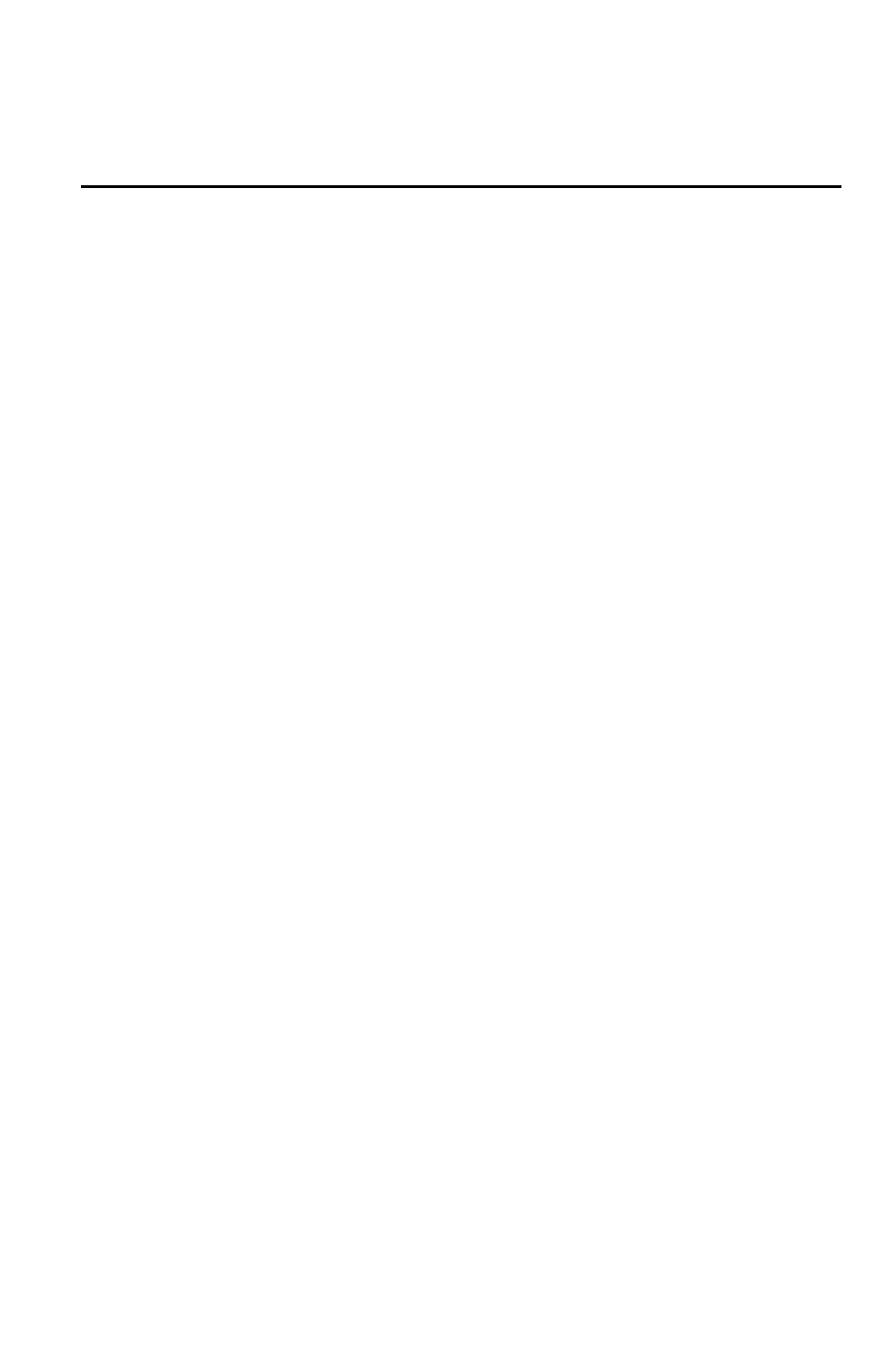
13
Initializing and formatting the diskAshur
PRO after a complete reset
A complete reset of the diskAshur PRO will erase all information and partition settings.
You will need to initialize and format the diskAshur PRO.
To initialize your diskAshur PRO, do the following:
1. After a complete reset, attach the diskAshur PRO to the computer.
2. Press
UNLOCK + 9. The LED will change to Solid
BLUE
/ Blinking
GREEN
.
3. Enter the new Admin PIN and press
UNLOCK key. If accepted the LED will
flash 3 short blinks of the
GREEN
LED, then return to Solid
BLUE
and Blinking
GREEN
.
4. Re-enter the Admin PIN and press the
UNLOCK key. If accepted the
GREEN
LED will be Solid for 3 seconds.
5. LED will then turn
BLUE
and remain in Admin mode for 30 seconds or if the
LOCK key is pressed, will return the drive to a standby state.
6. The Admin PIN is now set and will allow access to the drive or the Admin
features.
7. To
UNLOCK the drive, enter the new PIN and press UNLOCK.
8. Windows 7 and earlier: Right-click
My Computer, and then click Manage from
the Windows desktop.
Windows 8: Right click left corner of desktop and select
Disk Management.
9. In the Computer Manage window, click
Disk Management. In the Disk
Management window, the diskAshur PRO is recognized as an unknown device
that is uninitialized and unallocated.
10. Do the following to make the drive recognized as a basic drive.
•
If the Initialize and Convert Disk Wizard window opens, click
Cancel, then
initialize the disk manually using the following steps.
a. Right-click Unknown Disk, and then select Initialize Disk.
b. In the Initialize Disk window, click
OK.
11. Right-click in the blank area under the Unallocated section, and then select New
Partition. The Welcome to the New Partition Wizard window opens.
12. Click
Next.
13. Select Primary partition and click
Next.
14. If you need only one partition, accept the default partition size and click
Next.
15. Click
Next.
16. Create a volume label, select Perform a quick format, and then click
Next.
17. Click
Finish.
18. Wait until the format process is complete. The diskAshur PRO will be recognized
and it is available for use.
