Dmx mode, Daisy chain connection, Menu functions – Chauvet Q-Roll 150 User Manual
Page 11: Dmx-512 addressing, Setting the starting address
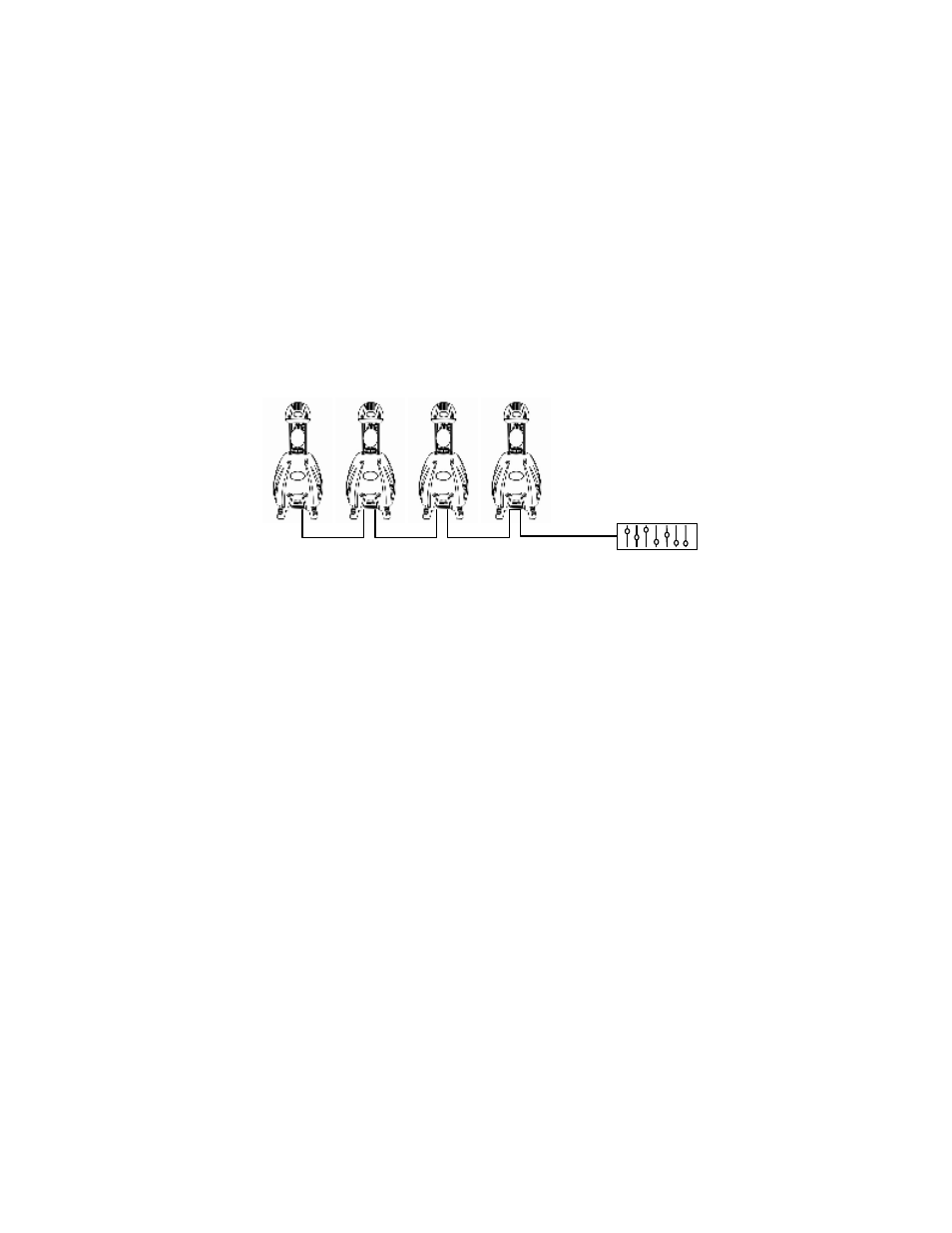
Operating Instructions
Q-Scan 150 & Q-Roll 150 User Manual
11
2005-11-15/13:23
Daisy Chain Connection
D M X M o d e
Operating in a DMX Control mode environment gives the user the greatest flexibility when it comes to
customizing or creating a show. You can tailor your programming to suit a specific event. Whether it
is a wedding where a spot light may be required or a lead singer requiring a color solo, the
opportunities are endless. In this mode you will be able to control each individual trait of the fixture
independently.
D a i s y C h a i n C o n n e c t i o n
1. Connect the (male) 3 pin connector side of the DMX cable to the output (female) 3 pin connector
of the first fixture.
2. Connect the end of the cable coming from the first fixture which will have a (female) 3 pin
connector to the input connector of the next fixture consisting of a (male) 3 pin connector. Then,
proceed to connect from the output as stated above to the input of the following fixture and so on.
Menu Functions
DMX-512 addressing
This mode enables the use of a universal DMX controller device. Each fixture requires a "start
address" from 1 to 511. A fixture requiring one or more channels for control begins to read the data
on the channel indicated by the start address. For example, a fixture that occupies or uses 6 channels
of DMX and was addressed to start on DMX channel 100, would read data from channels: 100, 101,
102, 103, 104, and 105. Choose start addresses so that the channels used do not overlap and notate
the start address selected for future reference.
If this is your first time addressing a fixture using the DMX-512 control protocol than I suggest jumping
to the Appendix Section and read the heading
“DMX Primer”. It contains very useful information that
will help you understand its use.
S e t t i n g t h e s t a r t i n g a d d r e s s
1. Press the [Choose] button until the display reads
“ANNN” where N represents
a number from 0 to
9.
2. Press the [Up] and [Down] buttons to increase or decrease values until the desired value is
achieved.
3. Press the [Enter] button to activate selection.
