Package contents, Installation environment, Quick install – Interlogix DVR 42 Quick Start User Manual
Page 5: First-time use, Operating the tvr 42
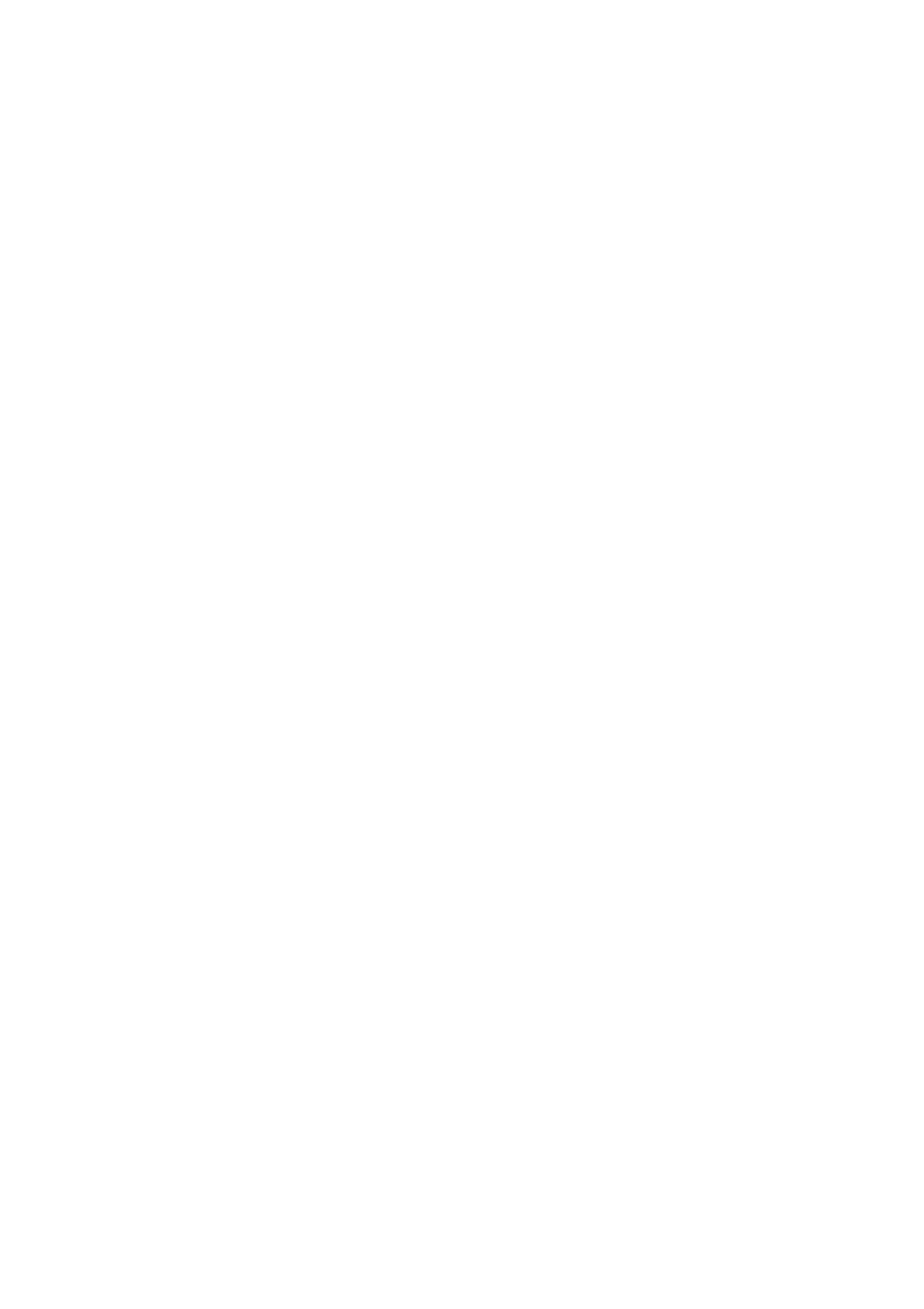
TVR 42 Quick Start Guide
3 : EN
Package contents
The TruVision DVR 42 (model TVR 42) is
shipped with the following items:
• IR (infrared) remote control
• Two AAA batteries for the remote
control
• AC power cords (US, Europe, UK)
• USB
mouse
• TVR
42
• Video loop through cable
• CD with software and manuals
• TruVision DVR 42 Quick Start Guide
• TruVision DVR 42 User Manual
(on CD)
•
TruVision Recorder Operator Guide
(on
CD)
Installation environment
Refer to the user manual for detailed
information, but observe these important
requirements:
• Place the unit in a secure location.
• Ensure that the unit is in a well-
ventilated area.
• Do not expose the unit to rain or
moisture.
Quick install
Recommended steps for setting up the
DVR:
1. Connect all the devices required to
the back panel of the TVR 42. See
Figure 1 on page 1.
Basic connections:
Connect the cameras to the BNC
camera inputs and monitor A to the
BNC, VGA or HDMI output. Connect
the mouse to the USB port in the front
panel.
Optional connections:
All the other connections shown are
optional and depend upon installation
requirements.
2. Connect the power cord to the unit
and turn on the power.
3. Set up the unit with the required
settings using the setup Wizard.
First-time use
The TVR 42 has an express installation
wizard that lets you easily configure
basic DVR settings when first used. It
configures all cameras simultaneously.
The configuration can then be
customized as required.
By default, the setup wizard will start
once the DVR has loaded. The wizard
walks you through some of the more
important settings of your DVR. Select
the preferred language for the system
and then enter the administrator
password. The default admin password
is 1234. It is strongly recommended that
this password is changed.
The wizard will then guide you through
the menus to set the time and date,
network configuration, HDD
management, and recording
configuration.
When all the required changes have
been entered, click
Finish
to exit the
wizard. The TVR 42 is now ready to use.
Recording starts automatically.
Operating the TVR 42
There are several ways to control the
unit:
• Front panel
• IR remote control
• Mouse
• Web
browser
Front panel
The buttons on the front panel control
most functions. See Figure 2 on page 2
for the locations of the controls.
