Operating the tvn 10, Web browser control – Interlogix TruVision NVR 10 Quick Start User Manual
Page 6
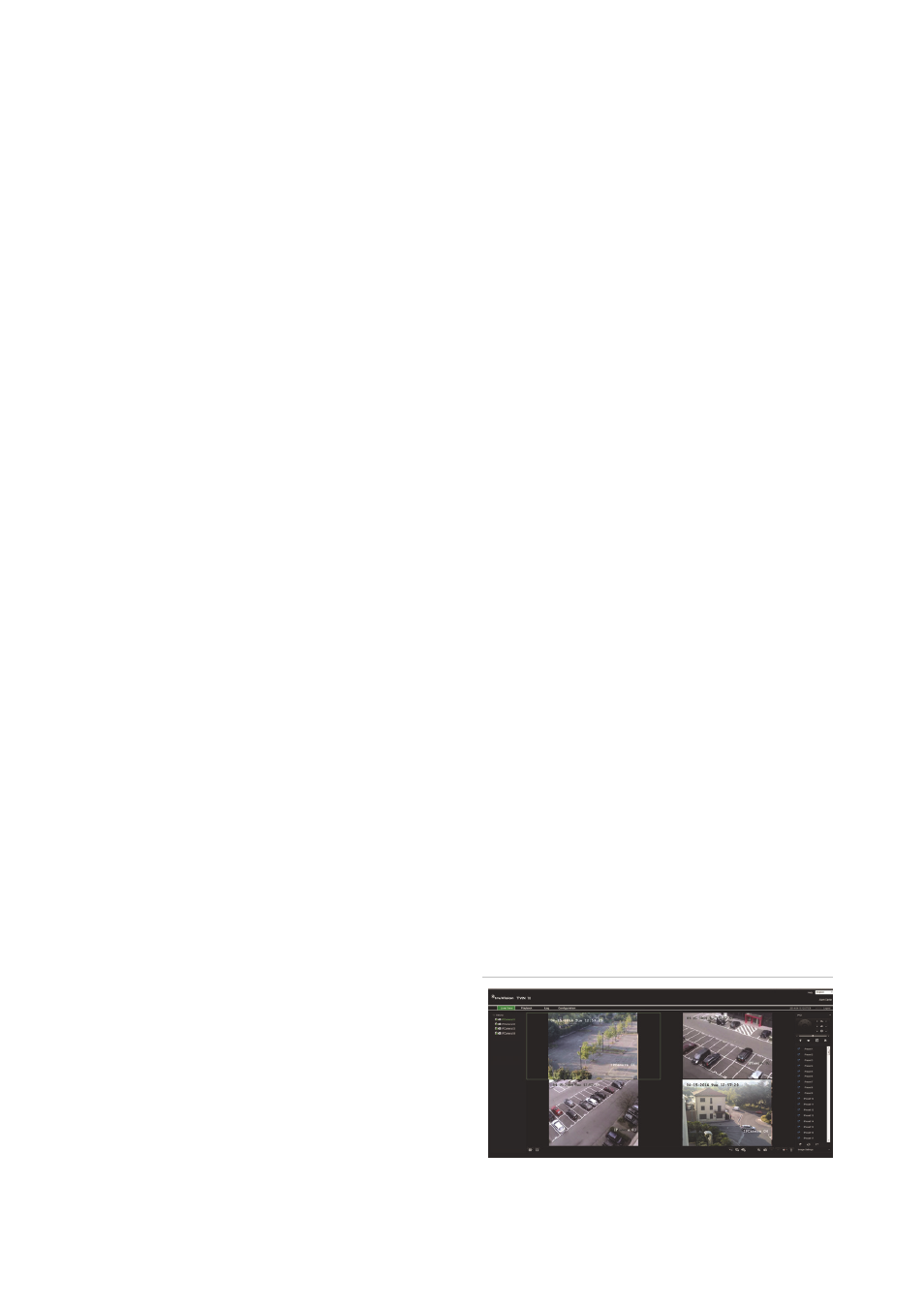
4
TVN 10 Quick Start Guide
Operating the TVN 10
There are several ways to control the unit:
•
Front panel
•
IR remote control
• Mouse
• Web
browser
Front panel
The buttons on the front panel control most
functions. See Figure 2 on page 2 for the
locations of the controls. Refer to the user
manual for a detailed description of the
button functions.
IR remote control
The IR remote control buttons are similar to
those on the front panel. Place the two AAA
batteries in the remote control.
To connect the remote control to the NVR,
press the Device button, enter the device
address, and press Enter.
To connect the remote control to the
NVR:
1. Press
Menu
on the front panel or right-
click the mouse and select
Menu
. The
main menu screen appears.
2. Select
Display Mode Settings
>
Monitor
.
3. Check and remember NVR device
address value. The default value is 255.
The device address is valid for all IR
controls.
4. On the remote control, press the
Device
button.
5. Enter the device address value. It must
be the same as that on the TVN 10.
6. Press
ENTER
on the remote or front
panel.
USB mouse
The USB mouse provided with the TVN 10
operates all the functions of the NVR, unlike
the front panel, which has limited
functionality. The mouse lets you navigate
and make changes to settings in the user
interface.
Connect the mouse to the NVR by plugging
the mouse USB connector into the USB
port on the front panel. The mouse is
immediately operational and the pointer
should appear.
Web browser control
The TVN 10 web browser lets you view,
record, and play back videos as well as
manage all aspects of the NVR from any
PC with Internet access. The browser’s
easy-to-use controls give you quick access
to all NVR functions. See Figure 3 below.
To access the unit, open a web browser
and enter the IP address assigned to the
NVR as a Web address. In the login screen,
enter the default user ID and password:
• User ID: admin
• Password: 1234
The default values for TVN 10 network
settings are:
• DHCP: Disabled by default.
• IP address - 192.168.1.82
• Subnet mask - 255.255.255.0
• Gateway address - 192.168.1.1
• Ports:
When using the browser:
RTSP port: 554
HTTP port: 80
When using TruNav:
RTSP port: 554
Server/Client software port : 8000
Figure 3: Web browser interface
