Exporting network packet data – Interlogix TruVision DVR 12 User Manual User Manual
Page 50
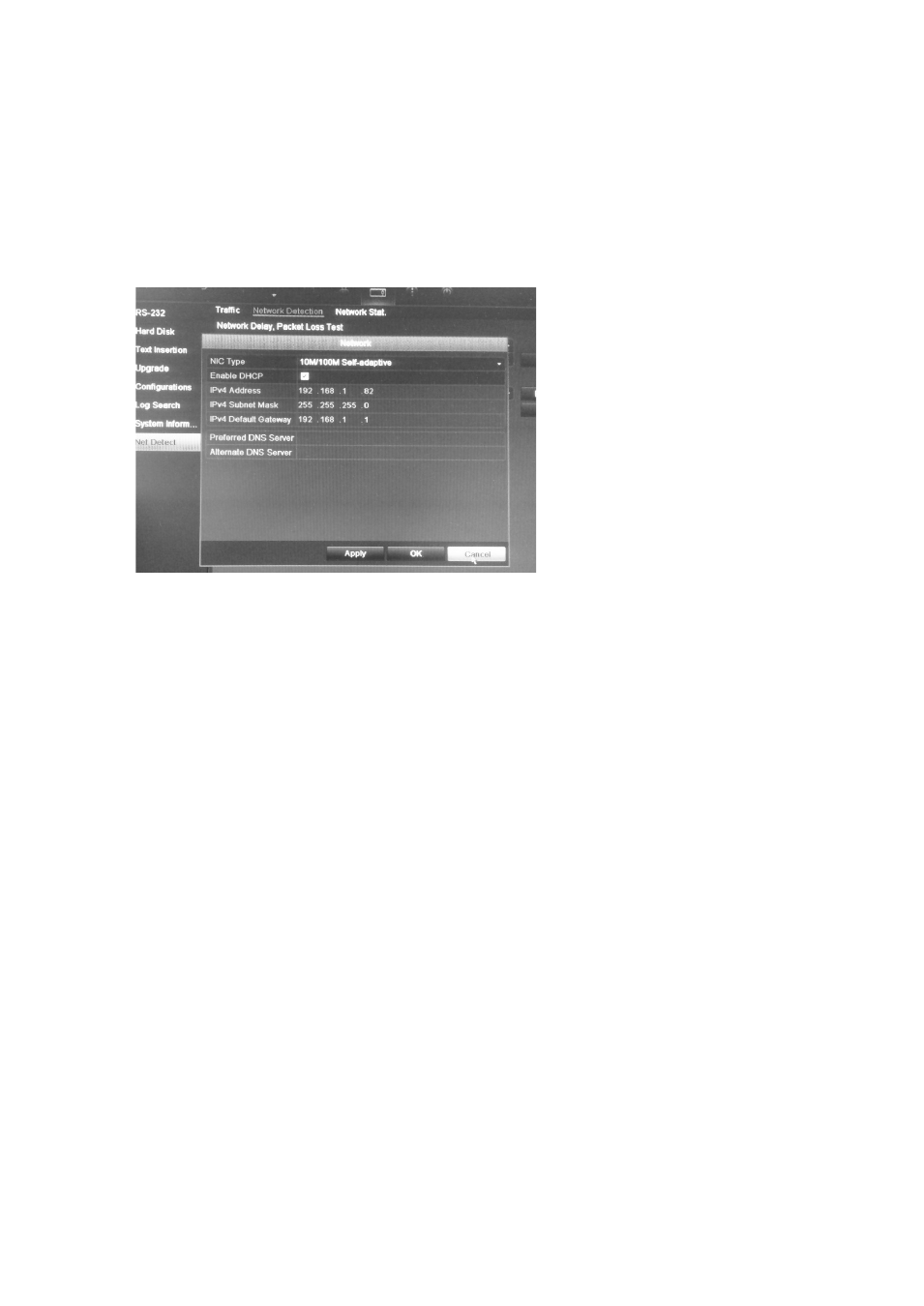
48
TruVision DVR 12 User Manual
3. To save the results, insert your storage device, such as a flash drive, in the
recorder. Under “Network Packet Export”, click
Refresh
for the device to be
listed in the drop-down list.
Select the storage device from the drop-don list and click
Export
to export the
result file to the device.
4. If you need to check the current network parameters, click the
Network
button to get an overview.
The NIC type and Enable DHCP options can be changed. Click
Apply
to
save any changes made.
To check network statistics:
1. From the menu toolbar, click
System Settings
>
Net Detect
.
2. The latest information is displayed on the bandwidth used by remote live and
playback as well by Net Receive Idle and Net Send Idle. Click
Refresh
to
update the information.
Exporting network packet data
When the recorder is connected to a network, you can export the captured data
packet to a, USB-flash drive, SATA/eSATA CD-RW and other local backup
devices.
To export network packet data:
1. From the menu toolbar, click
System Settings
>
Net Detect
>
Network
Detection.
2. Under the section “Network packet export”, click
Refresh
to get a list of the
local backup devices available. Select one from the list.
3. Click
Export
. Up to 1M of data can be exported at a time.
