Overview of the camera web browser – Interlogix TruVision IP Open Standards Dome Cameras Quick Start User Manual
Page 11
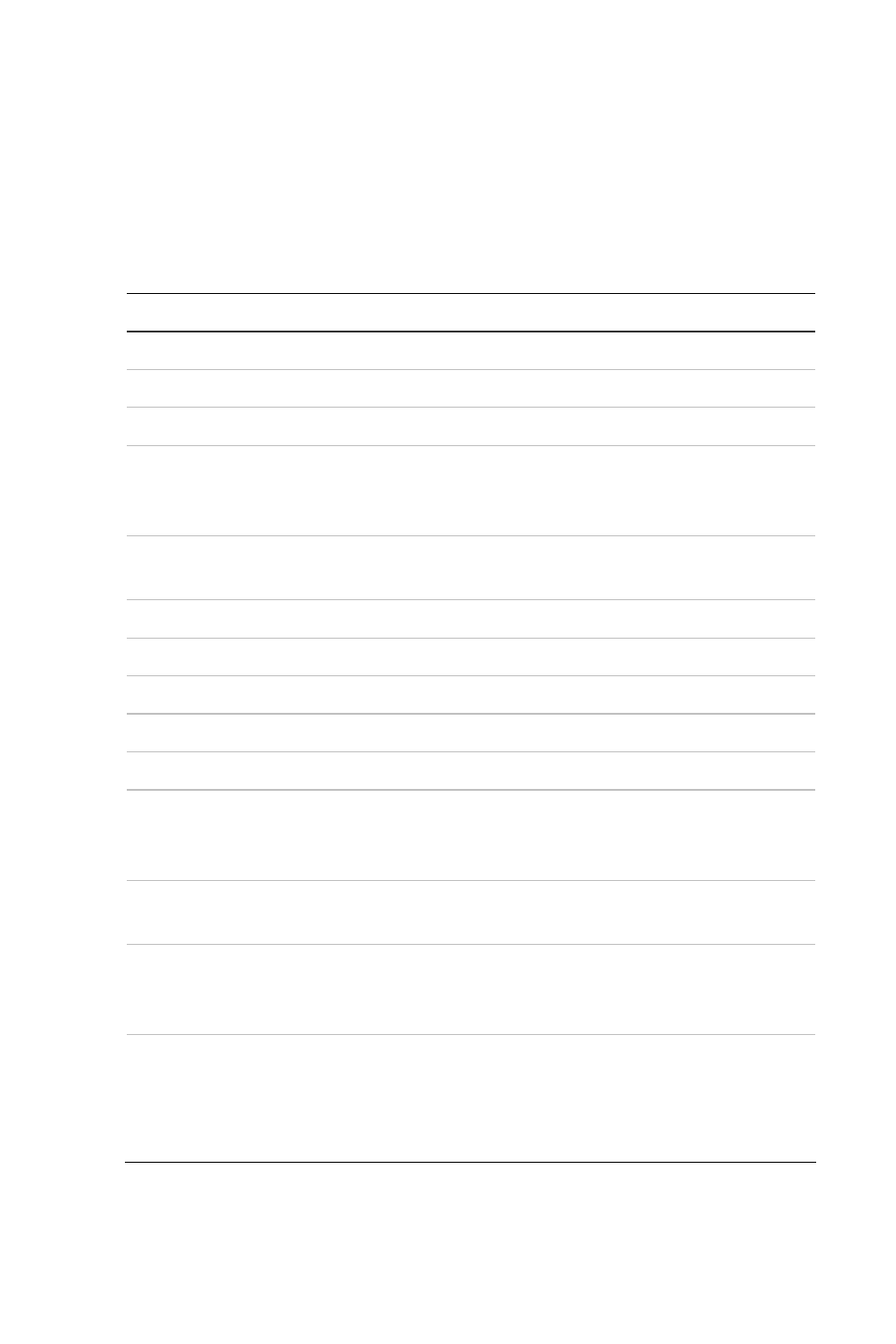
Quick Start Guide
9 EN
3. Click
OK
. The Web browser window appears in live mode. See
Figure
.
Overview of the camera Web browser
See Figure
(Camera Web browser interface).
Item Name
Description
1.
PTZ controls
For future use.
2.
Live view
Click to view live video.
3.
Playback
Click to play back video.
4.
Log
Click to search for event logs. There
are four main information types: All,
Alarm, Notification and Operation
5.
Configuration
Click to display the configuration
screen for setting up the camera.
6.
Viewer
Click to view live or play back video.
7.
Current user
Displays current user logged on.
8.
Exit
Click to log out from the system.
9.
Full screen
Click to view as full screen.
10.
Start/stop live view
Click to start/stop live view.
11.
Capture
Click to take a snapshot of the video.
The snapshot will be saved to the
default folder in jpeg format.
12. Start/stop
recording
Click to record live video.
13.
Video image
settings
Click to adjust video image settings
such as brightness, contrast,
saturation, hue and exposure time.
14.
e-PTZ
Click to enable/disable e-PTZ.
When enabled, scroll on the mouse
wheel to zoom in and out of an image
on-screen.
