Playing a tape – HONDA 2004 Civic Hybrid - Owner's Manual User Manual
Page 108
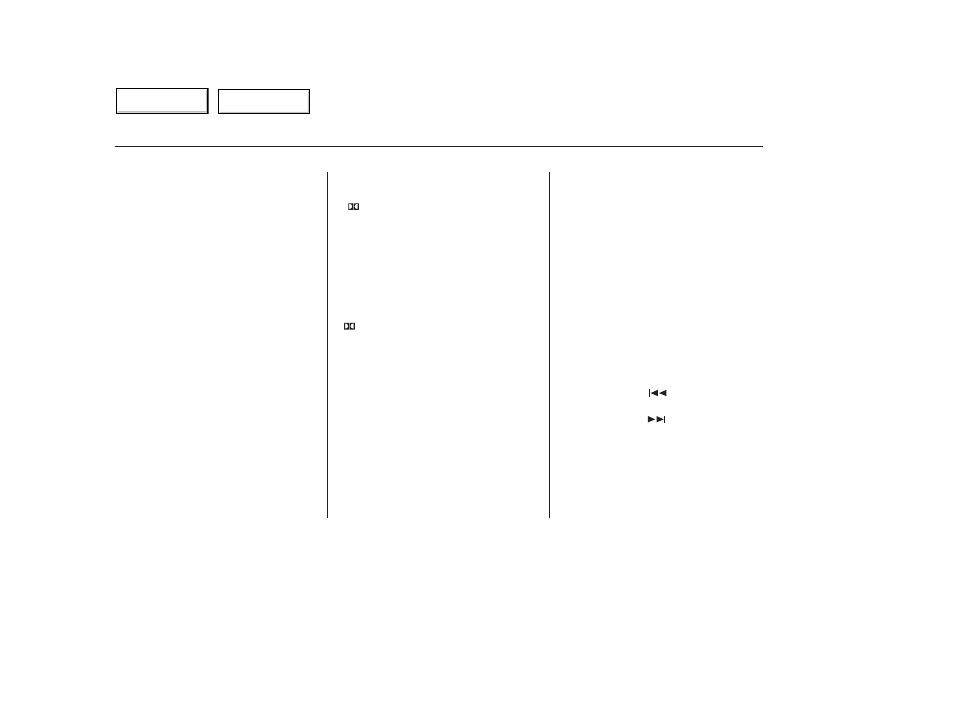
The tape direction indicator will
come on to show you which side of
the tape is playing. The
indicates
the side you inserted upward in now
playing. If you want to play the other
side, press the PLAY/PROG button.
When the player reaches the end of
the tape, it will automatically reverse
direction and play the other side.
Dolby noise reduction turns on
when you insert a tape. The
indicator will light in the
display. If the tape was not recorded
in Dolby, turn it off by pressing the
NR button. Dolby remains off until
you press the NR button again.
To remove the tape, press the
EJECT button. If you want to turn
the player off, press the PWR/VOL
knob or turn off the ignition. The
tape will remain in the drive. When
you turn the system back on, the
tape will begin playing where it left
off.
To switch to the radio or CD player
while a tape is playing, press the
AM/FM or CD/TAPE button. To
change back to the tape player, press
the CD/TAPE button.
To rewind the tape,
push the REW button. You will see
REW in the display. To fast forward
the tape, push the FF button. You
will see FF displayed. Press the FF,
REW, or PLAY/PROG button to
take the system out of rewind or fast
forward.
Press
button to find
the beginning of the current song or
passage. Press
button to find
the beginning of the next song or
passage. When the system reaches
the beginning of a song or passage, it
begins to play it.
The ignition switch must be in the
ACCESSORY (I) or ON (II) position.
Make sure the open side of the tape
is facing right, then insert the tape
most of the way into the slot. The
system will pull the tape in the rest
of the way, and begin to play it.
Dolby noise reduction manufactured under
license from Dolby Laboratories Licensing Corpo-
ration. ‘‘DOLBY’’ and the double-D symbol
are trademarks of Dolby Laboratories
Licensing Corporation.
CONTINUED
Optional
To Play a Tape
To Stop Playing a Tape
Tape Search Functions
FF/REW
SKIP
Playing a Tape
Comf ort and Convenience Features
105
Main Menu
Table of Contents
