Playing the am/fm radio – HONDA 2007 Element - Owner's Manual User Manual
Page 112
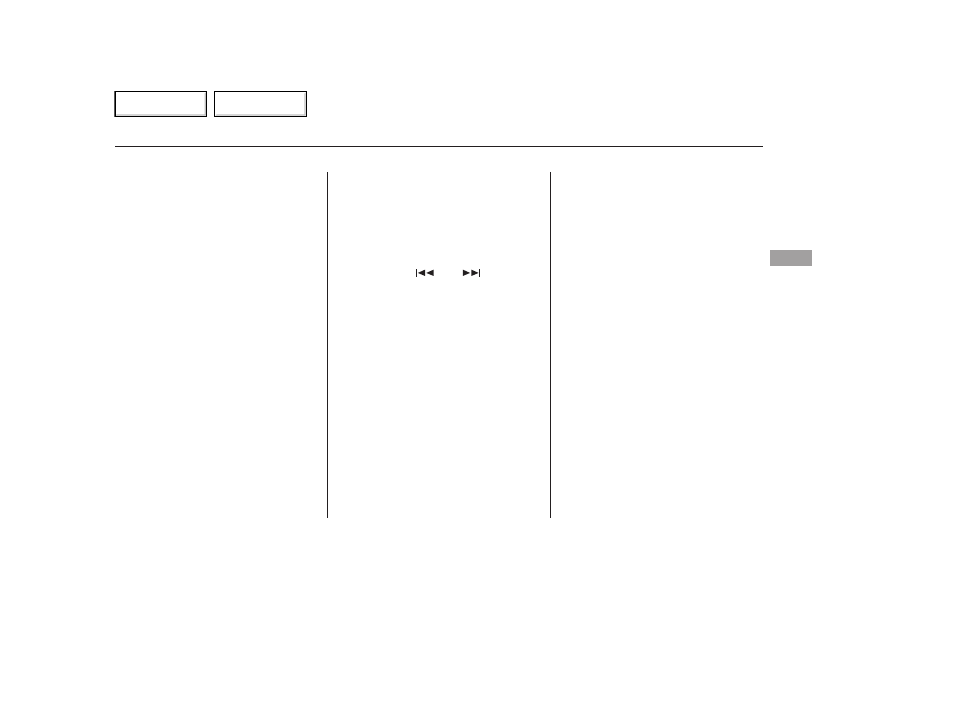
You can use any of five methods to
find radio stations on the selected
band: tune, seek, scan, the preset
buttons, and auto select.
The ignition switch must be in the
ACCESSORY (I) or the ON (II)
position. Turn the system on by
pushing the PWR/VOL knob or the
AM/FM button. Adjust the volume
by turning the same knob.
The band and frequency that the
radio was last tuned to is displayed.
To change bands, press the FM/AM
button. On the FM band, ST will be
displayed if the station is broadcast-
ing in stereo. Stereo reproduction on
AM is not available.
Use the TUNE knob to
tune the radio to a desired frequency.
Turn the knob right to tune to a
higher frequency, or left to tune to a
lower frequency.
The seek function
searches up and down from the
current frequency to find a station
with a strong signal. To activate it,
press either (
or
), then
release it.
Repeat steps 1 through 3 to store a
total of six stations on AM and
twelve stations on FM.
The scan function samples
all stations with strong signals on the
selected band. To activate it, press
the SCAN button, then release it.
You will see SCAN in the display.
The system will scan for a station
with a strong signal. When it finds
one, it will stop and play that station
for about 5 seconds (LX model) or
10 seconds (EX and SC models).
If you do nothing, the system will
then scan for the next strong station
and play it for 5 seconds (LX model)
or 10 seconds (EX and SC models).
When it plays a station you want to
listen to, press the SCAN button
again.
Each preset button can
store one frequency on AM and two
frequencies on FM.
Select the desired band, AM or
FM. FM1 and FM2 let you store
two frequencies with each preset
button.
Use the tune, seek, or scan
function to tune the radio to a
desired station.
Pick a preset number (1
6), and
hold it until you hear a beep.
2.
3.
4.
1.
CONTINUED
To Play the Radio
To Select a Station
TUNE
SEEK
SCAN
Preset
Playing the AM/FM Radio
Fe
a
tu
re
s
109
Main Menu
Table of Contents
