Pandora, Multi-view rear camera, Parking guide lines how it works – HONDA 2013 CR-V (EX-L with Navigation) - Technology Reference Guide User Manual
Page 15: Switching views playing pandora
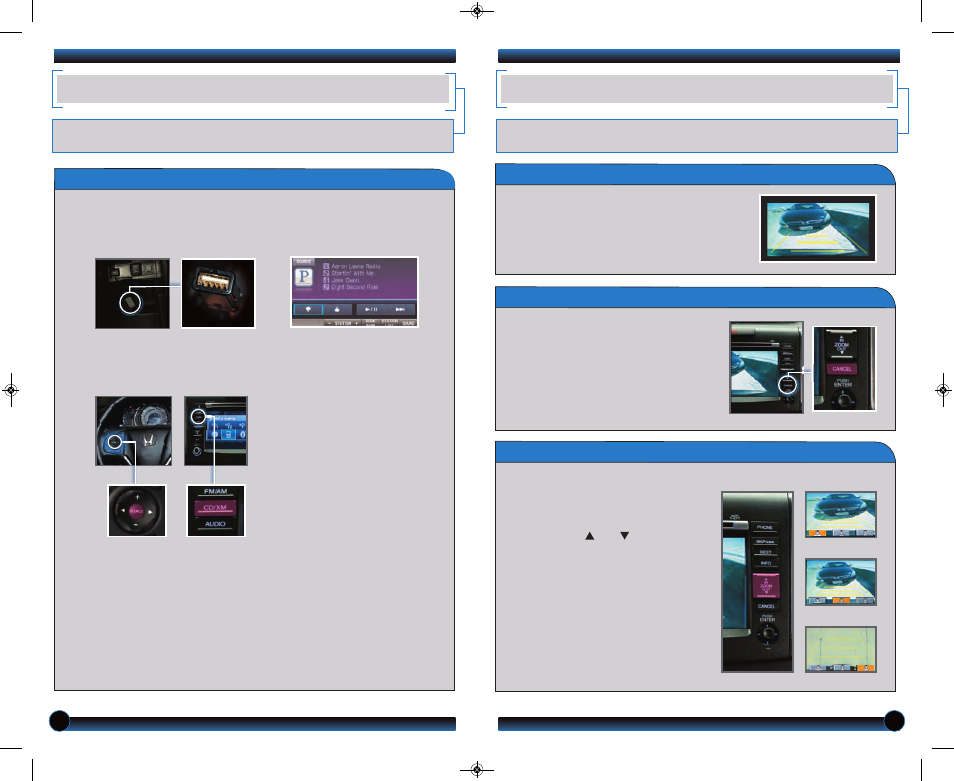
26
27
*
Menu functions not available on all phones
iPhone is a registered trademark of Apple Computer, Inc., registered in the U.S. and other countries.
Parking Guide Lines
How It Works
• When you shift into Reverse (R), a real-time image
of the area behind your vehicle is shown in the
navigation display.
• The rearview display turns off when you shift out of
Reverse.
Switching Views
Playing Pandora
1.
Pull out the USB adapter cable
from the center console.
Connect your phone using a
USB dock connector.
3. From the audio screen,
select
items such as Station List,
Like/Dislike, and Pause/Resume.
*
2.
Open Pandora from your phone.
Press SOURCE or CD/XM until
Pandora mode appears and
streaming begins.
There are three rearview modes: wide
(default view), normal, and top down.
• Select the corresponding icon to change
views.
• Press ZOOM ( ) or ( ) to adjust the
screen brightness.
Wide (default)
Normal
Top down
• Yellow parking guide lines also appear to help
you judge distance. They can be turned on or
off.
•
Press and hold CANCEL until the guide
lines turn on or off. They remain off until you
turn them on again.
12 CRV TRG_EXL NAVI_Japan Print:ATG_NEW STYLE
6/20/2011
3:54 PM
Page 16
Notes:
• If Pandora is not selected from your phone, iPod music is played.
• P
• Only connect your phone when your vehicle is stopped.
ress the Home button on your iPhone to switch from Pandora to iPod. To play
Pandora again, you must reopen the app from your phone.
• If you cannot operate Pandora through the audio system, it may be streaming
through Bluetooth
®
Audio. Make sure Pandora mode on your audio system is
selected. If Pandora still does not operate, you may have to reconnect the cable.
PANDORA
®
Play and operate Pandora streaming radio from your iPhone
®
through your vehicle’s
audio system. Standard data rates apply.
MULTI-VIEW REAR CAMERA
For added convenience, the area behind your vehicle is displayed to help you navigate
while backing up.
13 CRV TRG_EXLNAVI_US Print_ATG_NEW STYLE 8/9/2012 2:51 PM Page 15
