Choosing categories of content to be backed up, Choosing folders to search for content – Clickfree C2 User Manual
Page 54
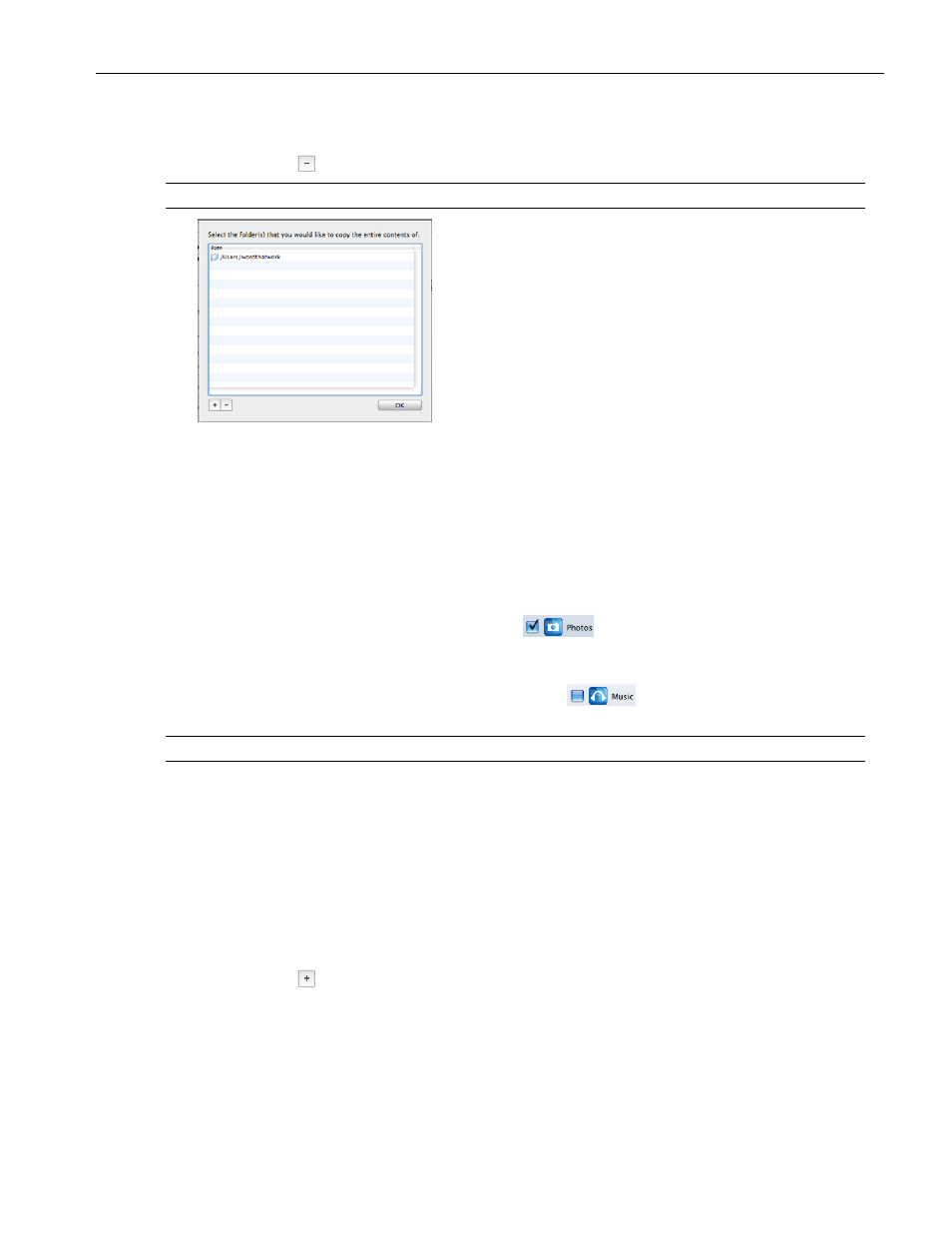
Clickfree C2 Portable Backup Drive (Macintosh)
Backing up my content (DVD)
• To remove a folder:
a. Select the folder to be removed
b. Click
Note:
You must choose at least one folder.
6. When you are finished choosing folders, click OK twice, and go to step 9.
C
HOOSING CATEGORIES OF CONTENT TO BE BACKED UP
All of the categories are selected by default.
7. Choose the categories of content to be backed up, for example, Office Documents,
Photos, and Videos.
• To include a category, for example, Photos, in the backup, make sure that the box to
the left of the category name is checked
. If it isn’t, click the box to check it.
You can add and remove the checkmark by clicking in the box.
• To exclude a category, for example, Music, from the backup, make sure that the box
to the left of the category name is unchecked
. If it is checked, click the box
to uncheck it.
Note:
You must choose at least one category.
C
HOOSING FOLDERS TO SEARCH FOR CONTENT
Your home folder is selected by default.
8. Choose where you want
Clickfree
to search for the categories you chose earlier. You
can add and remove folders
Click the Advanced button near the bottom right of the
Clickfree
window, then
• To add a folder
a. Click
b. Navigate to the folder to be added
c. Click Open
