Haltech HT059980 User Manual
Page 8
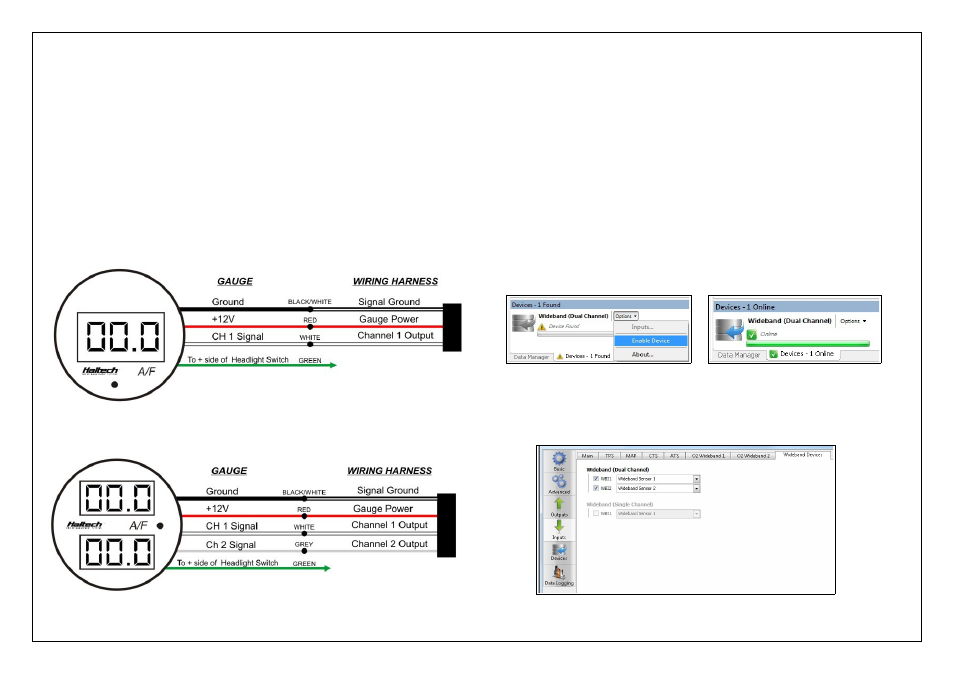
Optional Digital Display Gauge Installation
Installation of the optional Haltech digital display gauge will allow the user to see the
Air / Fuel Ratio of the engine without the need for a laptop.
Installation is simple as all the necessary wires are bundled together in the included
wiring harness labeled as “Gauge”
If the gauge wiring is not used please ensure all wires are isolated and insulated in the
harness before powering up the device.
Please refer to the diagrams below for correct termination.
Connection of the green wire to the +12V output from the headlight switch will
dim the gauge display brightness to 50% when the headlights are turned on.
Figure 8- Haltech Single Channel Digital Display Gauge # HT012000
Figure 9 - Haltech Dual Channel Digital Display Gauge # HT012006
Software Setup
With your new Haltech CAN Wideband Controller installed it's now time to setup the
software.
When powered up and connected to ECU manager your Haltech ECU will automatically
recognize the new device which will be shown in the devices tab (Figure 10)
To enable the device right click on the “Options” tab and select “Enable Device”,
alternatively you can enable the device by accessing the device page within the
Main setup menu.
When the device is enabled you will have access to the “Wideband Devices” tab within
the “Inputs setup page”, this is where you can allocate the wideband sensor input to be
used as wideband 1 or wideband 2.
When you have completed your setup reset the ECU, once reset the device tab should
change from “Device Found” to “Online”. The device is now ready to use.
Figure 10 – Haltech ECU Manager CAN Wideband device tab status indicators
Figure 11 – Haltech ECU Manager CAN Wideband setup page
