GMC 2012 Acadia User Manual
Page 202
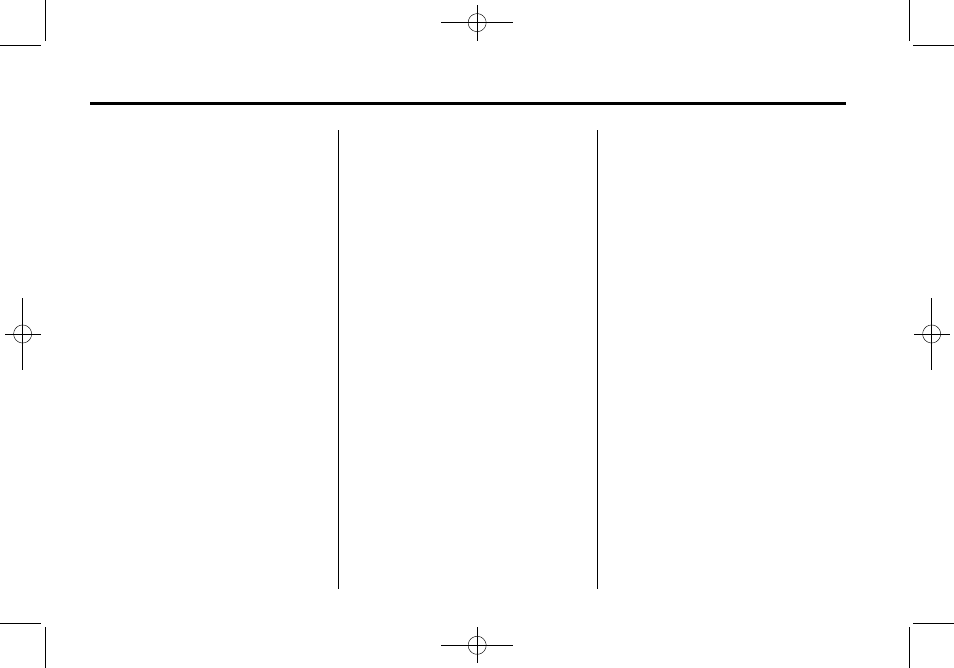
Black plate (22,1)
GMC Acadia/Acadia Denali Owner Manual - 2012
7-22
Infotainment System
c
(Stop): Press to stop playing,
rewinding, or fast forwarding a DVD.
r
(Enter): Press to select the
choices that are highlighted in
any menu.
y
(Menu): Press to access the
DVD menu. The DVD menu is
different on every DVD. Use the
softkeys under the navigation
arrows to navigate the cursor
through the DVD menu. After
making a selection, press this
button. This button only operates
when using a DVD.
Nav (Navigate): Press to display
directional arrows for navigating
through the menus.
q
(Return): Press to exit the
current active menu and return to
the previous menu. This button
operates only when a DVD is
playing and a menu is active.
DVD-A (Audio) Display Buttons
Once a DVD-A is inserted, the radio
display menu shows several icons.
Press the softkeys under any icon
during DVD playback. See the icon
list below for more information.
A rear seat passenger can navigate
the DVD-A menus and controls
through the remote control. See
“Remote Control” under Rear Seat
Entertainment (RSE) System on
page 7‑39 for more information.
The Video Screen does not
automatically power on when the
DVD-A is inserted into the DVD slot.
It must be manually turned on by
the rear seat passenger through
the remote control power button.
r
/
j
(Play/Pause): Press either
the play or pause icon displayed on
the radio system, to toggle between
pausing or restarting playback of
a DVD.
.
If the forward arrow is showing,
the system is in pause mode.
.
If the pause icon is showing, the
system is in playback mode.
q
Group
r
: Press to cycle
through musical groupings on the
DVD-A disc.
Nav (Navigate): Press to display
directional arrows for navigating
through the menus.
e
(Audio Stream): Press to cycle
through audio stream formats
located on the DVD-A disc. The
video screen shows the audio
stream changing.
