Future Retro Orb Owner Manual User Manual
Page 15
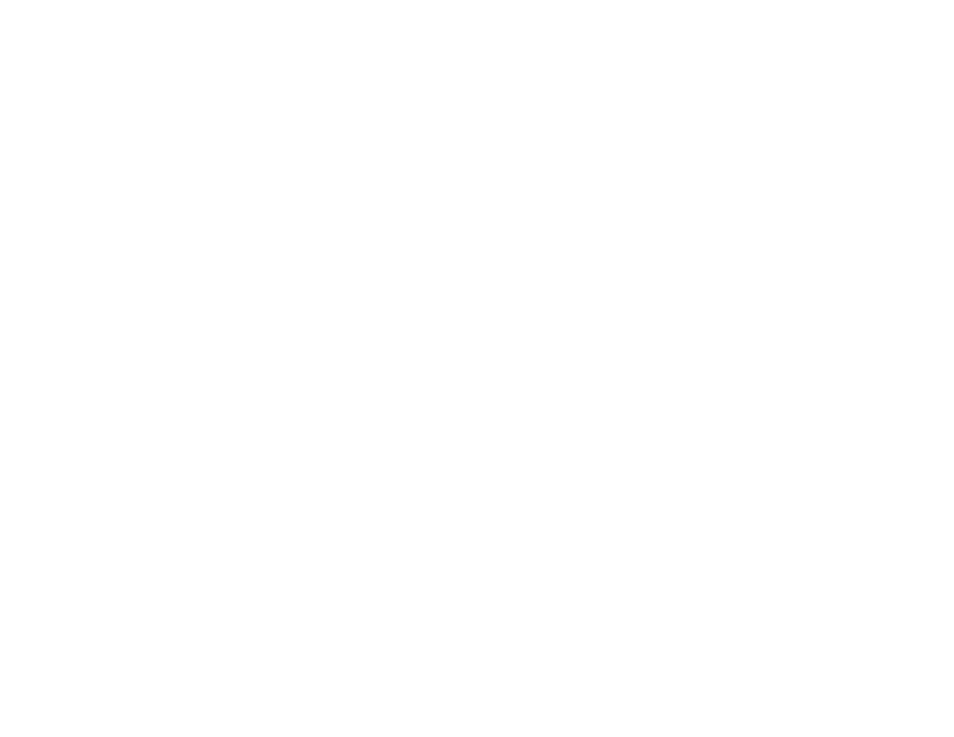
To reset the transposition to a value of 0 for all the song steps,
press and hold the Shift/Clear key, and then press the Xpose/Paste
key. This will allow all of the patterns in the song to play at their
original programmed pitches.
SETTING THE LOOP POINT FOR A SONG
A loop point is recorded into a song step to indicate that this will
be the last step played before the sequencer goes back to the
beginning of the song and starts playing it again. If you want to
find what song step is set to loop, you can use the Up/Down keys
to step through the song and see which step is set to loop. This is
indicated by the Loop key indicator being on for that step of the
song.
To set a loop point for a step, use the Up/Down keys to first
select that step, and then press the Loop key. In the same way, if
you wish to remove a loop point from a song step, simply press the
Loop key to remove the loop point. You may also clear all of the
loop points from a song by pressing and holding the Shift/Clear
key, and then pressing the Loop key. This will be most useful
when creating new songs rather than finding the existing loop
points one at a time and clearing them out.
All changes made to the loop point settings are automatically
saved by the sequencer.
SETTING A SONG’S TEMPO
Each song records the tempo it will play back at. Select the song
you wish to change the tempo of, and then press the Swing/Tempo
key. As you hold the Swing/Tempo key, the display will show the
current tempo setting. Using the Up/Down keys, you can change
the song’s tempo from 20 to 250 bpm. Once the tempo is correct,
release the Swing/Tempo key and the sequencer will automatically
save your changes.
27
ADVANCED SONG EDITING
It is possible to jump from the currently selected song step to
Pattern Edit mode and edit the pattern used for that song step. If a
song is at any point other than the first step of the first pattern and
you exit Song mode, the pattern used for the current song step will
automatically be selected with all its song parameters, for editing
in Pattern mode.
To clarify, let’s say that you are on Step 3 of a song and that
song step uses pattern 16 in bank 16 with a transpose value of +12.
If you exit Song mode, pattern 16 of bank 16 will be automatically
be selected in Pattern mode.
If you hold down the Xpose/Paste key while in Pattern Edit
mode, you will notice it is set for +12, just as it was for the song
step. In addition, the tempo the pattern plays at in Pattern mode
will also be the same as the tempo that the song was set for. This
allows you to easily edit a pattern and hear exactly what it will
sound like for the song.
You can now make changes to the pattern or even select a
different pattern you would like to use for the current step of the
song. If you change the tempo while in Pattern mode, it will
change the entire song’s tempo as well.
Once you are through editing the pattern for the current song
step, return to Song mode and all the changes will be accepted and
saved by the sequencer automatically.
If you are in Song mode and wish to return to the Pattern mode
without the sequencer automatically selecting the current song
step’s pattern, press the Shift/Clear key before you exit Song mode.
Note: To access the MIDI and SysEx modes, you must enter Song
mode. Once changes are made in either of these modes, if the
current song selected is at any location other than Step 1, you will
activate the Advanced Song Editing function. In this case, it would
be a good habit to always hit the Shift/Clear key before you exit
Song mode, which will return you to where you previously were in
Pattern mode before making adjustments to the MIDI and SysEx
parameters.
28
